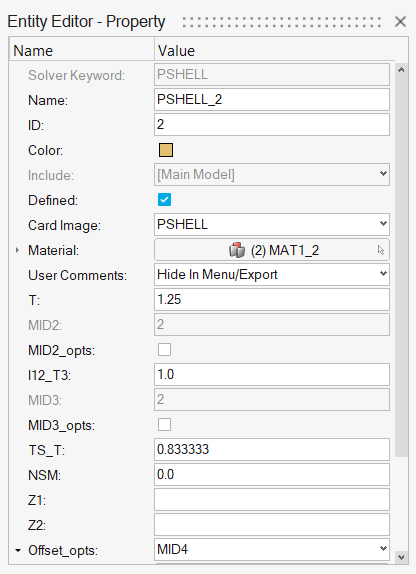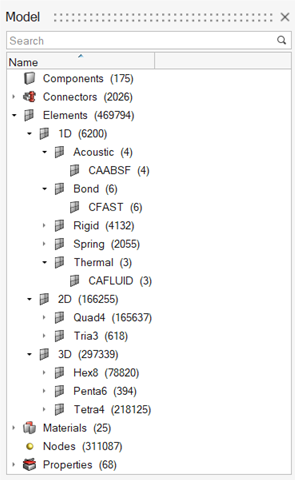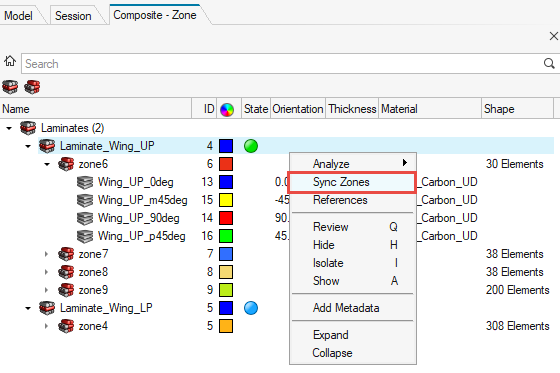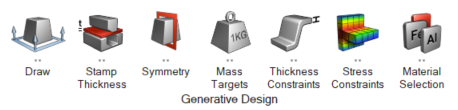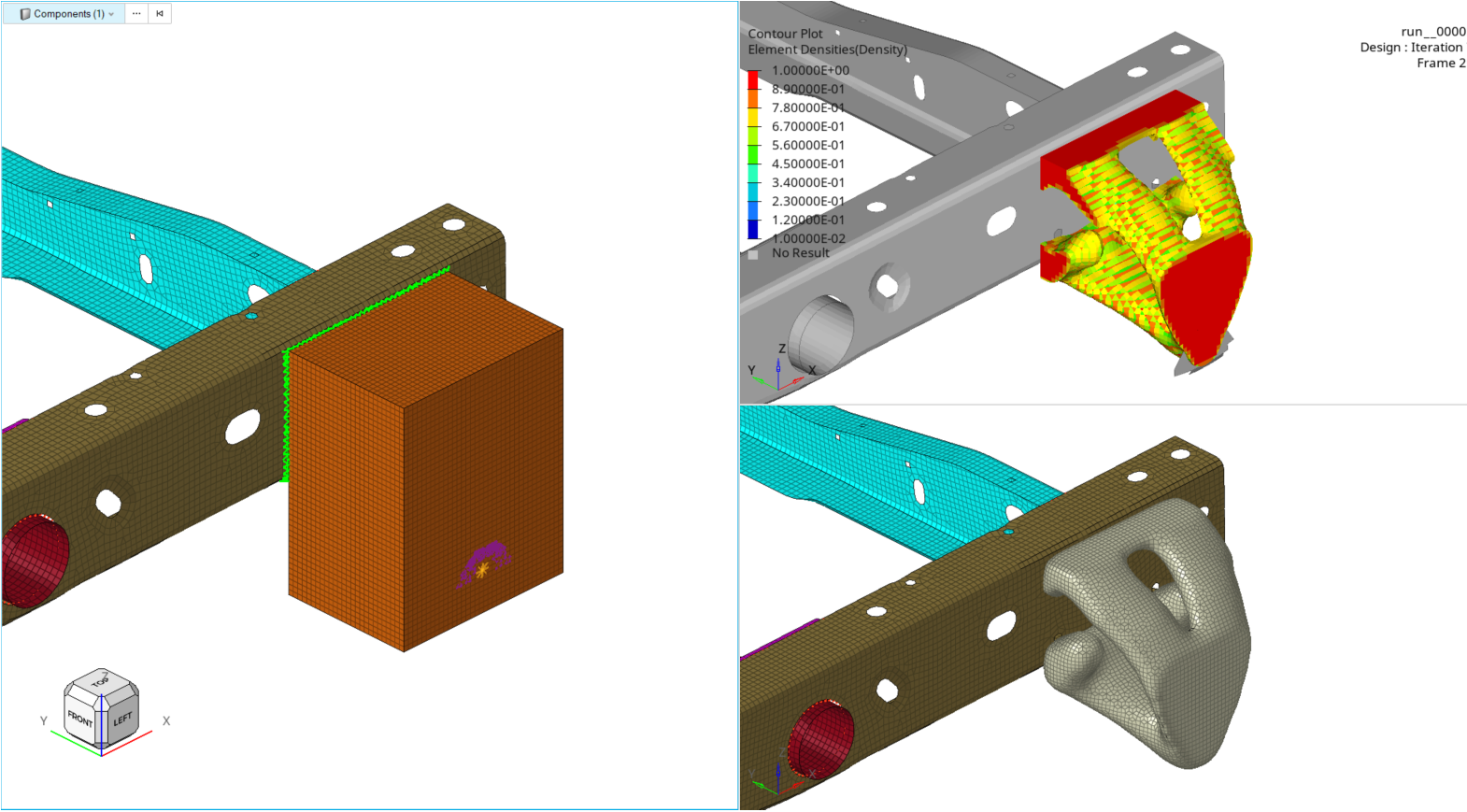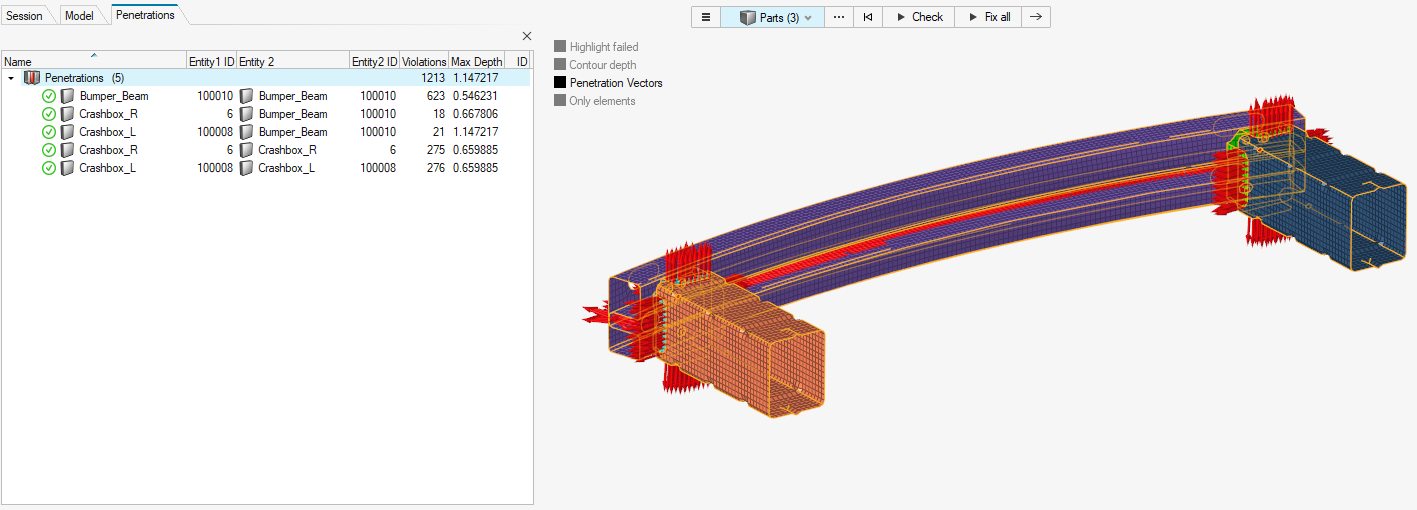Altair HyperMesh 2024 Release Notes
Aeroelasticity
No updates were made to Aeroelasticity in 2024.
API and Customization
New Features
- First release of HyperMesh Python API:
- HyperMesh Python API allows you to automate your workflows via Python scripts.
- Supports creation of custom GUI via the hwx.gui module.
- Compatible with Extensions.
- Known Limitations:
- All HyperMesh functions are not yet supported. Missing functionalities will be gradually added in the coming releases.
- Performance of creating collections in large models will be enhanced in the future.
- The model instance methods do not return a Python error when failing. Currently, the success/failure is captured via the returned status object. This behavior will be changed in the future, so a failed function returns a Python error.
- Nested entity data names are not yet accessible in Python.
- When executing a Python script via File > Load > Python Script, Python errors are suppressed.
- Known Issues:
- Supplying entity name when creating a new entity via class constructor can result in an 'invalid value' error in case of a name conflict.
- Iterating over a collection and printing each objects may lead to application error.
- Invoking the interactive entity selection (CreateCollectionByInteractiveSelection) by supplying a model from a non-active window may lead to application error.
- The values of enums CONTAINMENT_FULL and CONTAINMENT_PARTIAL are mapped the wrong way.
- Incorrect size reported for collections of entities that use separate classes in Python to represent individual configurations.
- More information can be found in the Python API Reference Guide section of the API, Reference Guides.
- New Developer ribbon:
- New ribbon has been added to host the tools planned for future releases related to automation and customization.
- The ribbon is hidden by default and can be activated via View > Ribbons.
- Task Manager:
- New platform for process automation via Python API and XML defined GUI.
- Allows you to package custom Python scripts into tasks and organize them into a process that can be easily followed.
- Supports the HyperMesh client. Other clients will be supported in the future.
- More information on API changes can be found in the latest API Programmer's Guide section of the HyperMesh Reference Guide.
Browsers
New Features
- Common Entity Editor
- A common Entity Editor displays entity data for selections in all browsers and the modeling window, enabling you to efficiently review and modify all entities within a model quickly. The header of the Entity Editor denotes the type of entity selected.
Enhancements
- Categorizing Elements in the Model Browser
- Introduced a more efficient way to categorize elements in the Model Browser, facilitating a swift review based on dimensions and configuration. The categories now match the tools in the ribbons.
- Empty Includes
- Empty includes can now be easily identified using the tool. You can efficiently locate and clean up includes that do not contain any data.
- Empty Parts
- Empty parts can now be easily identified using the tool. You can efficiently locate and clean up parts that do not contain any data.
- Solver Keyword as Column
- The Solver Keyword can now be added as an attribute column in all applicable entity views.
Known Issues
- The Entity Editor is not cleared when the entity is removed from the filtered browser list.
- The keyword list for the Create menu is removed from entity views upon loading a new model.
Resolved Issues
- Browser display used to grayed out upon using the Assembly Hierarchy option.
- Deleting Part Sets was deleting contents without a prompt.
- Creating Parts was not entering Rename mode.
- Arrayed metadata was not shown in the Entity Editor until another type of metadata was added.
Composites
New Features
- Sequence Entity
- Define commonly reused lists of plies, for example [-45/0/45/90], in a sequence entity. This can be dragged-and-dropped along with any other individual plies into a laminate for stacking.
- Zone Sync
- Zones in the Zone View of the Composite Browser are now synced manually upon request. Previously, this was done automatically which could cause performance issues during laminate stacking.
- Composite Stress Toolbox
- You can now create and analyze a flat composite plate with parametric
dimensions, a given laminate, an edge load, and boundary conditions from
a single dialog. The tool is available in the OptiStruct solver
interface, and it requires an OptiStruct installation to run the
analysis. Results are loaded automatically after the analysis.
Figure 4. 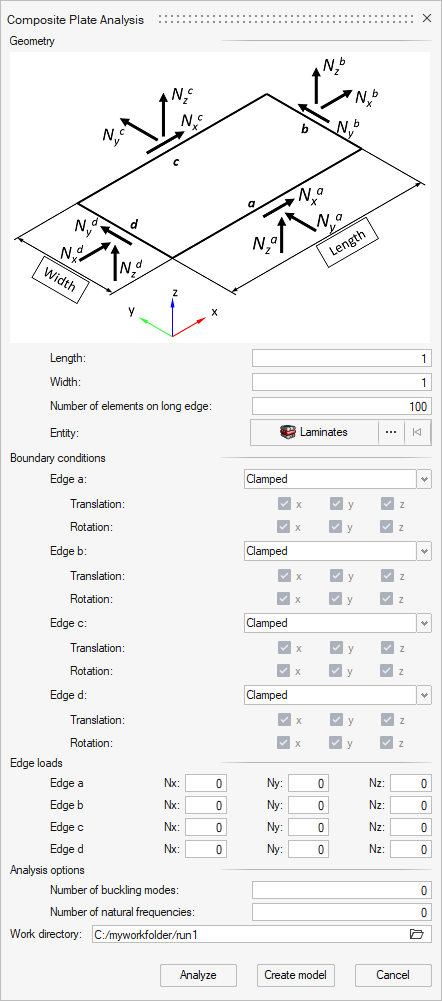
Enhancements
- Radioss PHI orientation method with property/laminate IP=20 is now the standard shell orientation method in the Radioss solver. This is supported for both orientation apply and review operations in the Composite Browser. Orientation review methods for previous Radioss block versions are still supported.
- Duplicate laminate functionality: upon laminate duplication, plies stacked in the laminate are also duplicated and their ply shapes are cleared.
- *updatestackedentities API for all laminate, sequence and ply stacking operations
Resolved Issues
- Performance working with composite entities in large models. Drag-and-drop ply stacking, show/hide/isolate, undo/redo operations, and component view invoke are all significantly faster.
- Absorb properties if more than one laminate is required.
Known Issues
- Ply shape realization for shapes which are significantly larger than target mesh.
- .h5 Fibersim/Catia Composite Link import/export for multiple laminates.
- Derived load cases not yet supported.
- Load response contouring does not fully support symmetric laminates. While element contour already takes symmetry into account fully, the ply wise result selection is lacking the symmetric layers.
- Contouring load response for PCOMPG relies on layer index instead of global ply ID.
- Error messaging for analysis of elements with PSHELL property lacks details for some corner cases.
Connectors
New Features
- Connector XML Export Options
- You can now specify the Connector XML format during export into the solver deck of the model.
Enhancements
- Connector Group Removal
- Connector Groups have been removed. Any existing models and files will automatically be migrated to direct Part Ownership. The Group details are added as Metadata.
- Guide Bar Updates
- The selectors for the connector creation workflows have been updated:
- No keyboard shortcut selection is required to change between
nodes/node lists.
- A new "+" selector has been added to confirm the creation of a point line, line, or area connector.
- Locations/location lines have been added.
- This allows the removal of box selection vs snapping
options for nodes in the
 menu.
menu.
- This allows the removal of box selection vs snapping
options for nodes in the
- Aero lines have been added.
- Create a point connector at the center of the line.
- Any connected lines will be treated as the diameter value.
- Any
 menu
changes will now reflect on the connector.
menu
changes will now reflect on the connector.
- No keyboard shortcut selection is required to change between
nodes/node lists.
- Miscellaneous
- Changing from an attachment to connectors in idle will select any connectors that are using the attachment.
Resolved Issues
- Sorting by ID in the Connector Browser now ignores the type.
- Connector color mode update issues when reloading models have been resolved.
- Direct Property Assignment no longer assigns the property to the component as well as the element.
- Solid Outer Face now supports Hexa elements.
- Adjacent robustness has been improved for connectors on the surface of a solid mesh.
- Adding multiple significant points no longer causes issues during realization.
- Enabling the Tria option no longer causes a segmentation fault during realization.
- The Attachment tool no longer crashes when exiting.
- Large projection issues with Seam Quad realizations have been resolved.
- Reversing line connectors with retain nodes no longer removes significant points.
- Systems assignment with Huth Point connectors has been improved.
Design Explorer
New Features
- Generative Design
- Generative Design is a brand new workflow in the Design Explorer which
can be used to generate and consider many potential design concepts for
a given problem.
Figure 5. 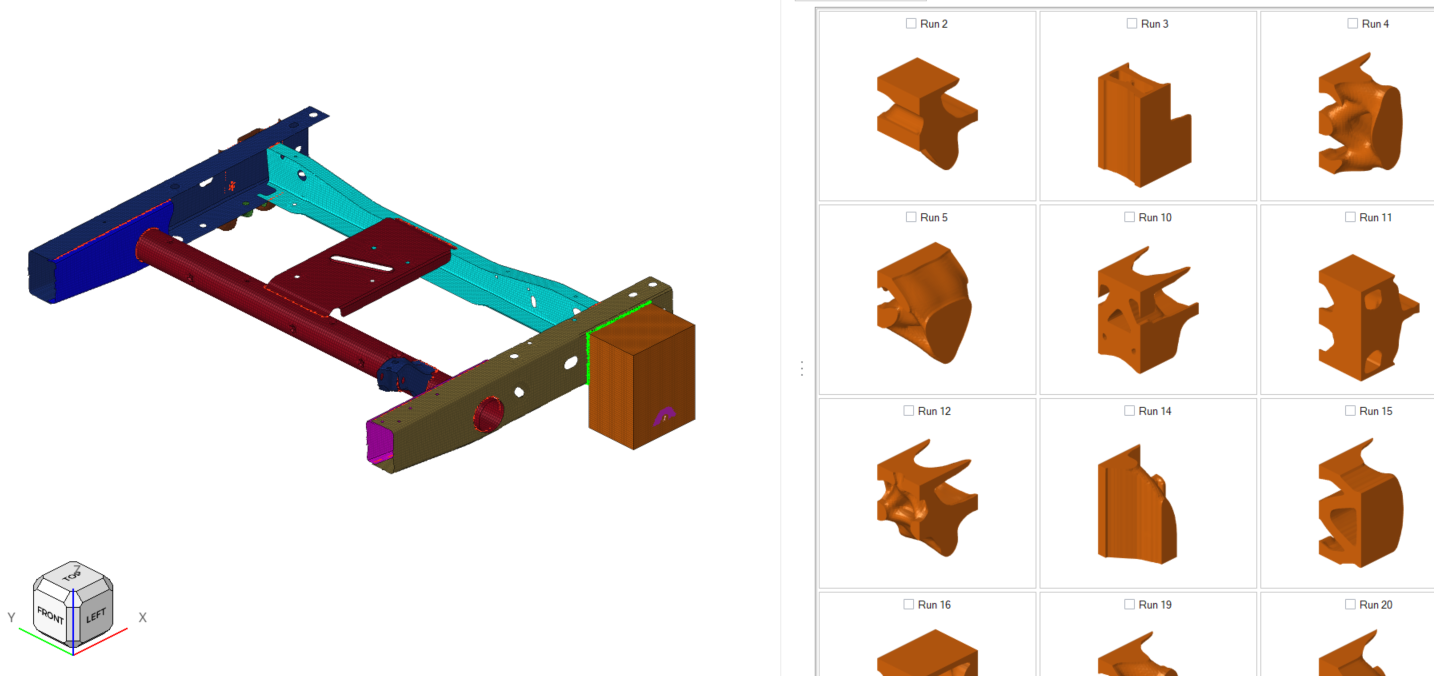
Enhancements
- MELS type DOEs can now be extended, allowing you to add additional runs to existing DOEs.
- Failed runs ignore in generation of response surface fit. Previously, any failed runs were included which, in some cases, could affect the fit quality.
Resolved Issues
- You are now able to select load cases when creating Measure responses.
- Additional Radioss groups, including Type 25, are now supported in Force response creation.
- You are now able to evaluate mass and volume responses for single OptiStruct PBARL or PBEAML properties.
Extensions
Enhancements
- autoLoad
- The new autoLoad entry can be used to load the extension automatically when the extension is added. This will replace the deprecated extends entry.
- unloadable
- The new unloadable entry can be used to disable the unloading of the
extension:
Figure 8. 
- Support for Custom Documentation
- Enhanced support for custom documentation is now supported for scripted contexts. Using the F1 key can be linked to the documentation packaged with the extension.
- MacToExtension Tool
- The command-line utility MacToExtension tool will convert a HyperMesh
macro menu file (.mac) to an extension. Once the
extension is loaded, a new menu will be created with the extension
name.Note: This tool will provide a functional drop-down menu with a flat hierarchy. To have a polished extension, additional work is required.
General
Announcements
The legacy Process Manager and the Utility Menu have been removed together with the corresponding API. Please contact Altair Technical Support for further details regarding the alternative solutions.
Enhancements
- New Penetrations and Intersections Check Workflow
- The existing Penetrations and Intersections Check tool has been redesigned to a simplified workflow, providing an improved user experience.
- General Enhancements
- Save support for Multi Model HyperMesh model file has been added.
Known Issues
- When the animation toolbar is present and docked at the bottom of the
modeling window next to the view toolbar (as is the default behavior when
results are loaded), it is not possible to resize the modeling window to be
smaller than the combined width of the toolbars. Workarounds for this
include:
- Undocking either or both toolbars and leaving them undocked
- Stacking the toolbars on top of one another at the bottom of the modeling window
- Docking the view toolbar vertically
- Undocking the browsers to allow more space for the modeling window
- File Open/Save dialogs and Message
boxes
- There are inconsistencies seen in the appearance of the following
types of dialogs:
- Message boxes
- Based on the available file extension filters in File Open and File Save dialogs, and how those dialogs or a message box are brought up, the appearance/style of the dialog can differ from other instances of those dialogs.
- Some of these dialogs can go behind the main application when clicking elsewhere in the application, requiring you to bring them back to the foreground or reposition the application.
- Example showing the different versions of the File
Open dialog:
Figure 10. 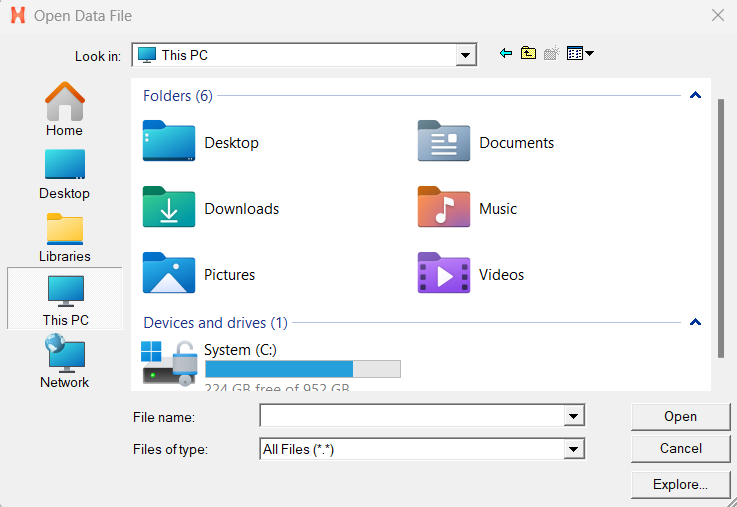
Figure 11. 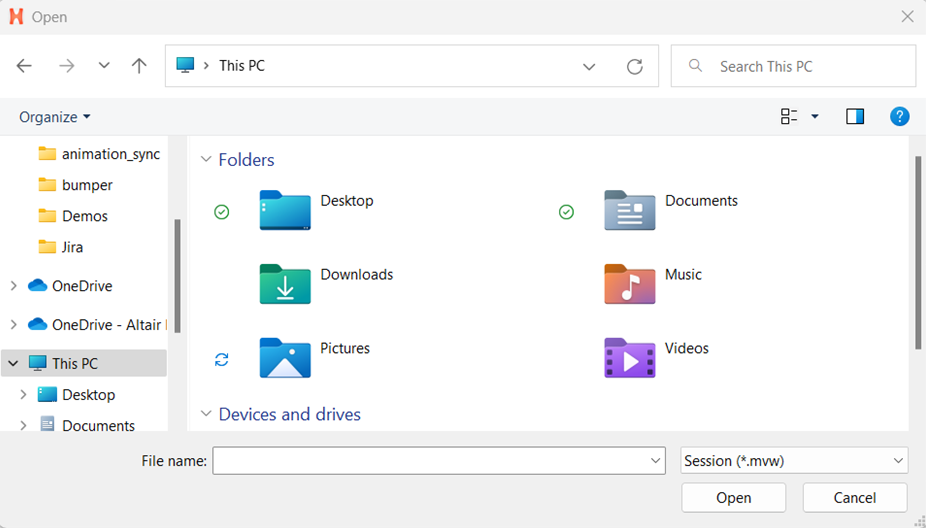
- There are inconsistencies seen in the appearance of the following
types of dialogs:
- When running in a NICE/DCV environment, there are drawing issues with the HWx Toolbelt and Advanced Capture.
- For Windows 11: On a multi-window page with two or more HyperMesh windows
and at least one HyperView window, sometimes loading a model via the
File Open dialog launched from HyperView's Load
Model panel does not properly update the panel with the file name. This
prevents you from loading the file.
- If this issue is seen, you can load the file by copying and pasting, or directly typing the file path/name into the Open Model panel and clicking Apply.
- The HyperMesh session can freeze if you open the File menu while the Import Options dialog is launching (but before it is displayed). If this happens, switch to another application and then return to HyperMesh to resolve the issue.
- Launch times for HyperMesh have improved compared to those seen in 2023.1 for the new interface. However, there is still ongoing activity to further improve, particularly on first invoke, for certain network configurations.
- In multi-window layouts, longer guide bars may be truncated. To resolve the issue, resize the modeling window to be wider or expand the window so the guide bar is able to expand completely.
- After switching from HyperMesh to one of the post clients (HyperView, HyperGraph, and so on), certain function keys not used as shortcuts in the clients can open the HyperMesh secondary ribbon with blank icons or exit the idle tool. To resolve this issue, switch to a tool available within the client and then exit the tool.
- On Linux, error messages can be seen in the terminal window after exiting HyperMesh, if the session has been left idle for some time.
- In some cases involving multi-monitor setups, if a browser or dialog is dragged from one monitor to another, associated context menus can appear outside the browser/dialog, potentially even on the original monitor.
- In dark theme, thick white lines are seen between windows in multi-window layouts.
- When HyperMesh is launched by double-clicking on a session (.mvw) file with multiple pages, in some cases not all the pages will be present in the HyperMesh session. To avoid this, launch HyperMesh via the Start menu or command line and load the session file from within HyperMesh via the GUI (menus, ribbons, and so on) or drag-and-drop.
- For some, the GUI content of the HyperMesh Curve Editor dialog can become distorted when the dialog is resized, and in some cases after resizing no further typing within the dialog is possible. This is a graphics card-related issue that can occur on Windows machines with an updated NVIDIA graphics driver. If this issue is seen, reverting the NVIDIA graphics driver to a previous version (version 528.79) will resolve the issue.
- Occasionally, a new page created using the Session Browser context menu accessed by right-clicking on a page in the browser tree is not reflected in the page navigation tool. This can be avoided by creating new pages using the page navigation tool or by ensuring that the browser context menu used to create the new page is accessed via right-clicking on blank space within the browser tree area.
- When copying/pasting a page using the Session Browser, the pasted page will be inserted into the session as the page immediately after the copied page, instead of being added as the last page in the session.
- On Linux, if a post client (HyperView, HyperGraph, MotionView, and so on) is shut down with the Session Browser closed, an application error is seen on relaunch and the Session Browser will not draw properly. Clicking through the error messages, closing the browser, and reopening it via the View pull-down menu will resolve the issue.
- HyperMesh can crash when publishing a session containing TextView and TableView windows to HTML.
- After launching HyperGraph or HyperView and switching to HyperMesh, it is no longer possible in certain cases to change the client using the client selection in the top right corner of the modeling window. Other ways of changing the client (using the pull-down menu or Session Browser) will still be functional.
Resolved Issues
- An issue where the GUI content of the Altair Material Data Center dialog could become distorted when the dialog was resized, and in some cases after resizing no further typing within the dialog was possible, has been resolved.
- (Undo) and (Redo) have been designated as protected shortcuts in HyperMesh, and therefore cannot be overwritten. This resolved an issue where overriding those shortcuts could cause them to be ignored when mouse focus was away from the graphics area (for example, after clicking in a text input box or other focused UI widgets).
- Equivalencing nodes with applied loads is no longer slow.
- Performance associated with nodes after copy and pasting an entity has been improved.
- Keyboard shortcuts not working correctly in the modeling window has been resolved.
- Material Behavior entity saved in a HyperMesh binary file for versions 2023 and 2023.1 was not working.
- Loading an H3D file from an upcoming release can cause the application to crash.
- Property thickness fails to assign while creating representation.
- In the session, the nodes geometry association is broken after dragging tria elements using the Move tool in the Edit Element context.
Geometry
New Features
- TCL and Python Customization
- The Sketching tools now support customization using TCL and Python.
Enhancements
- Fillet detection and workflow improvements along with selective removal of fillet chains have been added.
- Line Mesh supports Node list as an input in addition to lines.
- Legend supports showing min/max values for element quality criteria.
- Minor enhancements have been added on Legend Positioning.
Resolved Issues
- Robustness improvements have been done in various tools like Quick Edit, Align, Split, Defeature, and Sketching tools.
Matrix Browser
Enhancements
- The HyperView workflow has been restored. You can select elements or nodes inside a HyperView window as the input entities for Matrix and query the associated results.
Resolved Issues
- The mechanism of restarting the Matrix Browser upon a client/window switch was not working correctly. The Matrix Browser is now restarted only if the HyperMesh model with which it is associated is no longer the active (current) model.
Meshing
Enhancements
- Cross Extend
- FE geometry is now supported for Cross Extend.
- Stitch
- The CAD and FE tab has been removed from the
 menu.
menu. - Features
- FE geometry support has been added for 2D and 3D hole detection.
- Normals
- FE geometry surface adjust using reference element/vector now results in
better output.
- Normals adjust using reference element uses connectivity method.
- Normals adjust using vector uses direction method.
- Extrude
- Hex functionalities have been moved under Extrude.
- New Geometry Organization
- In the Geometry section of Preferences, a "New" create in option has been added.
Model Build
New Features
- ID Manager
- The ID Manager can now be opened by selecting the ID Manager tool from the Assembly ribbon.
- Parts
- Part name can now be customized on import using Part Name under PDM Attributes in the Geometry Import Options dialog.
- Controls
- For Part Controls, there are new options in Midmesh to set property creation to user defined thickness intervals rather than always using the automatic method.
Enhancements
- ID Manager
- Renumber has been moved to the top of the right-click context menu for ease of access.
- Parts
- Character support has been extended with non-alphabetic characters now allowed in Part's unique ID and representation name.
Resolved Issues
- Part entity ownership logic has been corrected. It was previously possible to have entities owned by a part by creating the entity when a part was current. This included any entity which was seemingly unrelated to that particular part. Following this, you would have no way of knowing or interrogating that the part had this content except when the part was deleted or unload and those entities were also deleted without warning. Parts now block these entities from accidentally being created in current part.
- Midmesh control minimum element size now defaults to 4x smaller than target element size rather than the previous 10x smaller. This should give better out of the box results and match the interactive Midmesh context results.
- The Similarity (%), Tolerance, and Value
 options are now
correctly greyed out depending on which Match method is selected.
options are now
correctly greyed out depending on which Match method is selected.
Model Verification
Enhancements
- The Show Unmatched Rib option has been enhanced so CAD solids with free edges are now considered comparisons and display mismatched areas.
- In FE comparisons with the Partial Variant Comparison option selected, variant model parts are selected based on the base model BBOX size. This will help to ignore unnecessary parts in the variant model.
- Single CAD files with multiple solids are now managed as individual parts in the Comparison Browser. This helps to compare solids.
Resolved Issues
- Reset result is now working in the Comparison Browser for Q-comparison.
- In Intersection Check, Assembly Summary Reports are now generating.
Morphing
Enhancements
- Domain Based Morphing Updates
- The Morph Library performance has been vastly improved.
PhysicsAI
Announcements
License checkout for training, testing, and prediction will now draw 75 Altair Units.
New Features
- Improved Predictions of Contours
- Although numerically insignificant, physicsAI could produce animations
with localized noise; the effect was most notable in deformation
animations. A new smoothing scheme is being introduced to produce
cleaner output predictions. The improved algorithm improves predictions
by both reducing noise and improving accuracy.
Figure 12. 
- Enhanced Insights for Model Quality Assessment
- After training, data scientists rely on numerical metrics to evaluate the accuracy of the machine learning model. New metrics include coefficient of determination (r-squared), Sprague-Geers, and absolute and percent errors of the peak values. The new metrics add to physicsAI’s broad range diagnostic tools used to appraise model quality.
- Access Scalable Computing Resources with Seamless Integration to Altair One
- Geometric deep learning requires substantial computing resources for training. For projects saved on Altair One Drive, training can be submitted to Altair One's HPC system with a single click. Access to the computing power you need is easy with Altair One’s scalable HPC and cloud resources.
Enhancements
- Batch size is exposed as a training parameter.
- The number of nodes and elements present in each file of the dataset is visible for review.
- Improved error messages.
Resolved Issues
- MAE predictions improperly ignored contributions from entities with a truth of zero.
- Vector predictions produced poor results if the output values were very large or very small.
Known Issues
- Sorting columns in the training tables are not correct for scientific notation.
- Backwards compatibility with specification files created in 2022.3 is ending. New files should be created.
Post
New Features
- Animation
- Animation modes (linear, modal, transient) are now enabled.
- RSS Derived Load Case
- Root Square Sum (RSS) load case is available through the Derived Load Case workflow (together with Linear Superposition and Envelope).
- Extreme Principal Invariant
- Extreme Principal value as invariant has now been exposed. Value = Extreme(P1,P2,P3).
- Update Plot Controls Directly in the Legend
- You can now change plot control settings like Datacomponents, layers,
and so on directly in the Legend by hovering over the exposed lines and
selecting the relevant item.
Figure 13. 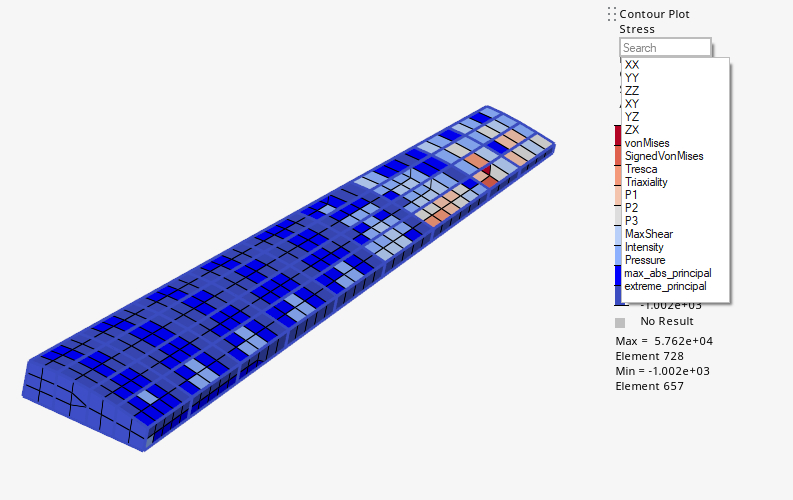
Enhancements
- Principal Invariants in Tensor Plot
- Tensor Plot now has the possibility to display invariants in the modeling window.
- Free Body Groups and Trace Plot
- Trace Plot workflow has been migrated to the plot control paradigm.
Resolved Issues
- Nodes can now properly be selected in ISO display from Contour Plot.
- Contour plot for PSOLID with MCID has been corrected.
- Refactor messaging when results are not available.
- Resolved issue with reversed subcase order.
Safety Tools
New Features
- FMVSS 201U Tool
- The FMVSS 201U safety regulation defines the upper interior head impact
protection requirements. For this complex regulation, a new safety tool
is introduced to allow the automatic definition of the impact targets
and the positioning of the FMH model as described in the regulation. It
allows to robustly and quickly export ready-to-run solver decks for the
simulation of all selected impact locations.
Figure 14. 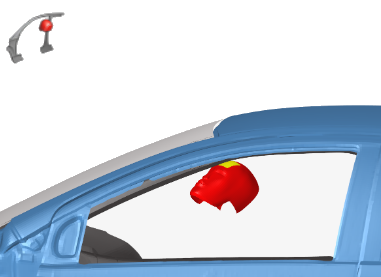
- Exposed Seat Foam Deformer for PAM-CRASH Interface
- The Seat Foam Deformer tool is available for the PAM-CRASH interface.
Once the dummy is positioned on the seat, this tool facilitates the
deformation of foam through simulation.
Figure 15. 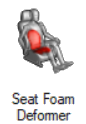
Solver Conversion
Enhancements
- Abaqus to OptiStruct Conversion
- Elements:
- CPE3/CPE3H has been converted to CTPSTN.
- CPE4/CPE4H has been converted to CQPSTN.
CAD and Solver Interfaces
Abaqus Interface
New Features
- Abaqus 2024 ODB Support
- The result file reader for Abaqus has been updated to read the latest Abaqus version, 2024. In this process, the support for Abaqus 2019 result file has been removed. If using a 2019 result file, you can upgrade to one of the versions after 2019.
Enhancements
- The keyword *LOW DENSITY FOAM has been enhanced to read tension and compression test data.
- Import of ASCII decks has been enhanced to read and create components based on property with direct assignment on elements.
- Direct assignment of property on elements used to create a HMProp prefix element set. The prefix is removed.
- DCOUP3D/2D elements created with node set has been enhanced to retain the node set.
Resolved Issues
- Review of weight factor on DCOUP3D independent nodes was failing. The issue has been resolved.
- ELBOW elements do not require *RELEASE which was exposed during creation. It is now removed
- Clean-up of the Entity Editor has been done to remove unwanted nodal thickness, orientation, and so on while creating structural elements.
- Bolt preload in Pretension Manager has been fixed to create load in axial direction of the bolt.
- A Linux performance issue associated with expanded format of *SURFACE has been resolved.
ANSYS Interface
New Features
- New Supported Keywords
- CP(magnetic labels-MAG,AZ) are now supported.
Resolved Issues
- SECSTOP AND SECSTOP Attributes are now filtered based on joint type.
Exodus Interface
New Features
- Load Migration
- The following loads have been migrated to new loads and legacy loads
have been absorbed to new loads on import:
- Acceleration
- Boundary
- Flux
- Force
- Moment
- Pressure
- Temperature
- Velocity
- Damper Element with Dashpot Section Property
- Damper element with Dashpot section property is now supported.
CAD Interface
New Features
- New IFC Reader
- Hypermesh has introduced its first implementation and release of the .ifc (Industry Foundation Classes) reader, which caters to the needs of the AEC (Architecture, Engineering, and Construction) community.
Enhancements
- You can now map and modify part names during import by utilizing the "Part Name" feature under PDM Attributes in the Geometry Import options.
Resolved Issues
- Performance issues while importing step file have been fixed.
LS-DYNA Interface
New Features
- FMVSS201 U Tool
- The Upper Interior Head Impact tool is now available in the LS-DYNA interface. Refer to the Safety Tools release notes for more information.
Enhancements
- New Supported Keywords
- The following keywords are now supported:
- *BOUNDARY_SPC_SYMMETRY_PLANE
- *DATABASE_BINARY_INTFORC_FILE
- *MAT_HOT_PLATE_ROLLING
- Updated Keywords for LS-DYNA R14.0
- New attributes or attribute values have been added to the following
keywords for LS-DYNA R14.0 manual:
- *CONSTRAINED_RIGID_BODIES, *CONSTRAINED_INTERPOLATION_SPOTWELD
- *CONTROL_RIGID, *CONTROL_OUTPUT, *CONTROL_TIMESTEP, *CONTROL_SOLID, *CONTROL_IMPLICIT_SOLVER, *CONTROL_CONTACT, *CONTROL_CPM
- *DEFINE_CPM_NPDATA
- *MAT_ADD_COHESIVE, *MAT_ADD_DAMAGE_DIEM, *MAT_ANISOTROPIC_ELASTIC_PLASTIC, *MAT_LAMINATED_COMPOSITE_FABRIC, *MAT_TABULATED_JOHNSON_COOK, *MAT_COHESIVE_MIXED_MODE_ELASTOPLASTIC_RATE
- *SENSOR_CONTROL, *SENSOR_DEFINE_MISC, *SENSOR_SWITCH_SHELL_TO_VENT
- Deletion of Position Entities (*DEFINE_TRANFORMATION)
- When deleting a Position entity (*DEFINE_TRANFORMATION), you are asked
to choose if the impacted nodes have to be moved to their original
position, or, if they have to be maintained in the transformed
position.
Figure 16. 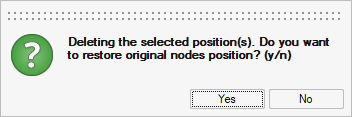
- Contact Penetrations Check
- The multiple LS-DYNA MPP output files are now considered in the process of reading penetrations from solver output files.
Resolved Issues
- More than one line in *DATABASE_TRACER is now supported.
- Curves attributes OFFA and OFFO are now considered in unit conversion process.
- Include files defined in INCLUDE_TRANSFORM are now correctly exported in the folder defined by INCLUDE_PATH.
- Attribute IDGRP in *DEFINE_ELEMENT_DEATH_(OPTION) is now correctly supported as an integer.
- A correction has been made in the model import process when a model has an INCLUDE_TRANSFORM referencing an undefined include file.
- Constraint entity IDs offsets, defined with IDROFF in INCLUDE_TRANSFORM, are now correctly applied.
- A correction in the model import process for *INITIAL_STRESS_BEAM which were failing in some use cases has been made.
- A correction in the model export process when option DBOX is defined in *SET_SEGMENT_GENERAL has been made. The option DBOX wasn't always exported correctly.
- A correction in the model import process for *INCLUDE_TRANSFORM with IDs Offsets referencing nested include files has been made.
Nastran Interface
Resolved Issues
- The Model Checker performances issue with "Unused sets" check has been resolved.
- Incorrect export of output cards has been resolved.
- Comments of entities in the input deck which are not present in the model during export are no longer removed.
- Export Include context menu options no longer throws application error.
- PA, PB fields are removed from the entity editor of CBEND beam element.
- CHBDYP element review discrepancies have been resolved.
OptiStruct Interface
New Features
- Control Parameters for Both Nonlinear Static and Nonlinear Transient Analysis
- NLCTRL bulk and subcase selection cards to define control parameters for Nonlinear static and Nonlinear transient analysis.
Enhancements
- Mohr-Coulomb and Linear Drucker Prager option as continuation line in MATS1 material.
- Enhanced PSOLID bulk card with continuation line for Explicit analysis.
- CNTNLSUB option support in OptiStruct Explicit subcase.
- PSURF enhanced to define EDGECRIT.
- You can now remove comments of entities in the input deck which are not present in the model during export.
- Include file export option now allows OptiStruct solver export options similar to main export.
- PARAM,MATFREQ,OFF now ignores frequency from Frequency-dependent material.
- Alternate method to improve performance for Modal FRF with frequency-dependent materials (AMSFRMAT) has been added.
- Free Shape Optimization options for method=VERTEXM are now consistent with OptiStruct documentation.
Resolved Issues
- Performance improvements have been made with Contour Load tool.
- Long format entities are cut instead of inserting id's when exported in standard format.
- Model Checker performances issue with "Unused sets" check have been resolved.
- CAABSF elements lost property upon import through include.
- Segmentation error while importing .fem file with special characters in component names has been resolved.
- DRESP1_FREQ (FRF based) missing loadcases selection has been resolved.
- Incorrect export of output cards has been resolved.
- FLOWPRES response type in DRESP1 card no longer is missing loadstep selection.
- Pseudo flag is not written while applying Pseudo damage option in FATPARM card.
PAM-CRASH Interface
New Features
- Seat Foam Deformer
- The Seat Foam Deformer tool has been added in the PAM-CRASH interface. Refer to the Safety Tools release notes for more information.
- FMVSS201 U Tool
- The Upper Interior Head Impact tool is now available in the PAM-CRASH interface. Refer to the Safety Tools release notes for more information.
Enhancements
- PAM-CRASH 2023 Profile Support
- Support of PAM-CRASH 2023 profile has been added.
- Keyword Updates
- The following keyword updates have been made per PAM-CRASH 2023 manual:
- The CNTAC_INTERSECTION option has been added to CKCTRL/.
- The SHELL_ORTHO_FRAME, ELEMENT_ELIMINATION_CYCLE, and ELEMENT_ELIMINATION_TIME options have been added to ECTRL/.
- For ECTRL/, a new element control 'Beam mass' in implicit analysis has been added.
- A new qualifier has been added to mass matrix assembly in EIGEN/.
- For PRCTRL/, a new block has been added to control the output during solution phase.
- For PRCTRL/, CNTAC_GEOM and new options have been added to control print of GROUP/.
- For TCTRL/, new keyword PYRA5_TIMESTEP and AUTO_INCREMENT_STRAIN_RATE have been added.
- The NUMPAR/ keyword has been updated with the following options: SECTION_INTEGRATION, MIDPLANE_INTEGRATION, BEAM_TORSIONAL_LUMP_INERTIA, ORTHO_FRAME_UPDATE, FAILED_SECTION_RATION
- Safety keyword BAGIN - FPM(FPM_GASDYN) have been updated with new options.
- Belt Retractor Pretensioner Definition updated as per new manual.
- Group Entity Selections Improvements
- From the context menu of set selector, a set can also be created using
EDG Elements by selecting Faces, Facets, or Edges in the microdialog and
creating those elements simultaneously.
Figure 17. 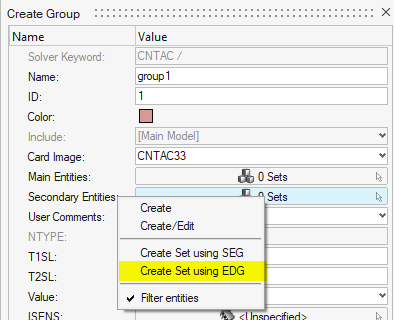
- Elements ID Pool Improvements
- Added Individual ID pools for RBODY, LINCO, MTOCO, and OTMCO elements to avoid renumbering on import when duplicated IDs exist.
- Deletion of Position Entities
- When deleting a Position entity, you are asked to choose if the impacted
nodes have to be moved to their original position, or, if they have to
be maintained in the transformed position.
Figure 18. 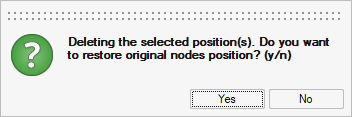
- Contact Penetrations Check
- The Penetration Check tool now has a new and simplified workflow. Refer to the General release notes.
Radioss Interface
New Features
- FMVSS201 U Tool
- The Upper Interior Head Impact tool is now available in the Radioss Interface. Refer to the Safety Tools release notes for more information.
Enhancements
- Radioss 2024 Profile Support
- Support of Radioss 2024 profile has been added.
- Updated Keywords for Radioss 2023.1
- New attributes or attribute values have been added to the following
keywords for Radioss 2023.1:
- /FAIL/FABRIC
- /PROP/TYPE14
- Updated Keywords for Radioss 2024
- New attributes or attribute values have been added to the following
keywords to Radioss 2024:
- /PROP/TYPE9, /PROP/TYPE10, /PROP/TYPE11, /PROP/TYPE16, /PROP/TYPE17, /PROP/TYPE19, /PROP/TYPE51
- /PLY
- /STACK
- Deletion of Position Entities
- When deleting a Position entity, you are asked to choose if the impacted
nodes have to be moved to their original position, or, if they have to
be maintained in the transformed position.
Figure 19. 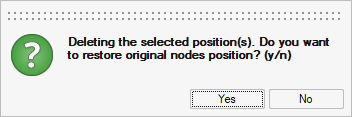
- Contact Penetrations Check
- The Penetration Check tool now has a new and simplified workflow. Refer to the General release notes.
- Performance Improvements
- Performance is improved in the model export process, when a high number of nodal masses (/ADMAS Type 5) are defined in the model.
Resolved Issues
- The issue when creating /ADMESH/GLOBAL keyword has been resolved.
- A correction in the model import process related to /GRNOD/BOX keyword has been made.
- A correction in the model import process related to ANIM/SHELL/IDPLY keywords has been made.
- A correction in the model export process related to /H3D/LSENSOR keyword has been made.
- Second order tetra elements are now selectable in /TH/BRIC.