Volume Reduction
Review the volume reduction factors. In axisymmetry theory, the actual solid should be equivalent to the solid generated by spinning axisymmetric surfaces by 360° around the axisymmetry axis.
Since you can actually reduce solids not exactly matching this rule (yet having a primary axis of revolution), you can apply to the mesh a reduction factor. The reduction factor is a double [0-100] which represents the fraction of the spun volume that needs to be kept in the simulation.
In Figure 8, you can see a element-based contour of reduction factors. Regions fully wetted inside the solid during the spin operation have a reduction of 0% while regions rarely intersecting the solid display a high percentage.
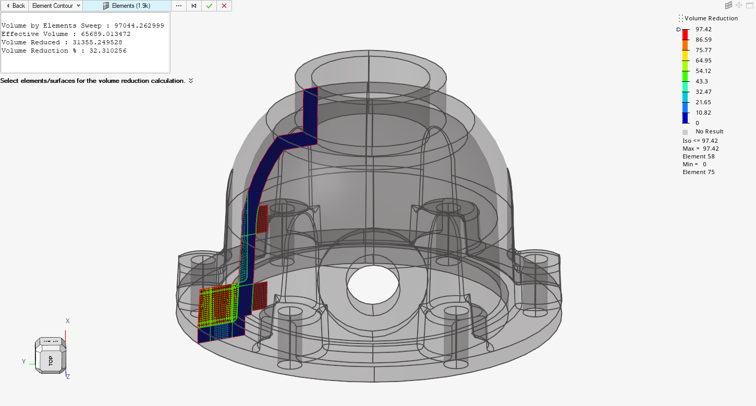
-
From the Axisymmetry ribbon, click the Volume Calc
tool.
Figure 2. 
- Select elements, surfaces, or axisymmetry entities.
-
Solids are populated from the axisymmetry entity, however you can update the
solid section.
- In the case of elements/surfaces, the relevant axisymmetry entity is found by cross reference then solids are extracted from the axisymmetry entity.
- If the axisymmetry entity was created from a solid representing only a sector (such 1/4 or 1/8), then complete the solid selection to get accurate volume reduction.
-
Click Calculate.
The tool assess the volume reduction per element on the axisymmetric surfaces, which may require some time on large models/fine mesh.
Elements of calculated factors are contoured and you are moved to a second guide bar.
Tip: Click Back recalculate reduction factors on new selections. -
Use the drop-down menu on the new guide bar to:
Option Description Review Elements In this mode, a contour of the reduction factor on selected elements is displayed. It is possible to change the element selection from within the original selection in the previous step. Results are already calculated. Changing element selection at this stage just refreshes the contour and updates the legend, Hover over an element to show a the element volume reduction factor.
Assign Surfaces In this mode, again, volume reduction factors are already pre-calculated on elements. However, you can select surfaces and select an aggregation in the microdialog. Average | min | max | user.
For the 3 first options, an area averaged reduction factor is calculated. The last option is a user input value. Hence, the value retained after aggregation is assigned to the respective surfaces by the mean of metadata named « VolumeReductionFactor » added to the surfaces.
It is important to note that calculated factors are done per surface and different values are assigned per surface. In the event of user input ,the same value is applied to the selection.
Hover over surfaces to show the surface-based reduction factor
Review Surfaces In this step, it is possible to select surfaces and display a contour of reduction factors. The displayed values are extracted from existing metadata VolumeReductionFactor from selected surfaces. No math nor assignation are available in this mode, only a pure review of previously assigned factors. -
On the guide bar, complete one of the following:
- Click
 to apply and stay in the tool.
to apply and stay in the tool. - Click
 to apply and close the tool.
to apply and close the tool. - Click
 to exit the tool without applying.
to exit the tool without applying.
- Click