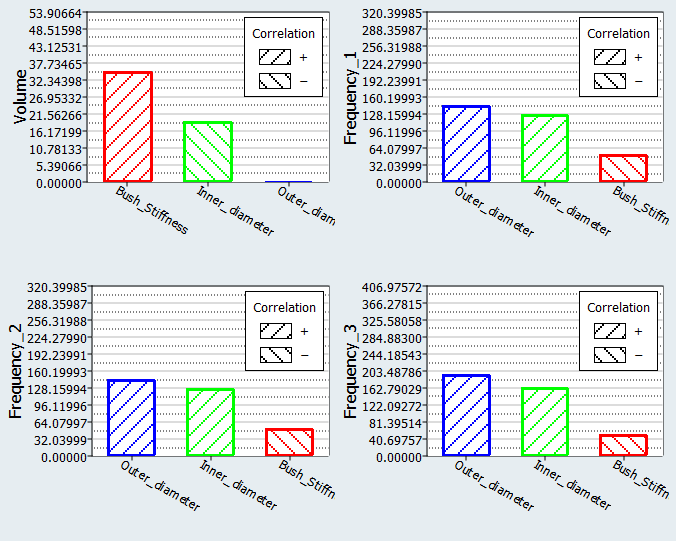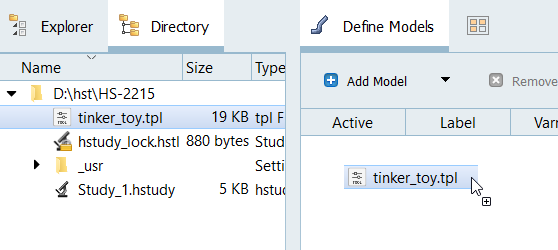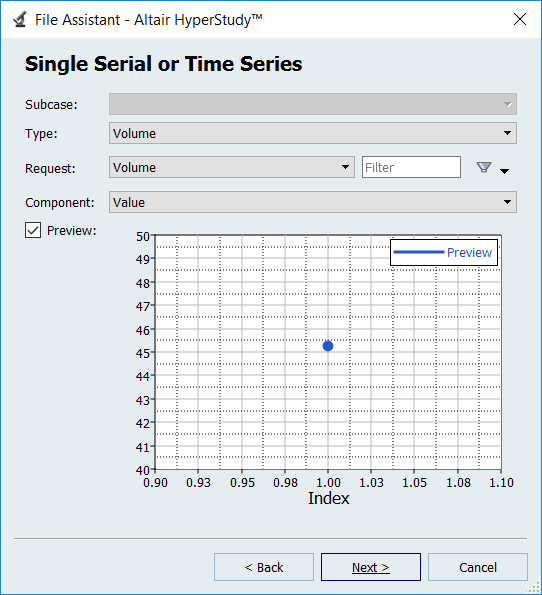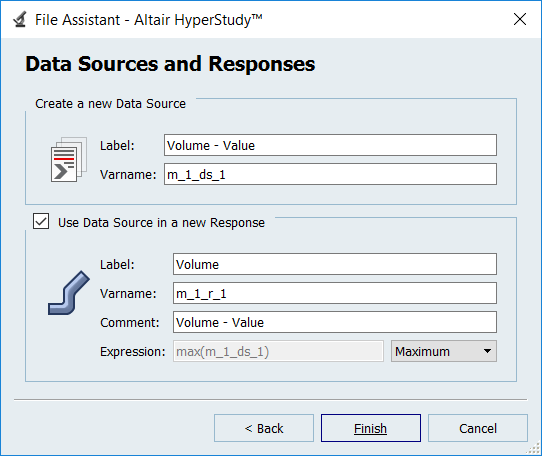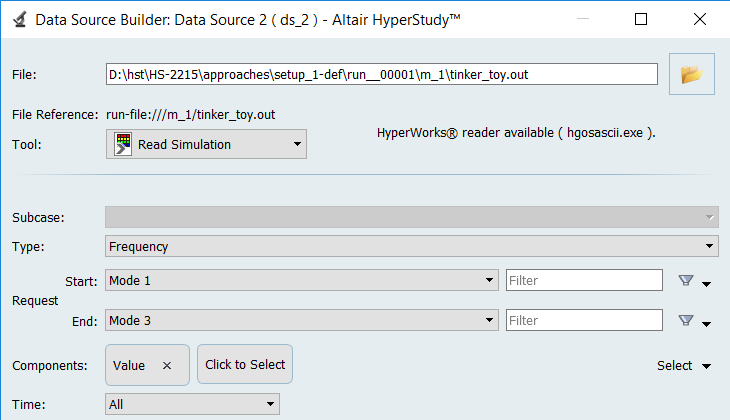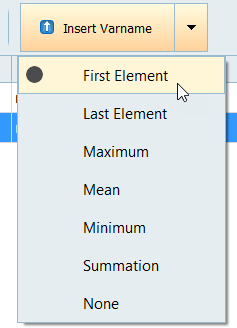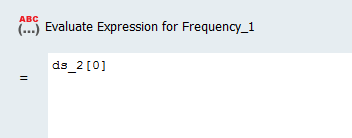HS-2215: Extensible DOE Study of a Space Frame Structure with Input Variable Constraints
Learn how to use a DOE to investigate the effects of the cross sectional dimensions and joint stiffness of a truss structure’s volume and natural frequencies.
The tubular truss dimensions must be constrained, such that the inner radius is always less than the outer radius. You will also use the extensible feature of the Modified Extensible Lattice Sequence in a progressive set of steps to add additional runs to a DOE.
Perform the Study Setup
- Start HyperStudy.
-
Start a new study in the following ways:
- From the menu bar, click .
- On the ribbon, click
 .
.
- In the Add Study dialog, enter a study name, select a location for the study, and click OK.
- Go to the Define Models step.
-
Add a Parameterized File model.
-
Click Import Variables.
Three input variables are imported from the tinker_toy.tpl resource file.
- Go to the Define Input Variables step.
- Review the input variable's lower and upper bound ranges.
-
Add an input variable constraint.
Perform Nominal Run
- Go to the Test Models step.
-
Click Run Definition.
An approaches/setup_1-def/ directory is created inside the study Directory. The approaches/setup_1-def/run__00001/m_1 directory contains the input file, which is the result of the nominal run.
Create and Define Output Responses
- Go to the Define Output Responses step.
-
Create the Volume output response.
-
Create the Frequency_Vector data source, which will be used in the frequency
output responses.
-
Add three output responses.
- Click the Define Output Responses tab.
- Click Add Output Response three times.
- In the work area, label the output responses Frequency_1, Frequency_2, and Frequency_3.
Figure 8. 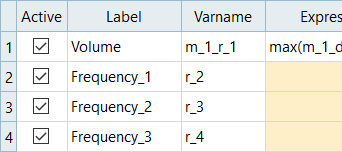
-
Define the Frequency_1 output responses.
-
Repeat step 5 to define Frequency_2 and Frequency_3, except change the
value after ds_2.
- For Frequency_2, change [0] to [1].
- For Frequency_3, change [0] to [2].
Figure 11. 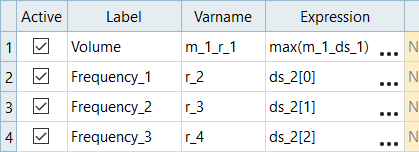
- Click Evaluate to extract the response values.
Run MELS DOE Study, with Four Runs
-
Add a DOE.
- Go to the step.
- In the work area, set the Mode to Modified Extensible Lattice Sequence.
-
In the Settings tab, change the Number of Runs to
4.
This is the minimum number of runs for a multivariate effects calculation.
Figure 12. 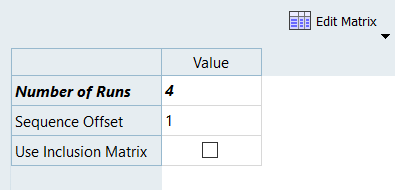
- Click Apply.
- Go to the step.
- Click Evaluate Tasks.
- Go to the step.
-
Click the Scatter tab, and using the Channel selector to
set the X Axis to Outer_diameter and the Y Axis to
Inner_diameter.
All four runs satisfy the constraint, which is inner_radius < outer_radius.
Figure 13. 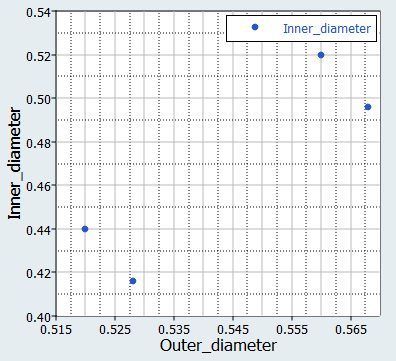
-
Review Pareto plot.
- Click the Pareto Plot tab.
- Above the Channel selector, click and verify that Multivariate effects is selected.
- Note which input variables contribute to which output responses.
Figure 14. 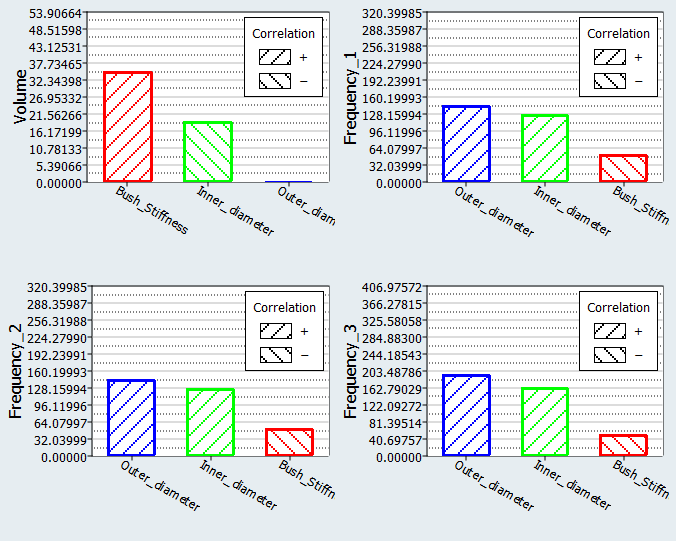
Extend DOE with Seven Additional Runs
In this step you will run a second Modified Extensible Lattice Sequence DOE study with seven new runs, and include the four runs from DOE1.
This DOE will have a total of 11 runs, which is the default suggested number of runs for a MELS DOE with three input variables.
-
Add a DOE.
- Go to the step.
- In the work area, set the Mode to Modified Extensible Lattice Sequence.
- In the Settings tab, change the Number of runs to 7.
-
Import run data from the DOE 1 using an Inclusion Matrix.
- Review the imported run data and click OK.
- Click Apply.
- Go to the step.
- Click Evaluate Tasks.
- Go to the step.
-
Click the Scatter tab, and use the Channel selector to
set the X Axis to Outer_diameter and the Y Axis to
Inner_diameter.
All 11 runs still satisfy the constraint, which is inner_radius < outer_radius.
Figure 16. 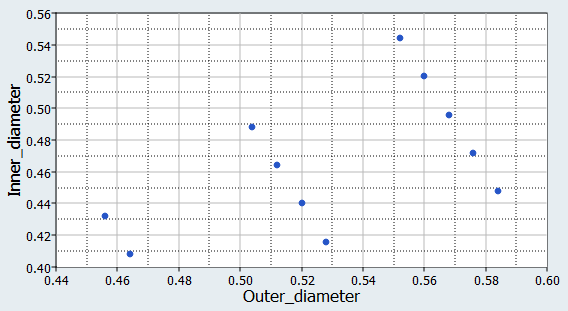
-
Click the Pareto Plot tab, and compare the results to
the Pareto Plot from DOE 1.
The magnitude and order of importance has changed in some cases.
Figure 17. Pareto Plot from DOE 2 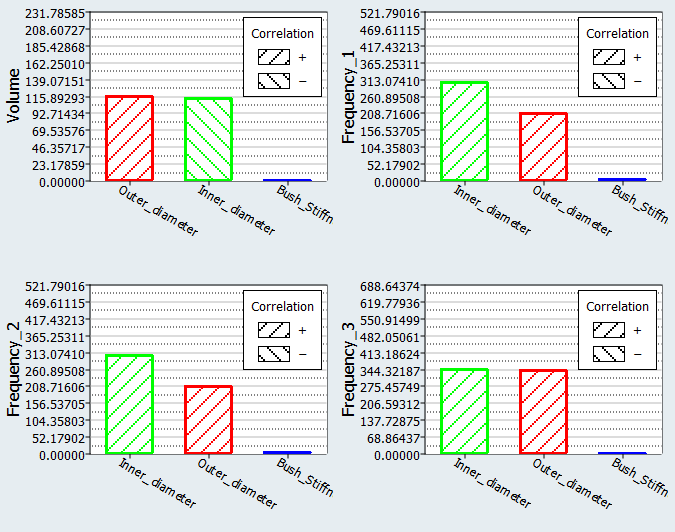
Figure 18. Pareto Plot from DOE 1 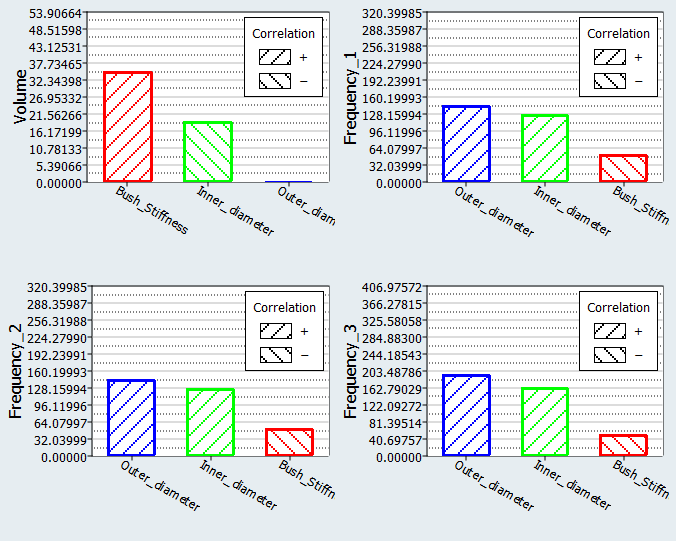
Extend DOE with Four Additional Runs
In this step you will run a third Modified Extensible Lattice Sequence DOE study with four new runs, and include the 11 runs from DOE 2.
-
Add a DOE.
- Go to the step.
- In the work area, set the Mode to Modified Extensible Lattice Sequence.
- In the Settings tab, change the Number of Runs to 4.
-
Import run data from the DOE 2 using an Inclusion Matrix.
- Click from the top, right corner of the work area.
- In the Edit Inclusion Matrix dialog, click Import Values.
- In the Import Values dialog, select Approach Evaluation Data and click Next.
- Set approach to DOE 2.
- Click Next.
- Click Finish.
- Review the imported run data and click OK.
- Click Apply.
- Go to the step.
- Click Evaluate Tasks.
- Go to the step.
-
Click the Pareto Plot tab, and compare the results to
the Pareto Plots from DOE 2.
The results are qualitatively the same, indicating that you will likely have enough runs to draw solid conclusions.
Figure 19. Pareto Plot from DOE 3 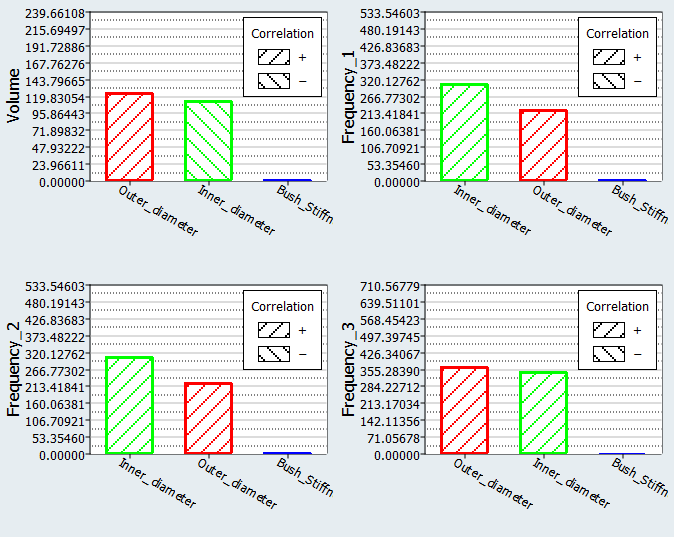
Figure 20. Pareto Plot from DOE 2