Define Parameters
Use the Parameters tool to create, delete, and import/export parameters.
Create Parameters
Use the Parameters tool to create new parameters.
-
From the Flow ribbon, click the arrow next to the
Setup tool set, then select Parameters.
Figure 1. 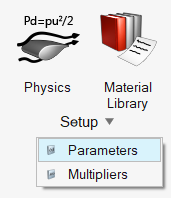
The Parameter Manager opens. -
Click
 to create a new
parameter.
to create a new
parameter.
-
Double-click the Name field to rename the parameter.
Note: Do not use special characters or spaces when naming parameters.
-
Double-click the Expression field and enter a value.
You can define parameters as a constant value or as an expression of other parameters using operators like +, -, *, /, ^ (for power).
General math functions like Cos(x), Floor(x), Sqrt(x), ln(x), etc. are also supported.
Figure 2. 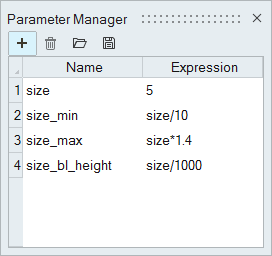
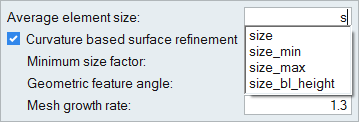
Delete Parameters
Use the Parameters tool to delete existing parameters.
-
From the Flow ribbon, click the arrow next to the
Setup tool set, then select Parameters.
Figure 4. 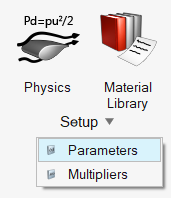
The Parameter Manager opens. - Select a parameter to delete.
-
Click
 .
Note: If the parameter is assigned anywhere, you will not be able to delete it.
.
Note: If the parameter is assigned anywhere, you will not be able to delete it.
Import and Export Parameters
Use the Parameters tool to import and export parameter databases.
-
From the Flow ribbon, click the arrow next to the
Setup tool set, then select Parameters.
Figure 5. 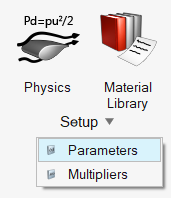
The Parameter Manager opens. -
Click
 to import a parameter
database.
to import a parameter
database.
-
Click
 to export a parameter
database.
to export a parameter
database.