AcuTrace
AcuTrace is particle tracer that runs as a post-processor to AcuSolve.
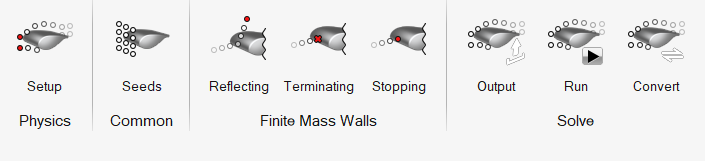
AcuTrace computes traces for unsteady as well as steady flow fields, for flows with mesh motion as well as without, and for flows computed on meshes with interface surfaces.
The following describes how to use the AcuTrace ribbon as a whole.
- Set up and run an AcuSolve model.
- Open the AcuTrace ribbon.
-
Define particle tracer settings.
-
Define particle seeds to inject in the domain.
-
If using Finite mass particles, define reflecting,
terminating, and stopping walls.
- Define Trace output and Time cut output settings.
-
Run AcuTrace.
Point to the AcuTrace executable and define run settings.Note: The installed versions of AcuTrace and AcuSolve must be the same.
- Open the Convert tool.
- Define the AcuTrace path, log file for the AcuTrace run, and output format and data. Get an ensight file to post-process using the HyperMesh CFD Post ribbon.
- Optional:
Load the AcuTrace ensight file to see both AcuSolve run boundaries and particles.
- You can define color settings for particles and vector settings attached to particles.
- You can animate particles as well.