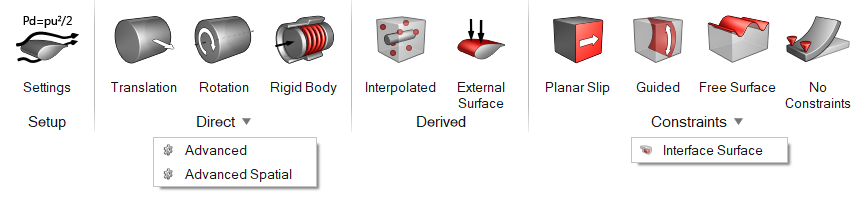Motion
Define direct, derived, and constrained mesh motion.
Attention: The icons shown on the ribbon below are used to
complete this workflow. Click an icon to learn more about the tool.
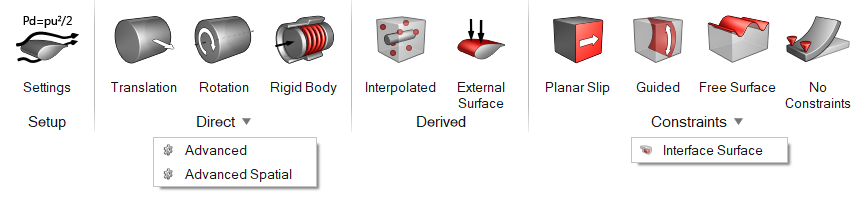
Define direct, derived, and constrained mesh motion.