Define Multiplier Functions
Use the Multipliers tool to create, edit, and delete multiplier functions. Multiplier or ramp functions are used to multiply or ramp variables while defining boundaries, radiation, and mesh conditions.
Create Multiplier Functions
Use the Multipliers tool to create new multiplier functions.
-
From the Flow ribbon, click the arrow next to the
Setup tool set, then select Multipliers.
Figure 1. 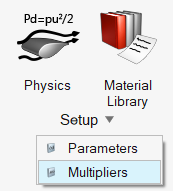
The Multiplier Library opens. -
Click
 to add a new
multiplier.
A multiplier creation dialog opens.
to add a new
multiplier.
A multiplier creation dialog opens. -
Select a constant or varying multiplier type and input values.
Option Description Constant Define a constant multiplying value. Piecewise linear, Piecewise Log Linear, Cubic Spline Use the table and the plot area. You can use existing pre-defined functions to populate the data then edit the data using the table or interactively with the plot.
Sinusoidal Define frequency, amplitude, and phase. User Function Enter a function then select an argument type from the drop-down menu and input values in the table. - Select a Variable, Evaluation method, and Filter.
- Close the dialog.
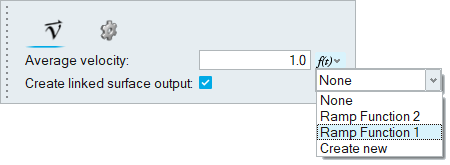
Edit Multiplier Functions
Use the Multipliers tool to edit existing multiplier functions.
-
From the Flow ribbon, click the arrow next to the
Setup tool set, then select Multipliers.
Figure 3. 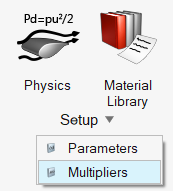
The Multiplier Library opens -
Right-click on a multiplier and select Edit.
A multiplier creation dialog opens.
- Optional:
Click the name in the top-left corner of the dialog to rename the
multiplier.
This can also be done by double-clicking on the Name field in the Multiplier Library.
- Edit the multiplier parameters.
- Close the dialog to return to the Multiplier Library.
Tip: Copy and paste the settings defined in one multiplier to another using
the context menu in the Multiplier
Library.
Delete Multiplier Functions
Use the Multipliers tool to delete existing multiplier functions.
-
From the Flow ribbon, click the arrow next to the
Setup tool set, then select Multipliers.
Figure 4. 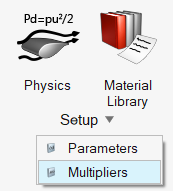
The Multiplier Library opens - Select the multiplier to delete.
-
Click
 or right-click and
select Delete.
or right-click and
select Delete.
Note: If a multiplier is assigned anywhere, you cannot delete it.