Change Geometry Display Settings
Change the visual display of geometry in the modeling window by configuring the geometry display settings.
-
From the View Controls toolbar, click
 and select a geometry display
option.
and select a geometry display
option.
Figure 1. 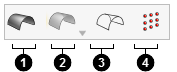
- Display shaded geometry with edges.
- Set geometry transparency to 25%, 50%, or 75%.
- Display fully transparent geometry with edges.
- Display all points.
-
In the modeling window, select individual parts then
right-click and go to and select a display option.
Select Reset visualization to show the selected parts in shaded mode.
Changing any global options resets the visualization.