Combine Solids
Use the Boolean: Combine tool to connect two or more solids together, retaining all of the material in both.
-
From the Geometry ribbon, click the tool.
Figure 1. 
- Optional:
On the guide bar, click
 to edit the tolerance value.
to edit the tolerance value.
-
Select solids in the following ways:
- Click Find on the guide bar to detect solids within the given tolerance.
- Manually select individual solids by left-clicking.
- Click and drag to draw a window. Only intersecting solids in the enclosed region are selected.
-
Review each intersecting solid by clicking
 and
and  on the
guide bar.
on the
guide bar.
-
Combine solids in the following ways:
- In the modeling window, hover over individual intersecting solid pairs and left-click to combine.
- On the guide bar, click Combine All to combine all of the intersecting solids.
Figure 2. 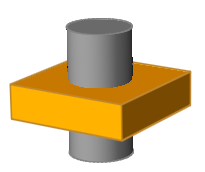
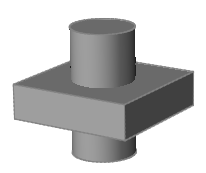
Combine Solids Using the Context Menu
Quickly connect overlapping or intersecting solids without opening the Boolean: Combine tool.
- Navigate to the Geometry ribbon.
- While in idle mode, select the solids to combine.
-
Right-click in the modeling window and select from the context menu.
This has the same effect as using the Boolean: Combine tool with the Keep common interface option active.