Merge Solids or Surfaces
Merge two or more solids or surfaces. Solids are merged by removing shared faces while surfaces are merged by suppressing shared edges.
-
From the Geometry ribbon, click the arrow next to the
Edit tool set, then select Merge.
Figure 1. 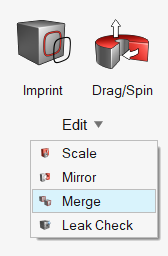
- Choose Solids or Surfaces using the guide bar selector.
- Select the solids/surfaces to merge.
- Optional:
On the guide bar, click
 to define merge options.
to define merge options.
- On the guide bar, click Merge.
Merge Solids or Surfaces Using the Context Menu
Quickly merge solids or surfaces without opening the Merge tool.
- Navigate to the Geometry ribbon.
- While in idle mode, select the surfaces or solids to merge.
-
Right-click in the modeling window and select or Merge Surfaces from the context menu.
Merging surfaces using this method is dependent on a defined feature angle. Surfaces which have a greater angle than the user-defined value are merged. To set the default feature angle, go to and edit the Geometry feature angle option.