Trim/Break
Trim or split a sketch curve.
Trim
Remove one or more entities of a sketch curve.
-
On the Sketch ribbon, select the Trim tool.
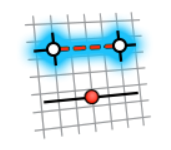
-
Do one of the following:
- Select the entity you want to remove.
- Click-and-drag to draw a free-form line through the entities you want to remove.
Tip: When surface is selected, you can select Imprint on Surface on the guide bar to auto-imprint or trim the sketch onto the surface. - Right-click and mouse through the check mark to exit, or double-right-click.
Tip:
- This tool does not currently work on splines.
- If you remove an entity from the middle of a line, the collinear constraint is automatically applied to the remaining entities of the line. If you remove an entity from the middle of an arc, the concentric constraint is automatically applied to the remaining entities of the arc.
Break
Divide an entity of a sketch curve at a selected point.
-
On the Sketch ribbon, select the Split tool.
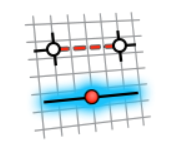
-
Click an entity to select it.
Tip: When surface is selected, you can select Imprint on Surface on the guide bar to auto-imprint or trim the sketch onto the surface.
-
Hover the mouse over the entity to preview the division point, and then click
to place the division point.
Note: It will automatically snap to intersection points, even if snapping to intersections is disabled.
- Right-click and mouse through the check mark to exit, or double-right-click.
Tip:
- This tool does not currently work on splines.