Finding Elements
Locate specific mesh elements by element number (ID) in the 3D view.
-
On the 3D View contextual tabs set, on the
Mesh tab, in the Tools
group, click the
 Find Elements icon.
Find Elements icon.
- From the Element type drop-down list, select the type of mesh element you want to find.
-
In the Element ID(s) field, enter the element number(s)
you want to find.
Tip: Search for multiple elements by separating the element numbers with a comma.
Figure 1. Finding two mesh triangles by ID (number). 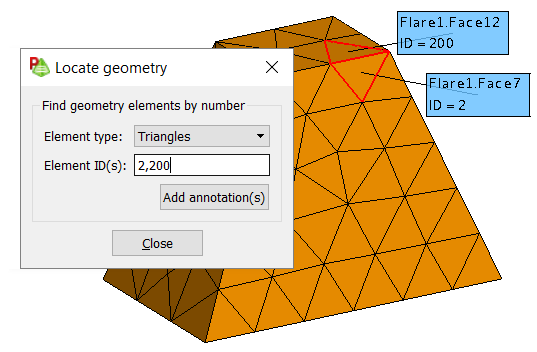
- [Optional] To retain the annotations, click Add annotation(s).
- Click Close to close the dialog.
1 The mesh element ID(s) would
be given in the .out file