Adding a Cutplane
Create a sectional view of the model by using a cut plane to show internal details that would otherwise be hidden. Multiple cutplanes are supported.
-
On the 3D View
contextual tabs set, on the Display tab, in the
Display group, click the
 Cutplanes icon.
Cutplanes icon.
-
Click the Plane definition tab.
Figure 1. The Cutplanes dialog, Plane definition tab. 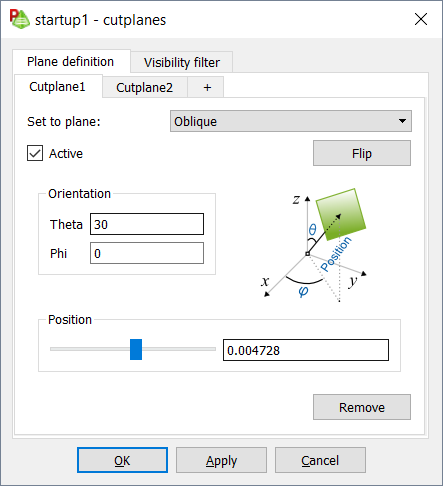
By default, everything in the model is affected by the cutplane. Entities
that should be left uncut, can be specified.
-
[Optional] Click the Visibility filter tab.
Figure 2. The Cutplanes dialog, Visibility filter tab. 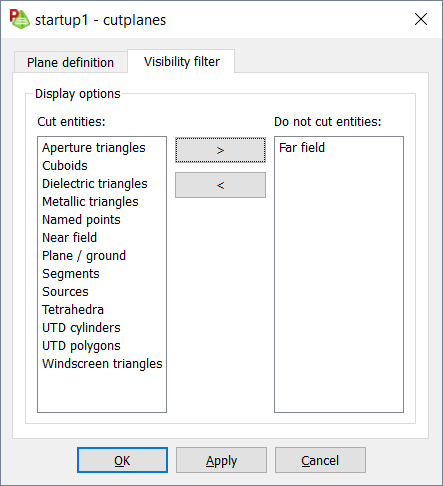
- To prevent an entity from being cut, in the Cut entities panel, select the entity and click >.
- Click OK to define the cutplane and close the dialog.