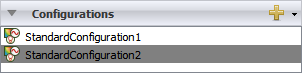Setting up an RCS Sweep Configuration
Set up an RCS sweep configuration. The farm_model_to_cluster.lua uses the frequency and incident angle information from plane wave sources in the model to create the sweep.
-
Tip: Find the examples in the <FEKO_SHARED_HOME> directory:Open RCS_base.cfx in CADFEKO.
<FEKO_SHARED_HOME>/installedapplicationmacrolibrary/Shared/FarmingMacro/examples.
The RCS_base.cfx model is displayed.Figure 1. The RCS_base.cfx model. 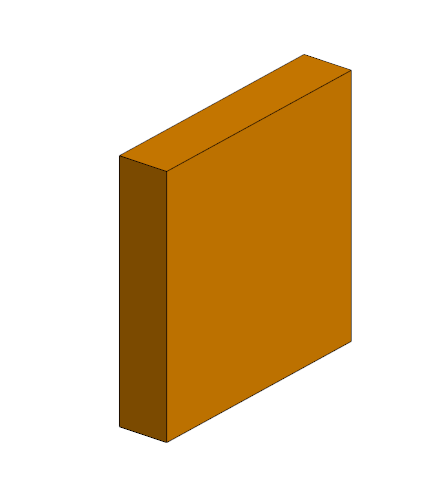
-
In the model tree (Configuration tab), view the frequency options for
StandardConfiguration1.
The Solution frequency dialog is displayed.
Figure 2. The Solution frequency dialog. 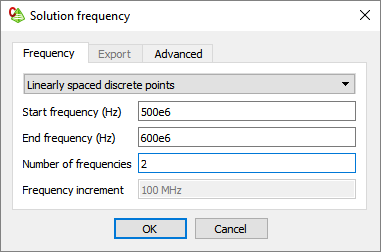
Note: If the frequency is defined globally, the same sweep setup is used for all the
configurations when creating the individual models.
-
On the Frequency tab, from the drop-down list, select
how the frequency is swept:
- Select Single frequency, if only one frequency point is required.
- Select Linearly spaced discrete points, for a linear sweep between the start and end frequency points.
- Select Logarithmically spaced discrete points, for a logarithmically spaced frequency sweep.
- Select List of discrete points, for a specific set of frequency points for the sweep.
- Enter the required frequency parameters.
-
Modify the plane wave source in the model.
- Select Single incident, if only one angle of incidence is required.
- Select Loop over multiple directions, if multiple angles of incidence are required in the sweep.
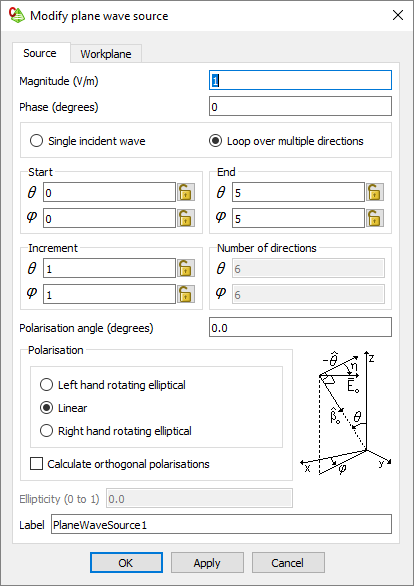
- Enter the Start, End and Increment for each angle of interest.
- [Optional] Specify the Polarisation angle or select Calculate both orthogonal polarisations check box.
- Add requests as required, for example, far fields, near fields and currents.
-
[Optional] Add additional configurations, if multiple sweeps for different
frequencies and angle if incidents are required. Follow Step 2 to Step 8 for
each sweep configuration.
An additional sweep configuration is added to the model.Note: For each sweep configuration a subfolder is created in the output folder for the individual models with the configuration name as label.
Figure 3. An example of an additional sweep configuration added to the model.