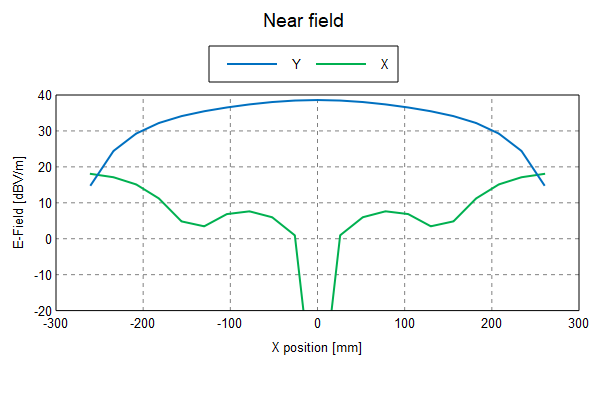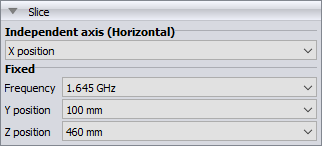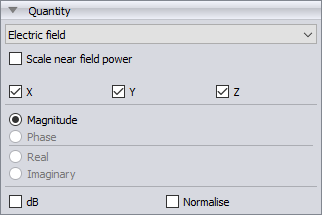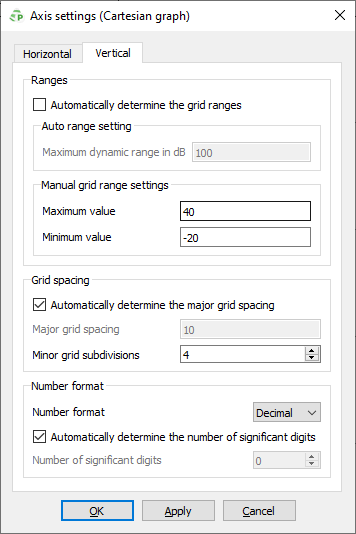Viewing the Near Field Results (2D)
Create a new Cartesian graph. Create two near field traces and compare the Ey and Ex components of the near field along the X direction.
-
Create a new Cartesian graph.
-
On the Home tab, in the
Create new display group, click the
 Cartesian icon.
Cartesian icon.
-
On the Home tab, in the
Create new display group, click the
-
Add the near field result to the Cartesian graph.
-
On the Home tab, in the
Add results group, click the
 Near Fields icon. From the drop-down list, select
NearField1.
Near Fields icon. From the drop-down list, select
NearField1.
-
On the Home tab, in the
Add results group, click the
-
View the near field along the X direction.
-
View the magnitude of the Ey component of the field.
-
Add a second trace to the Cartesian graph by duplicating
the NearField1 trace.
-
On the Trace tab, in the
Manage group, click the
 Duplicate trace icon.
Duplicate trace icon.
A second trace, NearField1_1, is created. -
On the Trace tab, in the
Manage group, click the
-
View the magnitude of the Ex component of the field.
- On the result palette, select the NearField1_1 trace.
- On the result palette, in the Quantity panel, select the X check box and clear the Y check box.
-
Set the vertical axis to dB.
- In the result palette, select both traces (NearField1 and NearField1_1).
- In the Quantity panel, select the dB check box.
-
Modify the minimum and maximum values for the vertical axis.
Figure 4. The Ey and Ex components of the near field along the X direction.