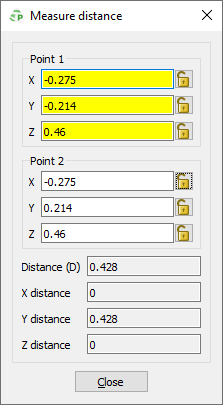Validating the Model in POSTFEKO
View the model using visualisation tools in POSTFEKO to confirm the model was created as intended.
-
Enable the mesh edges of the model.
-
On the 3D View
contextual tabs set, on the Mesh tab, in the
Visibility group, click the
 Metal icon. From the drop-down list, select the
Edges check box.
Metal icon. From the drop-down list, select the
Edges check box.
-
On the 3D View
contextual tabs set, on the Mesh tab, in the
Visibility group, click the
-
Zoom to extents of the 3D view using one of the following
workflows:
- On the View tab, in the
Zoom group, click the
 Zoom to
extents icon.
Zoom to
extents icon. - Press F5 to use the keyboard shortcut.
- On the View tab, in the
Zoom group, click the
-
Enable tick marks on the axes.
-
On the 3D View
contextual tabs set, on the Display tab, in the
Axes group, click the
 Tick Marks icon.
Tick Marks icon.
-
On the 3D View
contextual tabs set, on the Display tab, in the
Axes group, click the
-
Use the distance measurement tool to validate the dimensions of the horn.