Use the MQTT Inspector
The MQTT Inspector allows you to see MQTT incoming topics and messages and the format of the data payload. A list of the messages and topics is shown so you will know what topics are available.
-
Display the MQTT Inspector by opening the Utility Belt and clicking
MQTT Inspector.
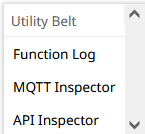
Figure 1.Note: The MQTT Inspector can also be access from the toolbar, after selecting a Thing:
Figure 2.A summary of topics and total messages received is shown.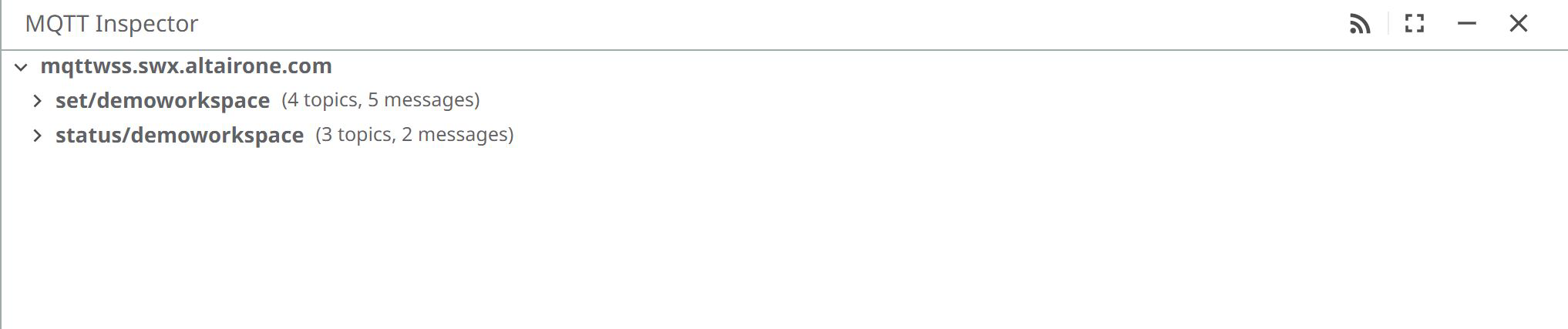
Figure 3. -
Expand the nodes of the topic tree to see specific details of the data.
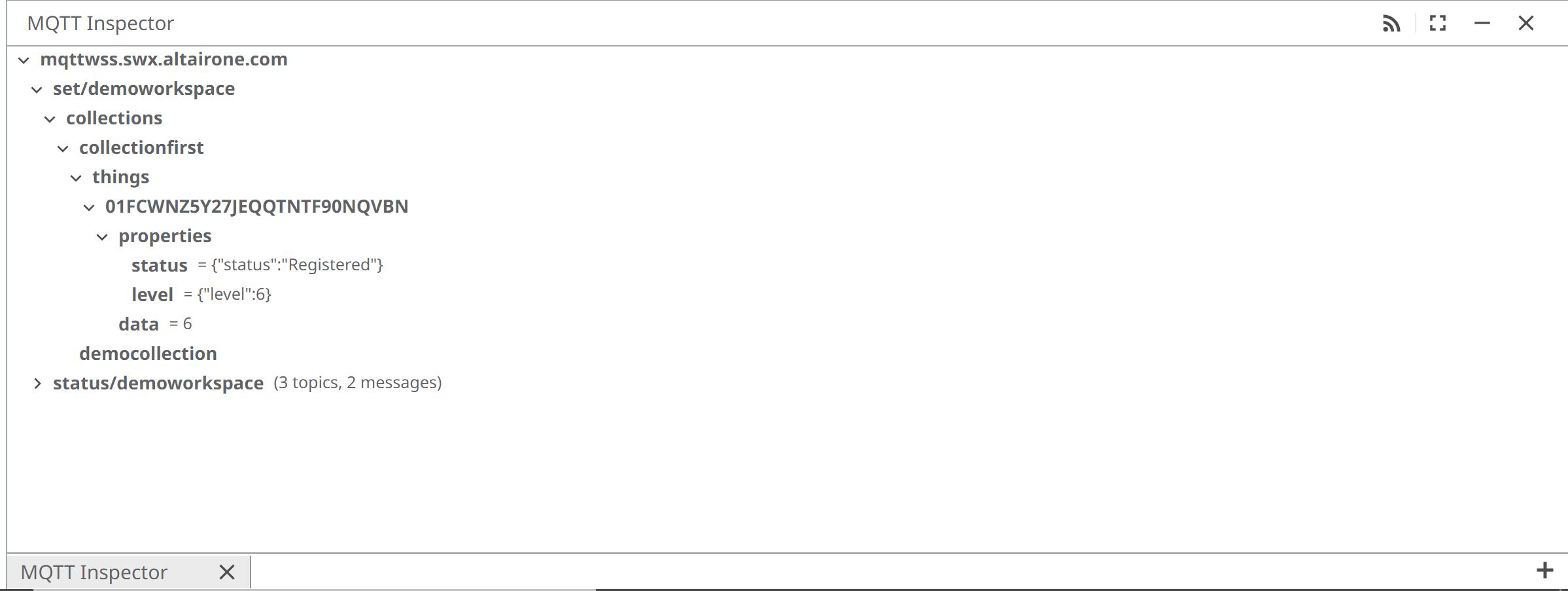
Figure 4. -
Click on any of the topics to see a more detailed view, including the topic
path and the last message received from the topic.

Figure 5. -
Expand the History view is display the historical data. You can adjust the
frequency limit of messages to display (10 messages are displayed by
default).

Figure 6. -
By default, you are subscribed to all the topics of the space. Click on the
marked button to filter the subscription topics to get just the data
needed.

Figure 7.The following appears:
Figure 8. -
Change the topic and see how the data stored in the MQTT Inspector
changes:
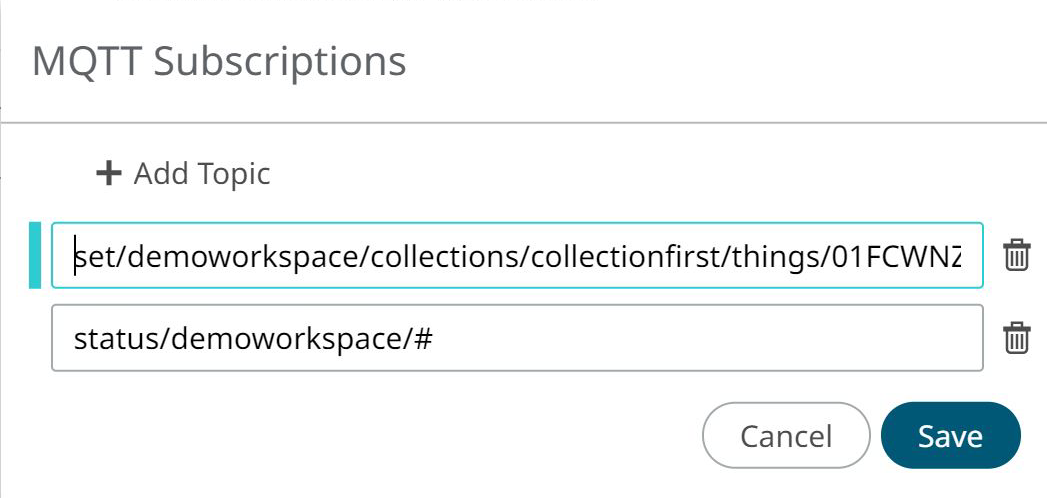
Figure 9. -
Click Save.
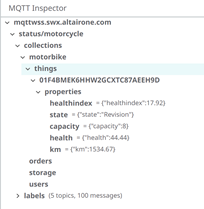
Figure 10.