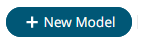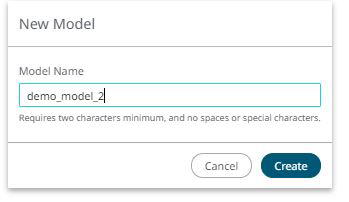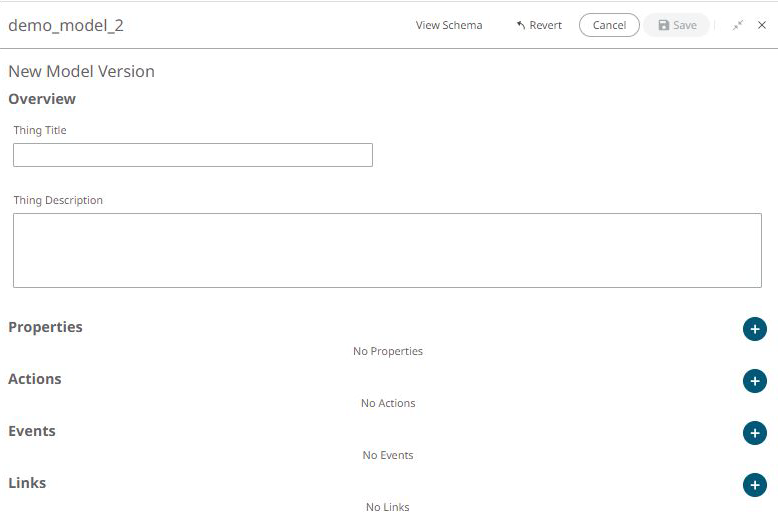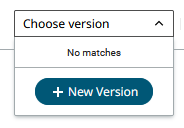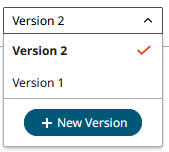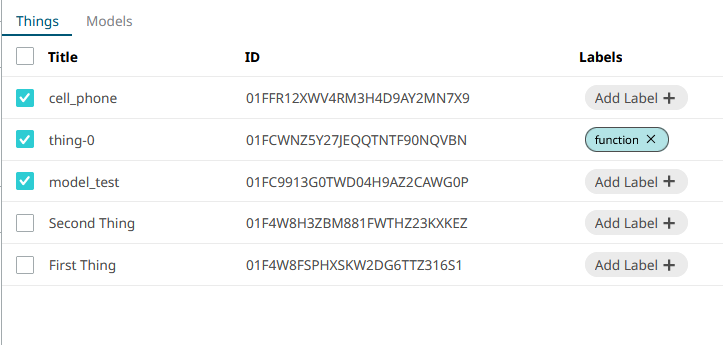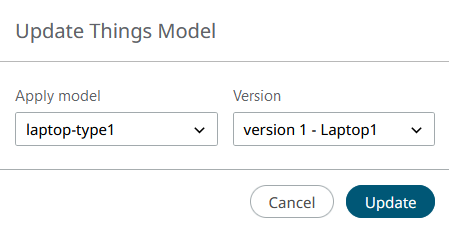Models
Models are used to define a template to create new Things easily and quickly. They store a default Thing schema, which can then be applied to new Things in the New Things panel.
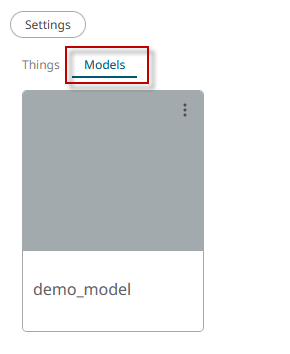
Figure 1.
Create a Model
Update Things to a Model
To update Things to a Model, a new version must be created before edits are allowed. This lets you keep several versions of the same Model without overwriting previous versions.
To upgrade multiple Things to a Model:
Delete a Model
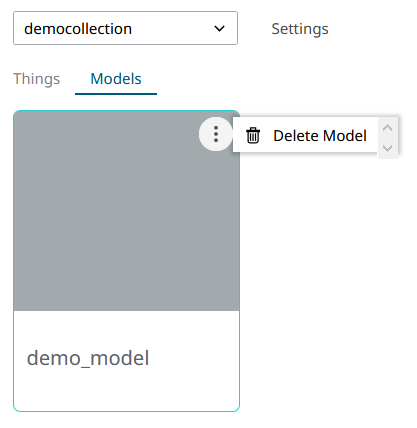
Figure 9.