Convert Urban Database From CAD Data File
There are different file formats for the description of urban building databases. WallMan includes import modules for most of the common database formats. Besides the common formats, there are several company-specific file formats available, too.
The import functions can be activated by the Convert Urban Database option of the File menu. Then the user must select the specific format of interest. For the import of ARCVIEW™ Shapefiles in .shp format during the conversion, also the heights of the buildings in a .dbf file are required (located in the same folder as the .shp file). Therefore, this data should be provided also in the corresponding folder with the same file name before the suffix.
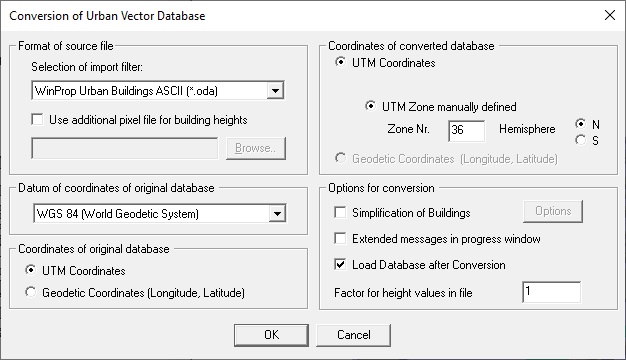
For the conversion of MAPINFO™ files in .mif format, additional settings can be specified in a .mid file (located in the same folder as the .mif file). The building heights can be read from a .tdb file.
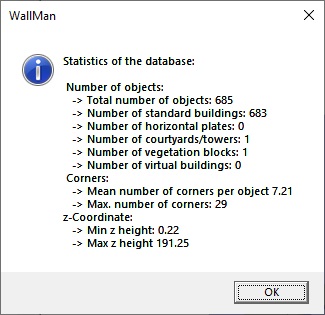
During the conversion process, several messages are written in the progress window, which takes a significant amount of time. Consequently, this option can be switched off. After the conversion, the imported database can be visualized for control purposes. Therefore, the corresponding check box must be activated within the convert menu, see Figure 1.
During the conversion process the building database can be simplified according to the selected options, see Figure 3. The simplification includes the erasing of buildings below a specific height, the reduction of the number of corners for each building individually (simplification of the building shape) and the combination of adjacent buildings. The same simplification process can also be applied for an already converted database by using the corresponding option from the Edit menu.
In order to ensure a successful processing of the building databases within WallMan, the following procedure is recommended:
- Load converted database into WallMan
- Load converted database into WallMan
- Simplification of the database by the corresponding feature in the Edit menu.
- Save simplified database
- Define pre-processing file based on the simplified database
- Computation of pre-processing
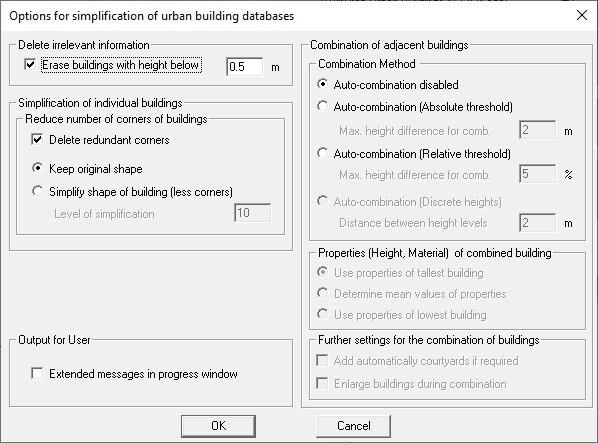
WallMan also offers the possibility to export the currently displayed database, either as .dwg or .dxf file by clicking on the menu, or in the MAPINFO file format by and then choosing the .mif-suffix. Depending on the chosen settings, the database will be exported to a 3D .dwg or .dxf file or a MAPINFO .mif file, respectively.
The database can also be exported to NATRAN (.nas) file by clicking on the menu .