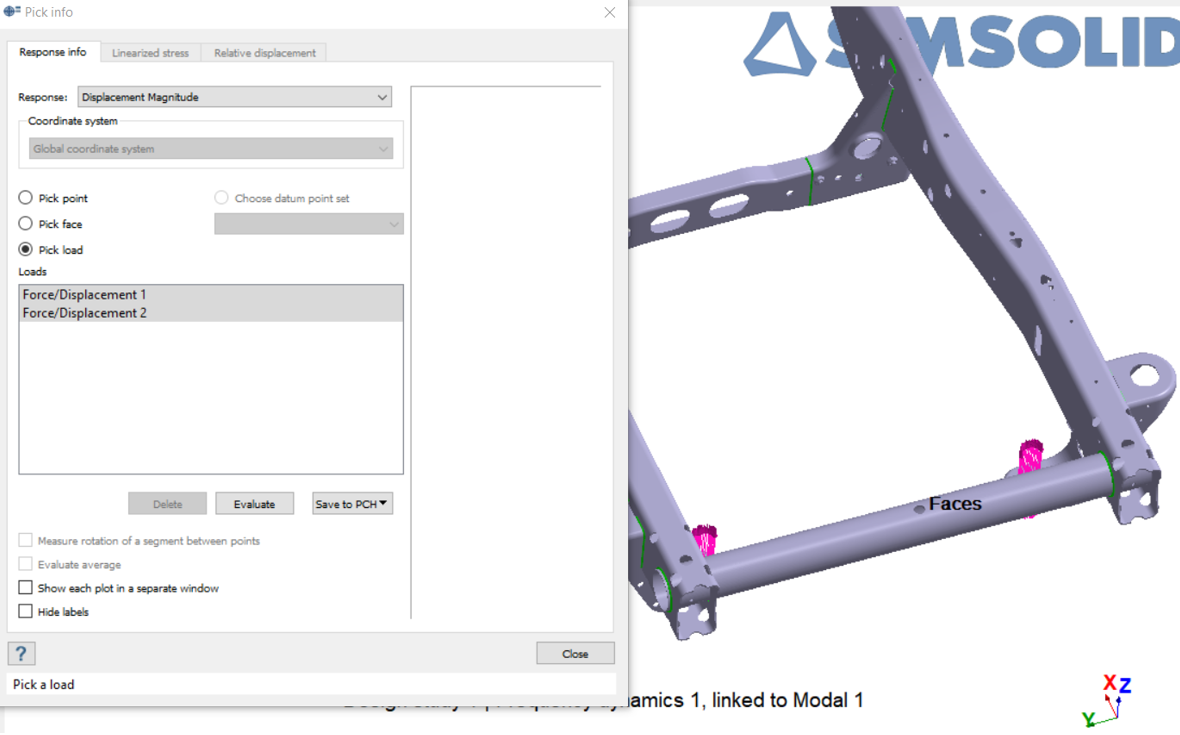SS-T: 5040 Query Results on Loaded Faces
Tutorial Level: Intermediate Query results on loaded faces for static and dynamic load cases.
- Purpose
- SimSolid performs meshless
structural analysis that works on full featured parts and assemblies, is
tolerant of geometric imperfections, and runs in seconds to minutes. In this
tutorial, you will do the following:
- Learn how to query results on loaded faces for static and dynamic load cases.
- Save dynamic results to PUNCH file.
- Model Description
- The following model file is needed for this tutorial:
- PickInfoPickLoad.ssp
Open Project
- Start a new SimSolid session.
-
On the main window toolbar, click Open Project
 .
.
- In the Open project file dialog, choose PickInfoPickLoad.ssp
- Click OK.
Review Model
- Review the model and connections.
- In the Project Tree, expand the subcases.
- Expand the Loads&Constraints branch and review the loads.
-
Plot displacement magnitude and review deformations.
Query Displacements along Loaded Faces (Static Subcases)
- In the Project Tree, select the Fx subcase.
-
On the Analysis Workbench, click
 (Pick Info).
(Pick Info).
-
In the Response Info tab in the Pick Info dialog, select
the Pick load radio button.
List of applied force or remote loads is listed in the Loads section.
-
Select Remote Load/Displacement 1.
The displacement magnitude along the direction of force and the displacements along X, Y and Z axes are calculated and shown in the dialog.
Figure 3. 
Query Displacements along Loaded Faces (Dynamic Subcases)
- In the Project Tree, select the Frequency dynamics 1, linked to Modal 1 subcase.
-
On the Analysis Workbench, click
 (Pick Info).
(Pick Info).
- In the Response Info tab in the Pick Info dialog, select the Pick load radio button.
- For Response type, select Displacement Magnitude along force direction.
- Select Force/Displacement 1.
- Click Evaluate to view the response plot.
-
Select .
The response is written to a PUNCH file.Note: This feature is supported for frequency dynamics and frequency multi-loadcases.
Figure 4.