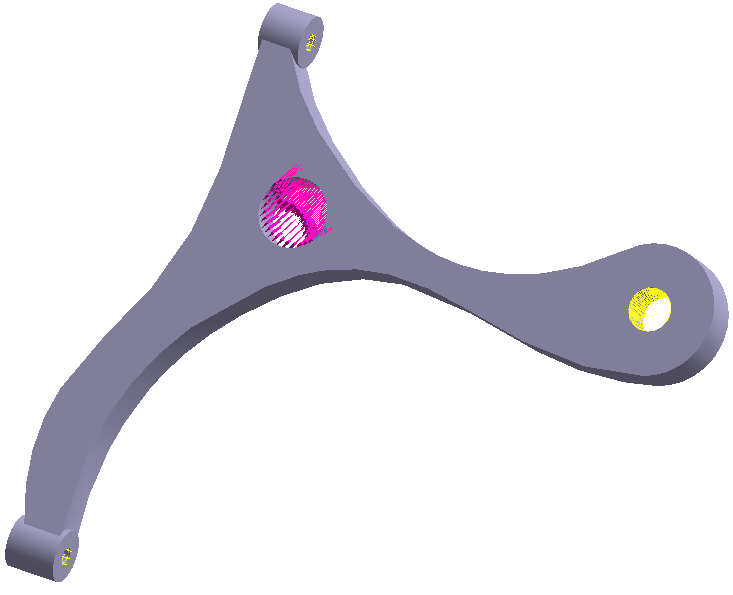SS-T: 5000 Datum Points
Learn how to use imported datum points in SimSolid analyses.
- Purpose
- SimSolid performs meshless structural
analysis that works on full featured parts and assemblies, is tolerant of
geometric imperfections, and runs in seconds to minutes. In this tutorial,
you will do the following:
- Learn how to import datum points and use them in post processing in SimSolid.
- Model Description
- The following files are needed for this tutorial:
- DatumPoints.ssp
- DatumPoints_Set1.csv
- DatumPoints_Set2.csv
Open Project
- Start a new SimSolid session.
-
On the main window toolbar, click Open Project
 .
.
- In the Open project file dialog, choose DatumPoints.ssp
- Click OK.
Import Datum Points
- On the Project Tree, click on the Assembly workbench.
- On the Assembly workbench, click .
- In the Datum Points dialog, click Import from CSV.
-
In the file explorer, choose DatumPoints_Set1.csv and
click Open.
The imported points are listed in the Datum Points dialog.
Figure 2. 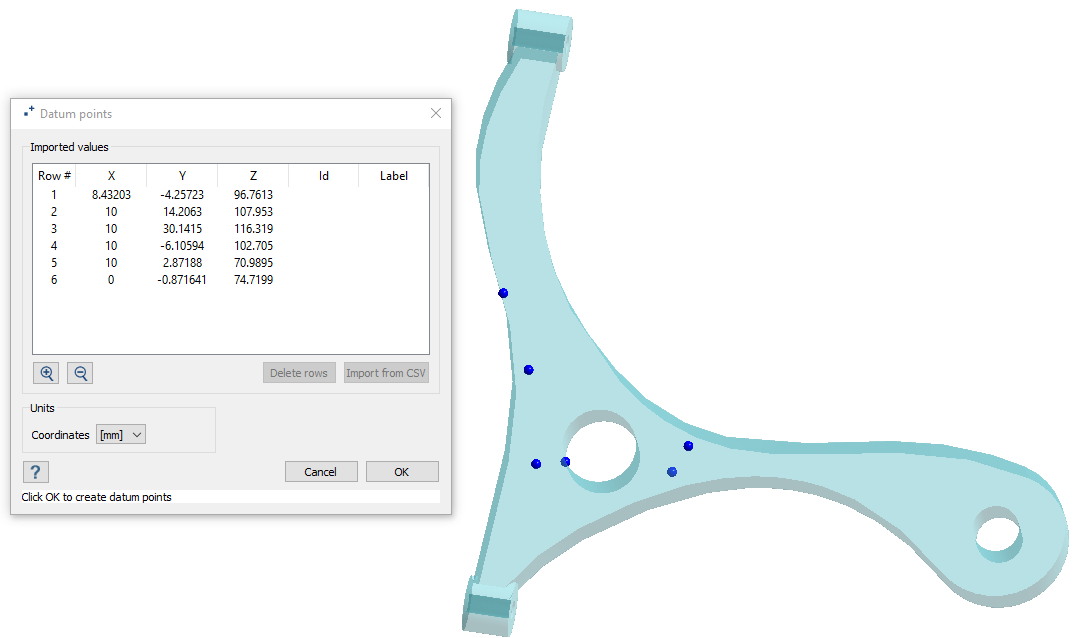
- Verify the Coordinates are set to [mm].
- Click OK.
-
Repeat steps 2
through 6 to load
DatumPoints_Set2.csv.
Both sets of imported points are listed in the Project Tree under Datum Points.
Use Datum Points for Static Subcase
-
Plot the displacement contour.
- In the Project Tree, click Structural 1.
- On the Analysis Workbench, click .
The Legend opens and displays the Displacement Magnitude contour plot. -
In the Analysis Workbench, click
 .
.
- In the Pick info dialog, select the Datum point set radio button.
-
In the drop-down menu, select the point set you wish to view.
Points of the selected set are displayed in the dialog. You can cycle between points to view the info for each point. Values of the plotted contour for each point are displayed in the modeling window.
Figure 3. 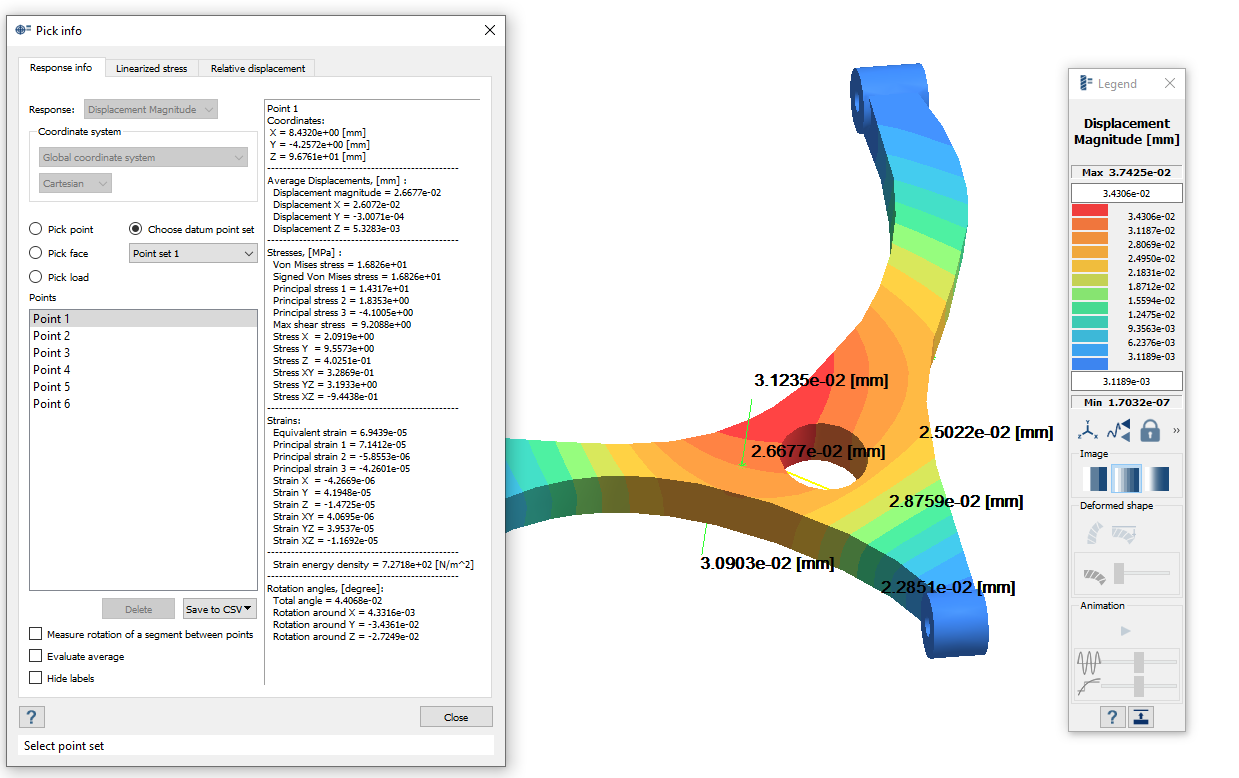
- Optional: In the dialog, click Save to CSV to save the info for all points in the set as a .csv file.
Use Datum Points for Dynamic Subcase
-
Plot the displacement contour.
- In the Project Tree, click Dynamics frequency 1.
- On the Analysis Workbench, click .
-
In the Analysis Workbench, click
 .
.
- In the Pick info dialog, select the Datum point set radio button.
-
In the drop-down menu, select the point set you wish to view.
Points of the selected set are displayed in the dialog. You can cycle between points to view the info for each point. Values of the plotted contour for each point are displayed in the modeling window.
Figure 4. 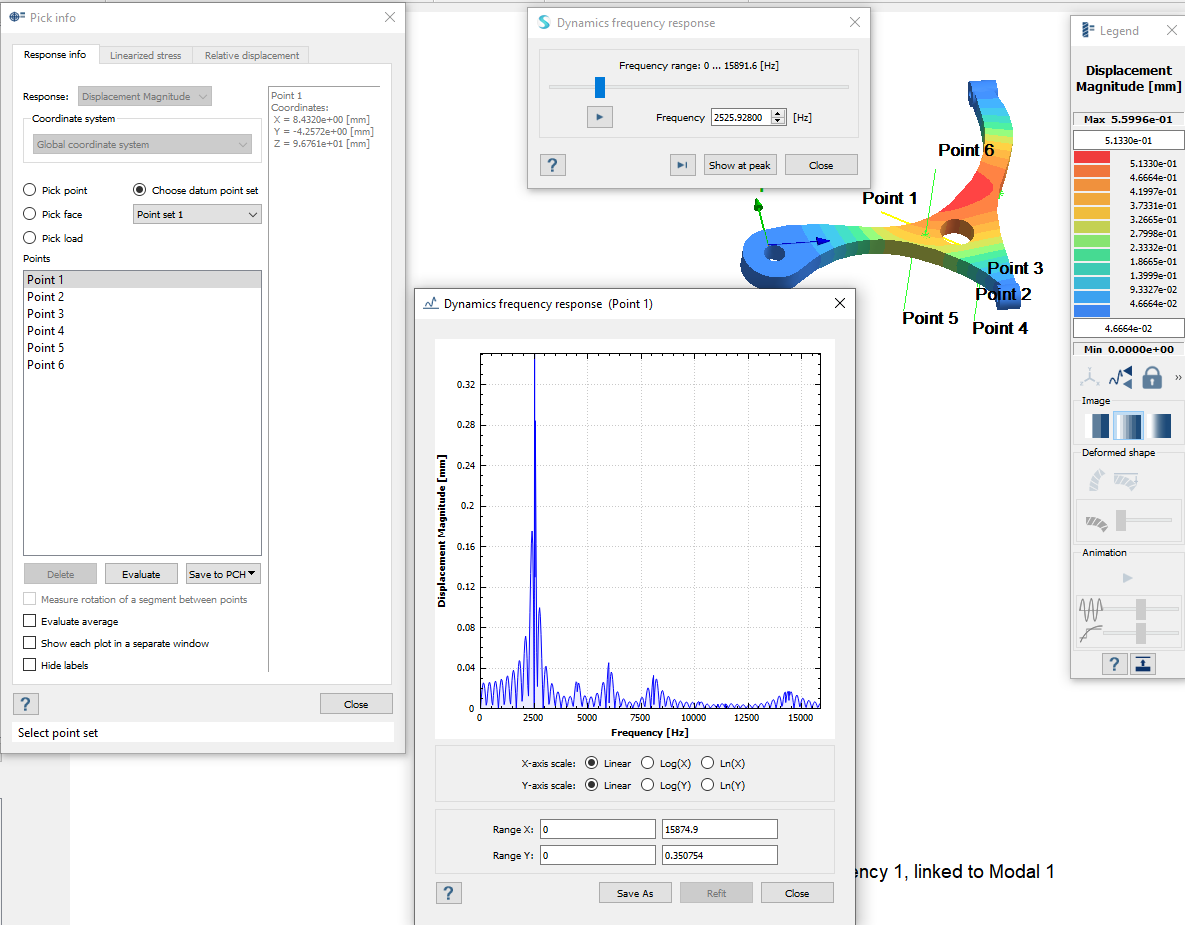
- Optional: Select the Show each plot in separate window check box to view multiple plots at the same time.