Footprint Management
Manage footprint data imported from the ECAD library.
The footprint data is used to generate UPF library when registering parts in UPMS.
-
Search footprint.
-
You can search the footprint with some of the information in library as
a keyword.
- TEST* (Search for strings starting with TEST)
- *TEST* (Search for strings containing TEST)
- *TEST (Search string ending with TEST)
-
You can search the footprint with some of the information in library as
a keyword.
-
Create a new footprint data.
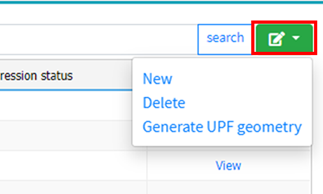
Figure 1.-
Click Edit and select
New.
The New(Footprint) dialog opens.
- In the New(Footprint) dialog, specify a new footprint name in the library name field.
- For PCB, specify the ECAD tool for the footprint.
- For Library Path, specify the library where the footprint data belongs.
- Click Add to add a footprint library.
-
Click Edit and select
New.
- Click Edit and select Delete to delete the selected footprint library.
-
Generate UPF geometry.
- Select a footprint library, click Edit, and select Generate UPF geometry.
The generated library geometry images are displayed in the Part search > Library information tab.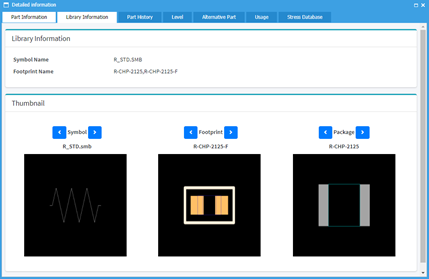
Figure 2. - Click Change History to display the history of creation and change of the library.