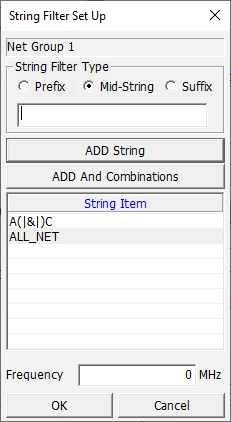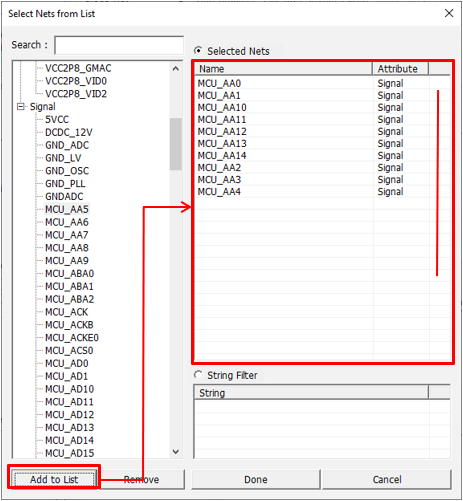Net Group Type Setup
Certain types of nets or routing patterns can be grouped to be checked for the same rule. Create different net groups to check against different rules.
Net Group Setup
Create and manage net groups.
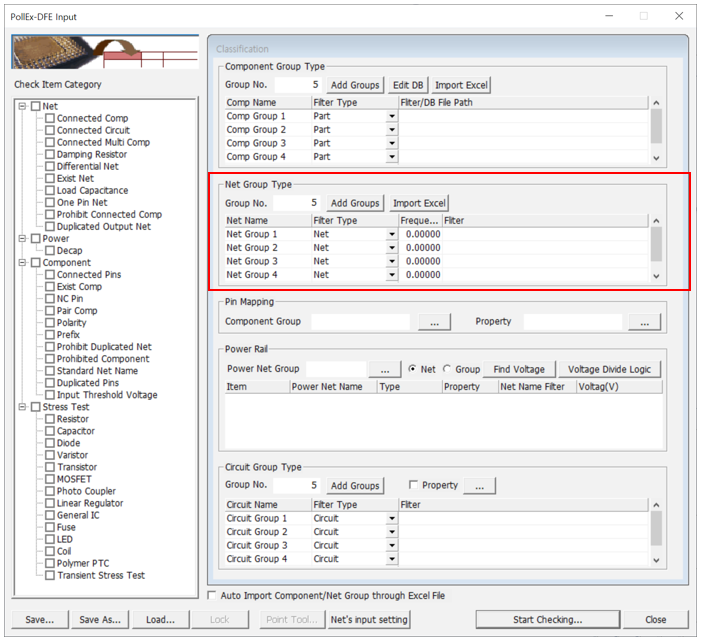
Figure 1.
Net Group Setup using Excel
Import an Excel file to load net groups.
- Click Import Excel to open a new dialog and select excel file.
- Click Open. The net group list is filled automatically.