DFM Result Confirmation
Confirm and receive the results when the selected test is completed.
The result file has a DFMR extension and is only viewable after the procedure. The result can be sent to another person who requests the result data, and identical results can be viewed by that person as well.
- Verified Item List: Contains the test categories and organized in a tree-structure.
- Save: Click Save to save the result data.
- Load: Click Load to load the result data in DFMR format. The saved result data can be sent to others separately.
- View Input: Click View Input to confirm the selected test conditions.
- Export: Click Export to save the result data in an
Excel file format. There are six ways to save in an Excel format, as shown
below.
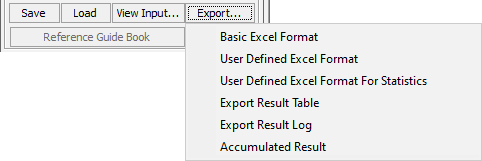
Figure 1. Export Option Example- Basic Excel Format: Export the DFM checking results to Excel. Each result is recorded in the spread sheets.
- User Defined Excel Format: Export the DFM checking results to Excel with a user defined format.
- User Defined Excel Format For Statistics: Export the DFM checking results to Excel with the statistics of passes and fails on each checked item including sub-checked items. Use this function to extract statistics of the checked item.
- Export Result Table: Export the DFM checking results to Excel with each sub-checked item in the spread sheets.
- Export Result Log: Export the DFM checking results as a log file.
- Accumulated Result: Export the accumulated DFM checking results of the statistics.
- Home: Click HOME to return to the main result list display.