Part Classification Editor
Add and edit the part classifications depending on the part class.
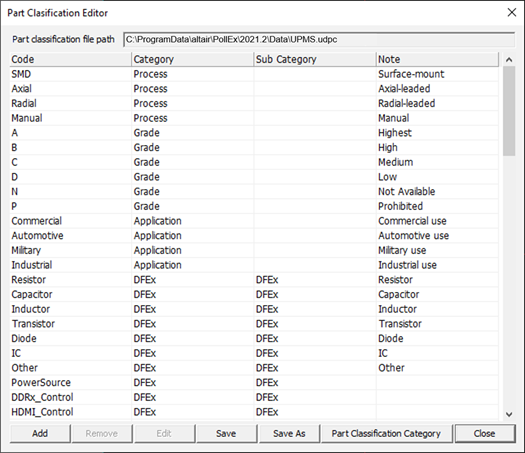
Figure 1.
- Code: Display user defined part classification codes.
- Category: Display the category to which part classification code belongs.
- Sub Category: Display the sub-category for grouping component in PollEx DFx.
- Note: Display comment about the part classification.
-
Add: Add a new user defined part classification code.
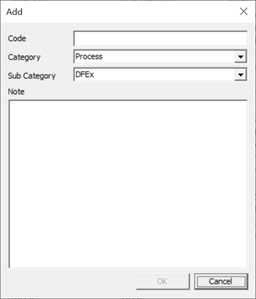
Figure 2.- Code: Specify a new part classification code name.
- Category: Select part classification category from list.
- Sub Category: Select part classification sub-category from list.
- Note: Write a note for part classification.
- Code: Specify a new part classification code name.
- Category: Select part classification category from list.
- Sub Category: Select part classification sub-category from list.
- Note: Write a note for part classification.
-
Part Classification Category: Display and edit the part classification
categories.
- Code: Display user defined part classification codes.
- Category: Display the category to which part classification code belongs.
- Sub Category: Display the sub-category for grouping component in PollEx DFx.
- Note: Display comment about the part classification.
-
Add: Add a new user defined part classification code.
- Code: Specify a new part classification code name.
- Category: Select part classification category from list.
- Sub Category: Select part classification sub-category from list.
- Note: Write a note for part classification.
- Remove: Remove selected part classification code.
- Edit: Edit selected part classification code.
- Save: Save current setting.
- Save As: Save current setting as a new file name (*.udpc)