Library Part Manager
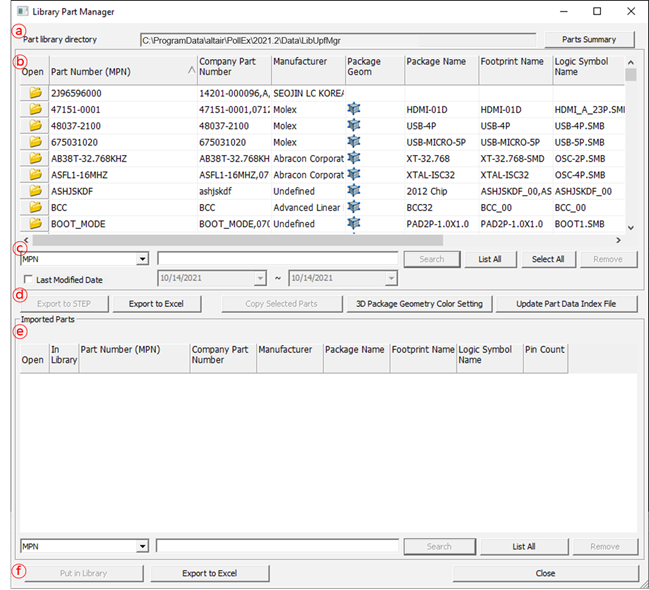
Figure 1.
-
Part library directory: Show the path of part library file
(*.upf).
- Part Summary: View the status of part library.
-
Part Library List: Display the parts in part library.
- Open: Open the selected part library file.
- Part Number (MPN): Display the manufacturer’s part number of part.
- Company Part Number: Display the company’s part number of part.
- Manufacturer: Display the manufacturer name of the part.
-
Package Geom: If package geometry of the part is defined, display
 .
.
- Package Name: Display the package name of the part.
- Footprint Name: Display the footprint name of the part.
- Logic Symbol Name: Display the logic symbol name of the part.
- Pin Count: Display the pin counts of the part.
- Created: Display the part creation date.
- Last Modified: Display the last modified date.
-
Search: Search parts with defined keywords.
-
File control:
- Export to STEP: Export current package shape as STEP format file.
- Export to Excel: Export current part information as MS Excel format file.
- Copy Selected Parts: Copy the selected parts to another folder.
- 3D Package Geometry Color Setting: Define the color of 3D package geometry.
- Update Part Data Index File: Update the library part data index file (UPF_Index).
-
Imported Parts: Display the list of imported parts from a ECAD system.
-
Imported parts control
- Put in Library: Put the selected parts into the part library.
- Export to Excel: Export the imported parts information to an MS Excel file.