Layer
In PollEx PCB, there are two types of layers: artwork and physical layer.
Physical layer means the physical stack-up layer whereas artwork layer means layer used in ECAD tools. Especially, PollEx PCB has another order of artwork layer. It means artwork layers in PDB have specific purpose depending on index of layers. Following table show the layer’s usages in PollEx PCB.
| Layer Number | Usage | Comment |
|---|---|---|
| 1 | Top | |
| 2 | Top Pad | For component's top |
| 3 | Top Solder Resist | |
| 4 | Top Silk | |
| 5 | Top Silk Text | |
| 6 | Top Metal Mask | |
| 7~10 | Top reserved | |
| 11 | Bottom | |
| 12 | Bottom Pad | For component's bottom |
| 13 | Bottom Solder Resist | |
| 14 | Bottom Silk | |
| 15 | Bottom Silk Text | |
| 16 | Bottom Metal Mask | |
| 17~20 | Bottom reserved | |
| 21 | Board Contour Layer | |
| 22 | Drill Layer | |
| 23~80 | Board Figure Geometries | |
| 81~200 | Inner Layer | |
| 201 | Top Component Outline | For component's top |
| 201~220 | Bottom reserved | |
| 221~400 | Gerber Layer | |
| 401~450 | Top reserved | For Component's top |
| 451~500 | Bottom reserved | For Component's bottom |
| 551~ | Board Figure Geometries |
To control or set the layer status, click from the menu bar. Shortcut key: Alt + L. The Layer dialog opens.
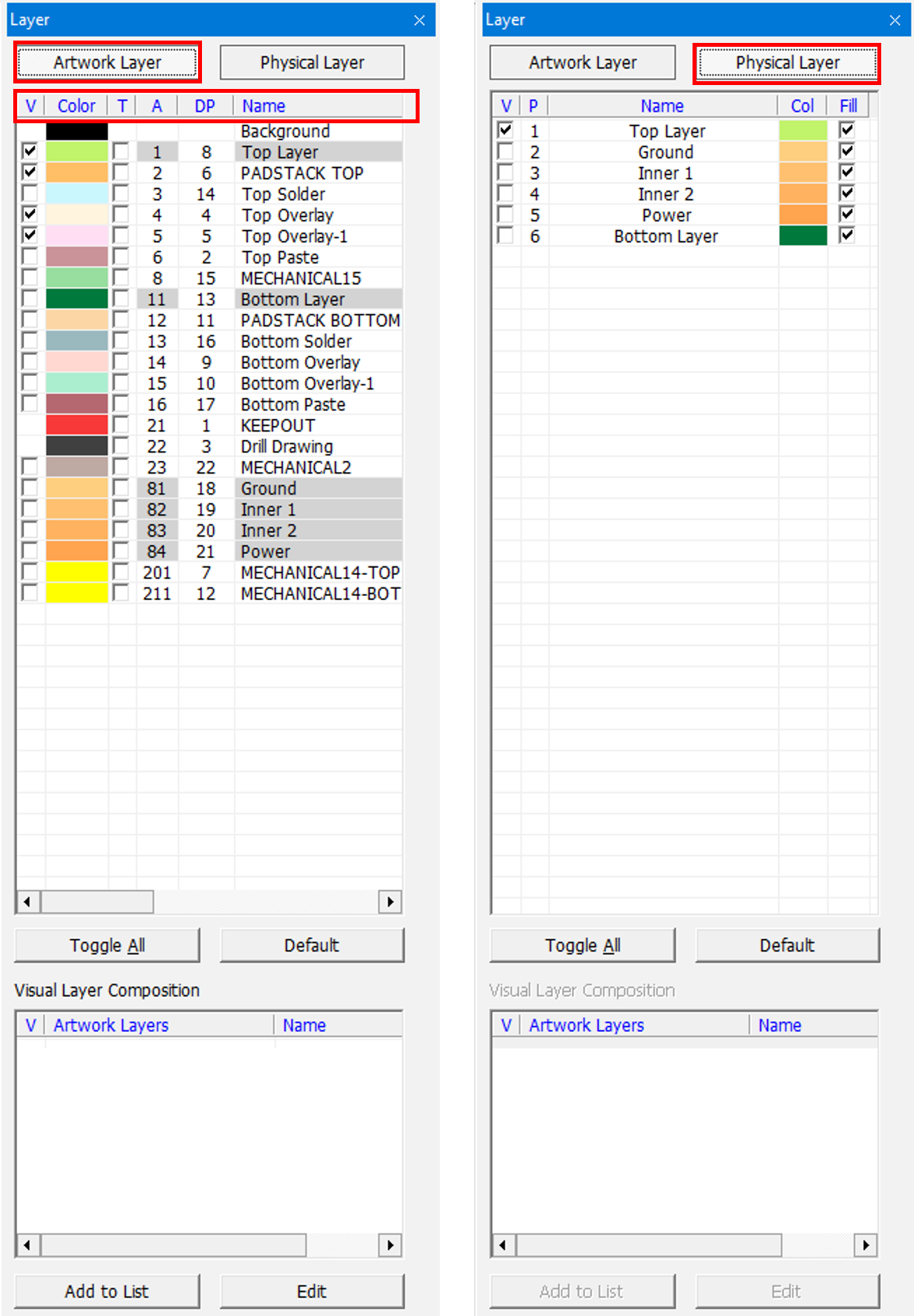
Figure 1.
- Artwork Layer: Select this button to show layer orders with artwork layers.
- Physical Layer: Select this button to show layer orders with physical layers.
- Each column’s abbreviation means properties of layers.
- V: Make visible On/Off for layer.
- T: Make transparent layer status.
- A: PollEx PCB’s artwork layer number.
- DP: Display Priority for showing layer. Lower number layer will be displayed at top.
- Name: Layer name.
- With layer control window, user can do work for selecting layer, making layer status visible/invisible.
- E: ECAD artwork layer number.
- P: Physical layer number.
- Type: Physical layers’ type.
- Attr: Layer attributes. Values will be one of positive or negative.
- At layer type selection, select one between artwork and physical layer.
- Among layer list, select one of layers.
- Launch Layer window for detail set-up for layer status.
- Visual Layer Composition: You can layer pairs to be displayed at same
time.
- Select the layers to be included in a specific layer composition in the Artwork Layer List.
- Click Add to List to enter the name of the layer composition.
- Click OK to create a new layer composition item and display it in the Visual Layer Composition window.
- Click Edit to modify the layer composition.