Manage Files and Data
Use the File menu to check basic functions, import ECAD files into PollEx PCB, and export working design to 3rd party EDA vendor formats.
- File Open and Save
- Open: Import PollEx PCB’s binary file, *.PDBB.
- Save / Save As: Save active design into *.PDBB or different name of PDBB file.
- Save As Project: Create folder for data handling.
- Save Project data into Compressed File (*.tgz): Save all of the current project data directory as a compressed file.
- File Close and Program Exit
- Close: Close working job file.
- Exit: Close PollEx PCB program.
- Import ECAD
- Import design from ASCII file which are created by other EDA vendors’ CAD tools. PollEx PCB supports various types of prominent ECAD vendor formats.
- Export To
- PDB ASCII (*.pdba): You can save and export the design file with the ASCII format.
- Restricted PDBB: You can save and export the design file with the user defined information.
- Print
- PollEx PCB can print active window image into printer or images like bitmap or postscript style.
- Recent PDBB File List
- Import design from recently opened lists.
Open and Save File
PollEx PCB’s binary data file has PDBB extension. After reading ASCII file from ECADs using PollEx PCB, you can save or import these files into PollEx PCB.
- From the menu bar, click to open a PDB Binary File.Note: You can also use the shortcut key: Ctrl + O.
- Using the menu, Recent PDBB File List.
Upon selecting design from recently used PDBB file list, you can easily open file. If you did not save design file or unstably closed case, the design file is not stored into the recent file list.
- Save / Save As.
Use this menu to save current design to PDBB file. The one of merits of PDBB file is small file size compare to original ECAD design file. So, sending design to others or management will also be easy and fast without any loss of information.
- From the menu bar, click to save current design.Note: You can also use the shortcut key: Ctrl + S.
Close File and Program
Close the active design or exit PollEx PCB.
From the menu bar, click to close the active design.
From the menu bar, click to exit PollEx PCB.
Print Design
PollEx PCB’s print feature supports three types of formats: Bitmap, PostScript, and PDF.
Bitmap

Figure 1.
PostScript
To print out postscript file, click from the menu bar. Original Size is the print size as same as the real PCB size. Complementary Color defines the color of printing. Current View Area means to print out same as viewing status.
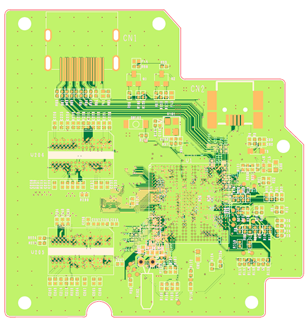
Figure 2.