CAP Data Setting - Polarity
In the
Component Arrangement Plan Setting dialog, the Polarity
section contains the following sections.
-
First Pin: Display the polarity mark by designating the part that shows the
polarity at the first pin.
You can set the parts to display in the string filter dialog based on the reference, part and package names. When entering FL after selecting Prefix in the String Filter Set Up dialog, the polarity mark displays at the first pin of the reference name that starts with FL (case insensitive).
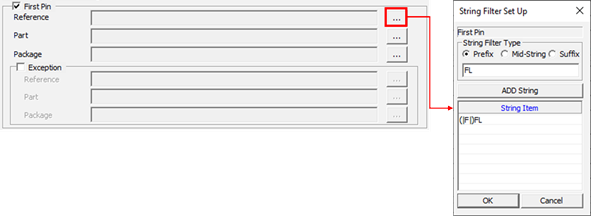
Figure 1. -
Second Pin: Display the polarity mark by designating the part that shows the
polarity at the second pin.
You can set the parts to display in the string filter dialog based on the reference, part, and package names.
- User Defined Polarity Marking: For the parts marked with polarity at the specific location, the marking shape, location, and target components can be set directly.
-
Marking Type: Select the shape of the polarity mark.
- Point: Display the polarity mark in circle shape. The marking position is selected among Left Top, Left Bottom, Right Top, Right Bottom, Top, Bottom, Left, Right, First Pin, or Second Pin.
- Bar: Display the polarity mark in bold lines. The marking position is selected among Top, Bottom, Left, Right, First Pin, or Second Pin.
- Arrow: Display the polarity mark in arrows. The marking position is selected as either Left or Right.
- Position: Select where the polarity mark is placed. The marking position varies depending on the marking type.
- Filter Type: Set the filter type to designate the component group to display the polarity mark, which is selected among reference, part, package, or DB file.
-
Filter/DB File Path: If the filter type is reference, part, or package, you can
select the part having the specified string through the string filter function.
If the filter type is DB file, you can select the pre-defined component DB
file.
For more detailed information on how to create or edit a DB file, refer to Appendix: Edit Component DB File.