CAP Data Setting - Pin
In the
Component Arrangement Plan Setting dialog, the Pin section
contains the following sections.
-
First Pin: Set whether to display the first pin and set the parts to display in
the string filter dialog based on the reference, part, and package names.
For example, when selecting the Prefix and entering FL in the string filter dialog, all first pins of the reference name starting with the string FL are selected in the reference list.
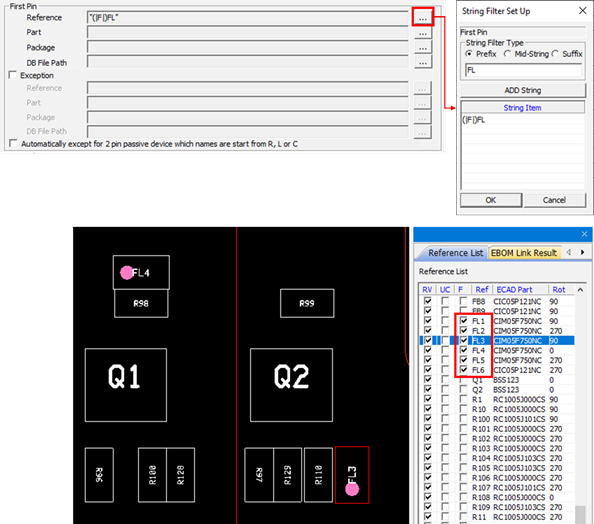
Figure 1.- Exception: Select a part that excludes the first pin marking.
- Automatically except for 2pin passive device which names are start from R, L or C: Exclude the two-pin passive device automatically which starts with R, L, and C.
- Second Pin: Set if the second will be displayed.
- User Defined Pin: Specify the marking position of the first pin.
-
Table
- Filter Type: Specify the filter type.
- Filter/DB File Path: Specify the filter condition or part DB file path.
- Pin Name: Specify the pin name to display as the first pin.
- Add: Add a new item to the table.
- Delete: Delete a selected item from the table.
- Edit DB: Edit a selected DB file by running the Edit Component DB. Refer to Appendix: Edit Component DB File.