Create and Edit the VPC Route Table
Add a rule to the VPC route table that allows all internet access and associate the route table to the scaling subnet.
- Login in the AWS console.
- Click the AWS logo located in the left-hand corner of the web page.
- Using the search box located under AWS services, enter VPC.
-
Click the VPC search result.
The VPC dashboard is opened.
-
Click Route Tables from the menu located on the
left-hand side of the web page.
A list of route tables is displayed.
- Click Create route table.
- Provide a name for the route table.
- Select the VPC to use for this route table.
- Click Create route table.
- Click the Routes tab at the bottom of the web page.
-
Click Edit routes.
Figure 1. Add a Route 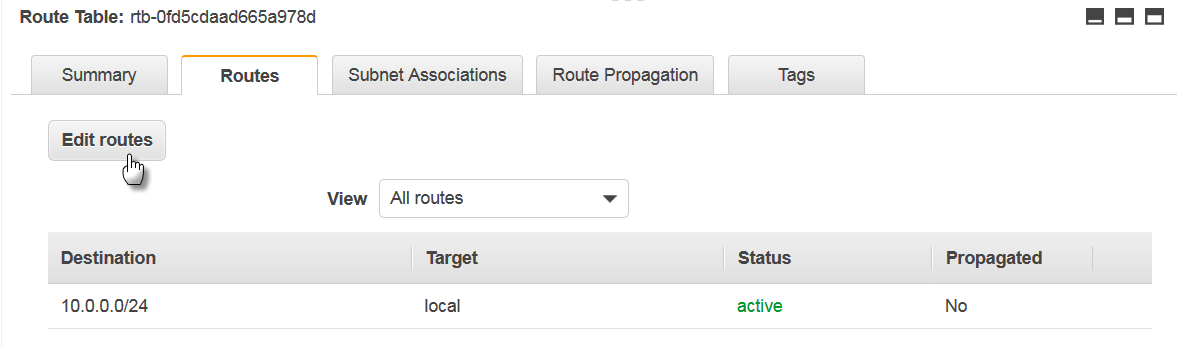
- Click Add route.
Add a rule that allows all traffic access to the internet gateway:
-
Enter the following to add a rule:
- For Destination, enter 0.0.0.0/0.
- For Target, select Internet Gateway and then the internet gateway that was created previously (e.g. scaling_gateway).
- Click Save routes.
- Click Close.
Associated the route table to the scaling subnet:
- Click the Subnet Associations tab.
- Click Edit subnet associations.
- Select the subnet created for cloud scaling from the list.
- Click Save associations.