Add Inbound Rules to the VPC Security Group
Add inbound rules to the VPC security group so that a connection can be established with an AWS VM using SSH or RDP.
- Login in the AWS console.
- Click the AWS logo located in the left-hand corner of the web page.
- Using the search box located under AWS services, enter VPC.
-
Click the VPC search result.
The VPC dashboard is opened.
- Click Security Groups from the Security menu located on the left-hand side of the web page.
- Click Create security group.
- Provide a name for the security group.
- Select the VPC to be associated with the security group.
- Click Add rule in the Inbound Rules tab at the bottom of the web page.
-
Add security rules based on your site's requirements.
- On Linux platforms, add an inbound rule to allow SSH traffic on port 22. PBS Professional head node or Accelerator server should be able to connect to NATS on NavOps.
- On Windows platforms, add an inbound rule to allow RDP traffic on port 3389.
Figure 1. Security Rules 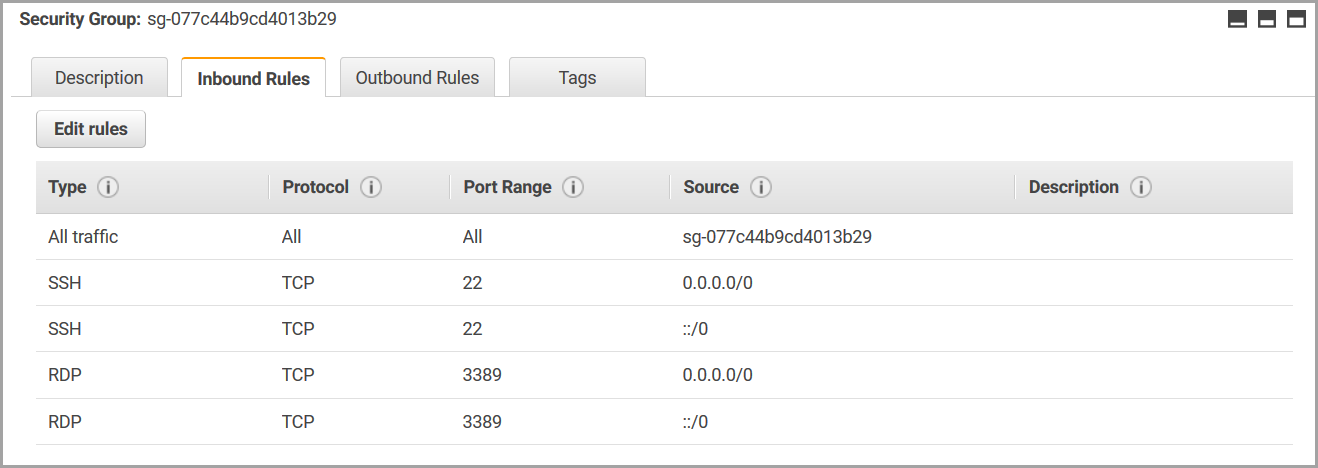
Warning: 0.0.0.0/0 enables all IPv4 addresses to access your instance. ::/0 enables all IPv6 address to access your instance. This is acceptable for a short time in a test environment, but it's unsafe for production environments. In production, authorize only a specific IP address or range of addresses to access your instance. - Click Create security group.