Collapse or Expand the Ribbon
Switch between having the ribbon collapsed or expanded.
-
To control this option, do one of the following:
- Go to .
- Double-click a ribbon tab to collapse or expand the ribbon.
The selected mode persists across sessions. For example, if the application is closed while the ribbon is collapsed, it remains collapsed when you relaunch the application.The ribbon is displayed above graphics and browsers and will not cause them to resize.
- To dismiss the ribbon tab's tools/options while in collapse mode, click anywhere in the application.
-
Activating a tool or context while in collapse mode displays the guide bar, secondary toolbar, and workflow help on the left
side of the modeling window, instead of under the active
tool/context.
Figure 1. 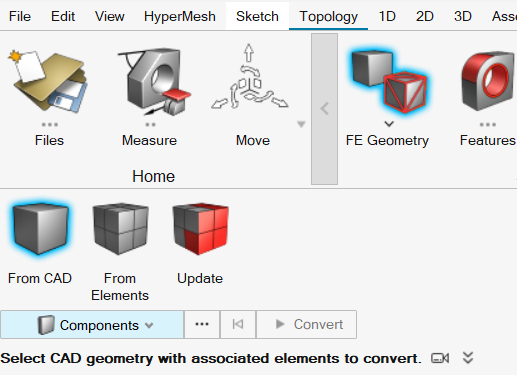
-
If you dismiss the ribbon while the tool/context is still active, the guide bar and workflow help shift up and the secondary toolbar
remains hidden.
Figure 2. 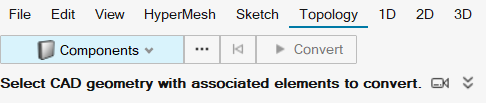
-
To display the secondary toolbar again, click the ribbon tab.
The guide bar and workflow help shift below the ribbon and the secondary toolbar is displayed.
-
After deactivating collapsed mode and returning to expanded mode, the guide bar, secondary toolbar, and workflow help display below
their respective tool when selected.
Figure 3. 