Since version 2026, Flux 3D and Flux PEEC are no longer available.
Please use SimLab to create a new 3D project or to import an existing Flux 3D project.
Please use SimLab to create a new PEEC project (not possible to import an existing Flux PEEC project).
/!\ Documentation updates are in progress – some mentions of 3D may still appear.
Flux e-Machine Toolbox: Workflows
Generate a coupling component for Flux e-Machine Toolbox
Here are the steps to run a computation via Flux e-Machine Toolbox:
- Open the project in Flux starting from the Flux Supervisor
→ The description of the electrical machine is considered done in this project
- Check the prerequisites in the Flux project for Flux e-Machine Toolbox coupling
- Open the dialog box of the generation of Flux e-Machine Toolbox coupling
component
Click on the Solving menu and click on Generate component for Flux e-Machine Toolbox coupling
- Choose the name of the component
- Choose to overwrite Yes or No the component if already existing (No by default)
- Choose the save directory (the working directory by default)
- Choose to run Yes or No the Flux e-Machine Toolbox application and open the generated component (Yes by default)
- Choose the electrical machine to study (family, type and sub-type of the motor)
- Choose the prerequisites for the computation of stator winding Joule
losses
- The number of phases
- The coil conductor for each phase
- Choose the prerequisites for the computation of rotor Eddy current losses
- Choose the support type (Sensor or Region or Solid conductor)
- Choose the support
- Choose the geometric parameter defining the number of poles of the machine
- Enter the repetition number of the stator periodicity (if it is different from the rotor one)
- Validate by clicking on OK
→ The coupling component XXX.FEMT has been created
→ Flux e-Machine Toolbox is launched and the coupling component is opened
Run a test in Flux e-Machine Toolbox
Here are the steps to run a test in Flux e-Machine Toolbox:
- Open Flux e-Machine Toolbox by clicking in the supervisor on:
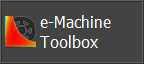
- Open the coupling component by clicking on the icon:
 and
choose the coupling component XXX.FEMT and validate
and
choose the coupling component XXX.FEMT and validate→ The component is opened in Flux e-Machine Toolbox
- Define different user parameters
- Run the test
Click on

→ A progress bar indicates that the test is in progress

→ The Flux solving is run in batch mode
→ Once the Flux solving is done, a postprocessing script is run
→ Once the postprocessing script is completed, perfomance maps are loaded in the central area of Flux e-Machine Toolbox
- Post-process the maps
→ It is possible to export the results of a test for a report (HTML and PDF format) or to postprocess data (TXT format)
Run a test through PBS (by manual Export / Import)
Here are the steps to run a test through PBS:
- Open Flux e-Machine Toolbox by clicking in the supervisor on:
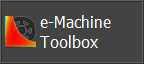
- Open the coupling component by clicking on the icon:
 and
choose the coupling component XXX.FEMT and validate
and
choose the coupling component XXX.FEMT and validate→ The component is opened in Flux e-Machine Toolbox
- Define different user parameters
- Export to PBS
In FeMT, export all the required files for PBS by clicking on the button:

→This will generate an archive (.zip file)
The PBS Export window opens:
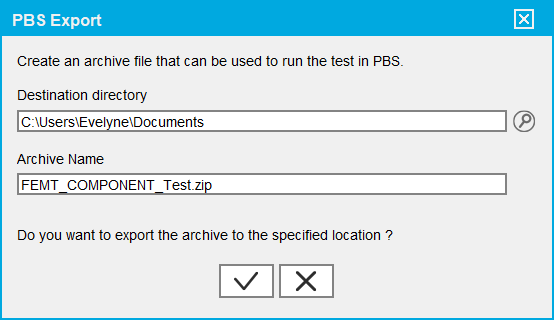
- Select the Destination Directory in which
the archive will be created by clicking on the
 button
button - Enter the Archive Name. The default name of the archive is <FeMT_coupling_component_name>_Test.zip
- Click on the
 button
button
- Select the Destination Directory in which
the archive will be created by clicking on the
- Run the computation through PBS
In PBS:
- Enter the information required for the job:
- Job Name
- Flux Version
- Flux application
- Input file
Drag and drop the archive: <FeMT_coupling_component_name>_Test.zip file (without unzipping it)
- ...
- Click on the Submit job button and the FeMT computation will be run on the cluster
- Once the computation is finished
- Select the 3 files with the name:
- EFF_AVG.CSV
- EFF_RMS.CSV
- TestInput.properties
- Click on the
 button and then on the
Download menu
button and then on the
Download menu→ This will create an archive (.zip file)
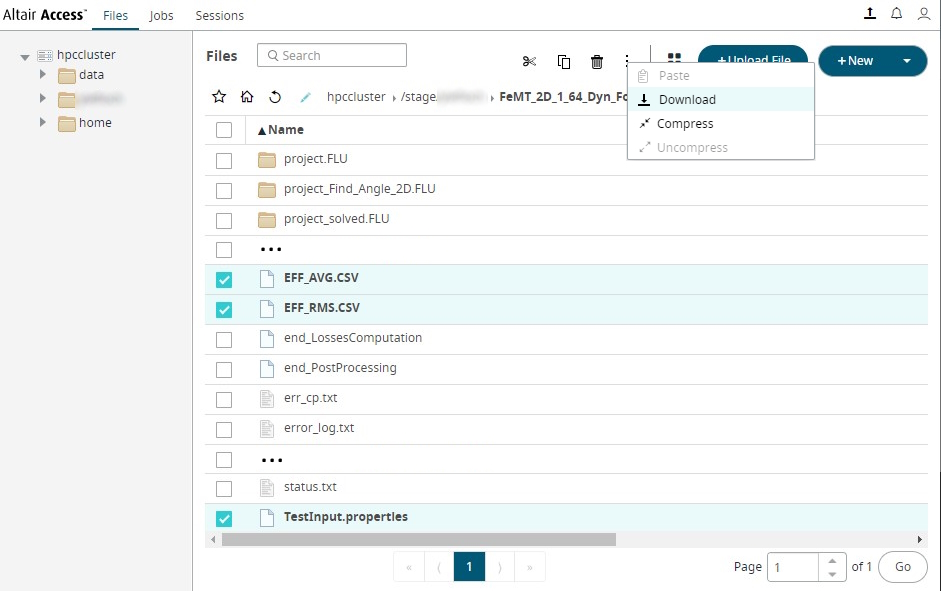
- Select the 3 files with the name:
- Enter the information required for the job:
- Import from PBS
In FeMT, import the results from PBS by clicking on the button:

The PBS Import window opens:
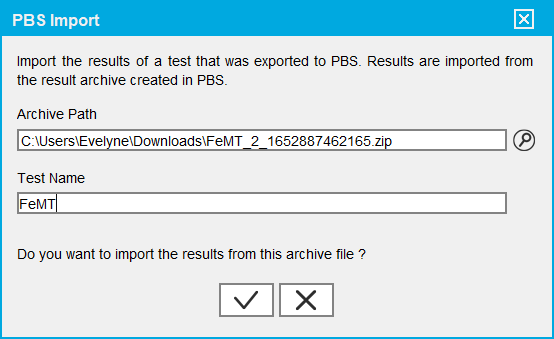
- Select the Archive Path (i.e. the full
path to the .zip file just created in PBS)
by clicking on the
 button
button - Enter a Test Name (the name of the test which will appear in FeMT)
- Click on the
 button
button
- Select the Archive Path (i.e. the full
path to the .zip file just created in PBS)
by clicking on the
- Post-process the results in FeMT as you are used to
Variant: Run a test from an electrical machine model obtained by FluxMotor
It is possible to do a Flux e-Machine Toolbox coupling from a motor described in FluxMotor and thus benefit from the pre-design done with FluxMotor and the modeling of the losses in Flux to obtain the performance maps in Flux e-Machine Toolbox:
- In FluxMotor, generate a python script corresponding to the studied motor
- In Flux:
- Run this python script to create the Flux project
- Save the project
- Generate the Flux e-Machine Toolbox coupling component
- In Flux e-Machine Toolbox, run the test