Rename Objects
Use the Object Inspector or context menu to rename objects in your user interface design.
-
Review the objects in your design.
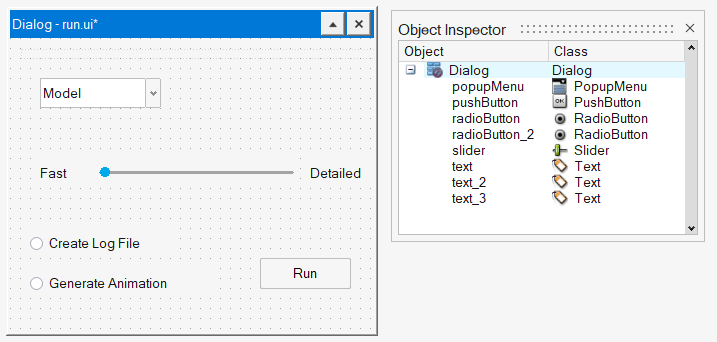 Note: The object names are not to be confused with text that can be used as a label such as "Fast" and "Detailed" that you see in the example Dialog. Text is an object itself and is listed in the Object Inspector.
Note: The object names are not to be confused with text that can be used as a label such as "Fast" and "Detailed" that you see in the example Dialog. Text is an object itself and is listed in the Object Inspector. -
Change an object name with the following options:
- Double-click an object in the Object Inspector and type in the desired
name.
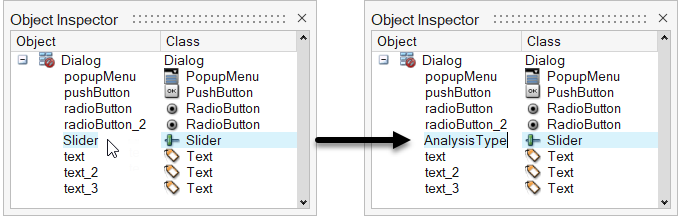
- Right-click an object in the Dialog or Object Inspector and select changeObjectname from the context menu, then type in the desired name in the microdialog.
Note: Spaces and special characters are not allowed in object names.The example shows the name change for the Slider object fromSlidertoAnalysisType.Name changes are also reflected in the code when the design is saved as an OML file.AnalysisType = uicontrol('parent', DialogRunAnalysis, 'style','slider'... , 'max', 99 , 'min', 0 ... , 'value', 0 , 'sliderstep', [1 10]... , 'callbackdelay', 0 , 'orient','horizontal'... , 'callback','AnalysisType_callback', 'interruptible','off'... , 'enable','on'... , 'units','normalized', 'position',[0.22 0.41 0.55 0.07]... , 'backgroundcolor', [246 246 246]... , 'tag','', 'tooltipstring','', 'userdata', [], 'visible','on'); - Double-click an object in the Object Inspector and type in the desired
name.