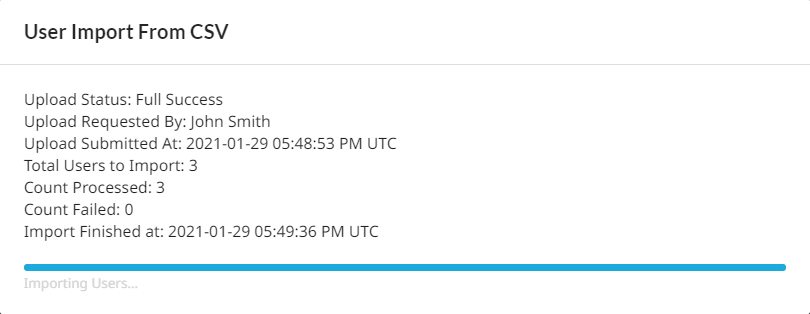Import Users using a CSV File
Add users or users to a group using a CSV file.
-
Click
 on the top-right corner.
on the top-right corner.
-
Click Managed Licenses.
The Dashboard page is displayed.
- Click Users in the left pane.
-
Click Import from CSV.
The User Import from CSV dialog box is displayed.
Figure 1. Import User Data from CSV 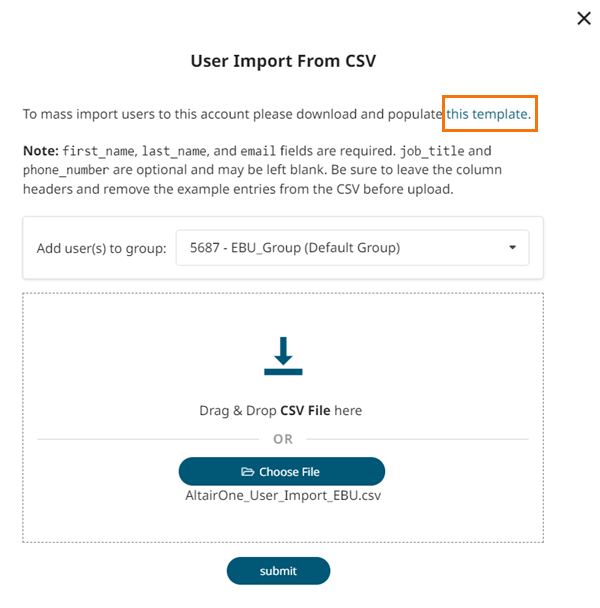
- Click this template link to download a CSV template.
- Add user information in the template.
- Optional: To add the user information in the CSV file to a group, select the group name from the Add user(s) to group drop-down list.
-
Choose one of the following:
- Drag and drop a CSV file in the given space.
- Click Choose File to select a file from your system.
The selected file is displayed. -
Click Submit.
The upload status is displayed.
Figure 2. Upload Status of User Data