Set License Priority
Licenses are checked out every time you access an application.
Licenses are available in multiple suites. Each one of them provides access to a defined set of applications. The application which is available in multiple suites can consume license from any one of the suites, which may not always be the most economical way to use it. If your account has multiple licenses, the default order of consumption is based on the order of creation, the oldest license first.
- The Default priority of the license order depends on its issue date.
- Depending on your requirements, set the order in which an application can search for a license.
- The recommendation is to set the license priority to use only the software features first and the next priority to the cloud features (which include hardware and software licenses). This will ensure the single-purpose license utilization before the multipurpose licenses.
Grouped users can only access the licenses assigned to the group(s) they were added to.
License Behavior - Non group user access license: Administrators can configure the license behavior for company users as non-group user access. This enables non-group users within the company to access all the licenses in the company.
- Turn on the Non-group users can access license toggle button to set this license behaviour for company users.
- When this toggle is off only the grouped user can access licenses. Non-grouped users will not have access to licenses.
Follow the steps to set license priorities for the purchased license suites:
-
Click License Priority.
A list of licenses with the license ID is displayed.
Figure 1. License Priority 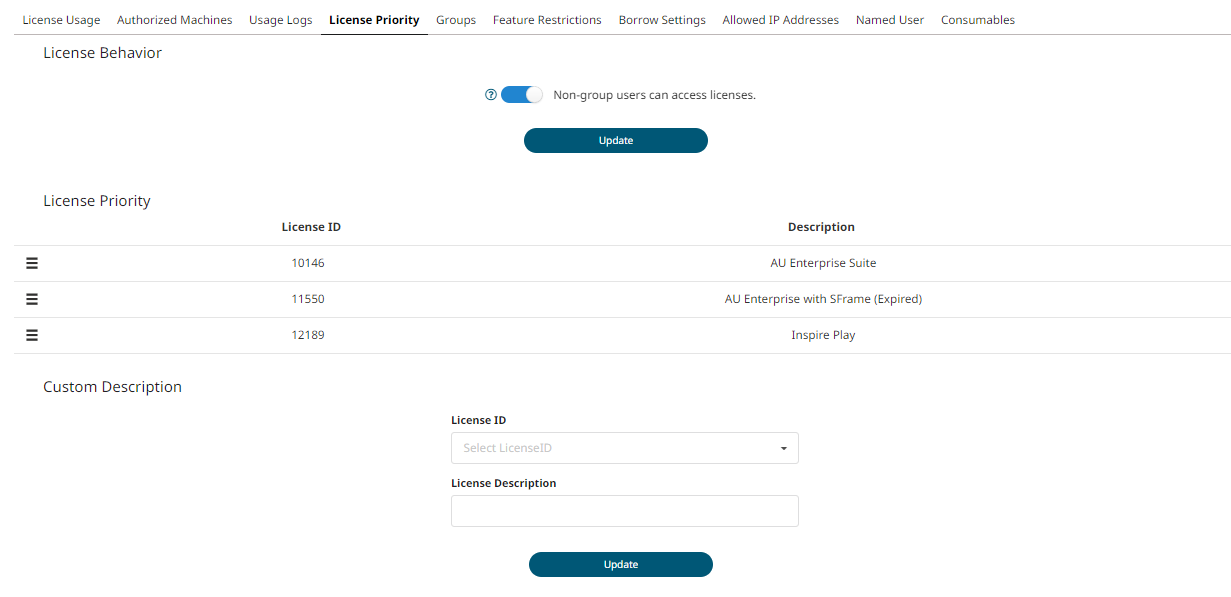
-
Hold and move the
 row level up or down to change the license
priority.
row level up or down to change the license
priority.
- Optional: Select License ID from the drop-down list to add custom description for the licenses.
-
In License Description, add custom description for the
license.
Figure 2. License Description 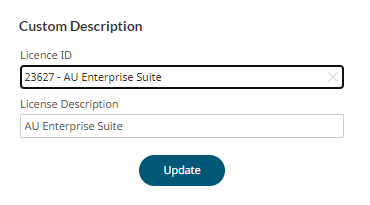
-
Click Update.
The license description is updated.