Import Material Data using Excel Sheets and CAE Cards
Import material data using file formats such as Excel Sheets and Radioss Law 36 CAE cards.
- Open the Excel file.
- Open the Single Point sheet and then add in:
- Row 2 with details of material properties.
- Row 3 with details of units for each property.
- Row 4 add the material testing standard.
- Row 5 specify the material type.
- Row 6 to contain value keys (vkeys). This is automatically allotted by AMDC.
- Row 7 specify the material state.
- Row 8 and further enter material names and details.
- Click the diagram_Stress-Strain sheet:
-
Enter reference temperature, strain, and stress values in the corresponding columns.
-
These values are used for plotting the stress-strain diagram.
-
- Click the diagram_Stress-Strain (computed) sheet:
-
Add strain rate values in column G.
- The columns H and I contains the strain and stress values respectively.
-
- On Admin Dashboard, click Import Materials.
-
Upload material data files such as Excel or Radioss Law 36 material card in
Upload Source Files.
Note: AMDC has a functionality to create custom converters for importing data in specific formats into the Database.
Figure 1. Upload Source Files 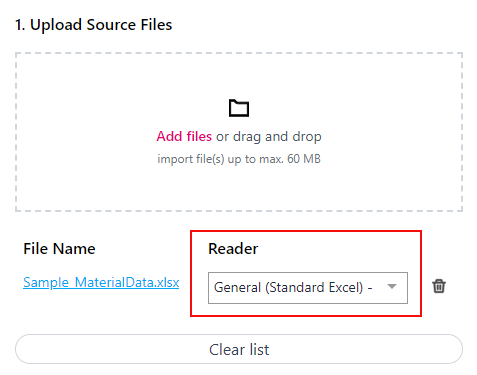
-
Click Import. The system will automatically display the
import status and generate a downloadable import report.
Figure 2. Import Status 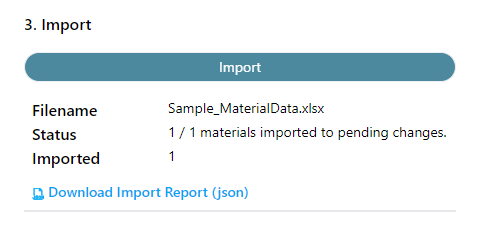
Note: If any errors occur during import they will be displayed in the report.AMDC will convert the the . rad input file to the standard JSON format and use it to load the material into the database.