Manage Favorites
Create and maintain different lists of favorite materials to quickly access from the catalog or maintain a list of materials for your project.
-
Hover over a material and click Favorite (
 ) to add
it to the list of favorite materials.
The material is marked as a favorite and is represented with a star
) to add
it to the list of favorite materials.
The material is marked as a favorite and is represented with a star .Note: To remove material from favorites, click the solid star (
.Note: To remove material from favorites, click the solid star ( ) of a material.
) of a material. -
To view all your favorite materials, click Favorites.
Figure 1. Materials added to Favorites 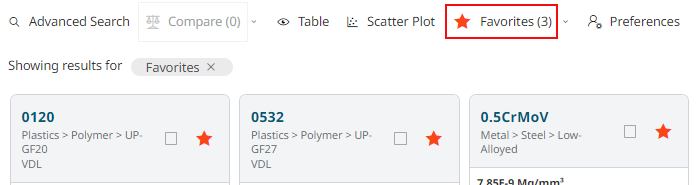
-
Click the drop-down arrow
 menu next
to Favorites and select Save
Favorites.
menu next
to Favorites and select Save
Favorites.
Figure 2. Save Favorites 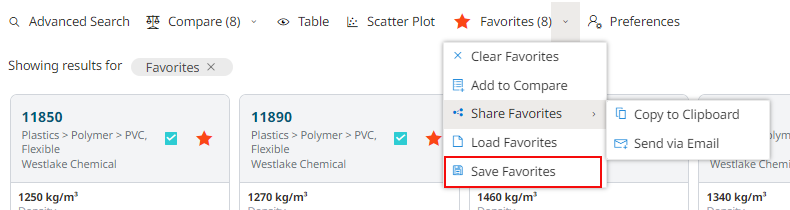
-
Enter a name
and
save your favorites list.
Note: Click Clear Favorites to remove the unsaved favorite materials from the Favorites list.
-
Click the drop-down arrow menu to select and view your saved materials list.
Figure 3. Load Saved Favorite Materials 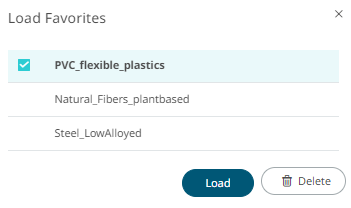
- Click the drop-down arrow menu to share your favorite materials link from the clipboard or select Send via Email to share the link through email.
-
Click the drop-down arrow
 menu next
to Favorites and select Add to
Compare. The favorite materials are added to a comparison
list.
menu next
to Favorites and select Add to
Compare. The favorite materials are added to a comparison
list.
-
Click Compare
 to compare the selected materials data.
to compare the selected materials data.
Figure 4. Compare Favorite Materials 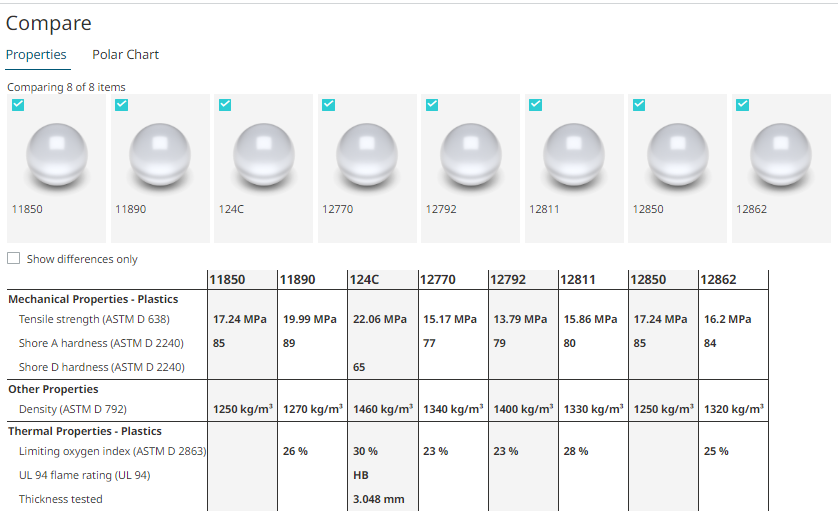 Note: You can select up to ten materials to compare the material data.
Note: You can select up to ten materials to compare the material data.