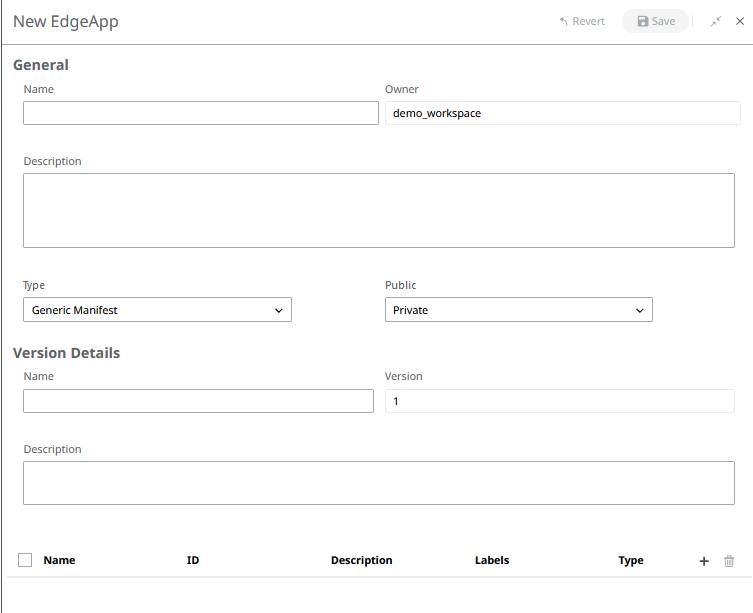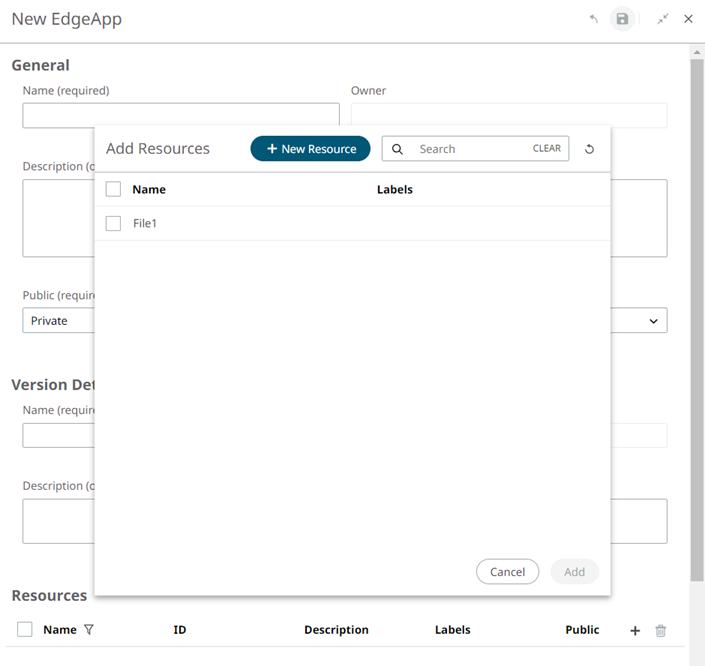Edge Applications
You can choose to create a new Edge Application, or to deploy one of the pre-existing Apps provided by Altair to your Assets.
Add an Edge Application from the Marketplace
-
Click + From Marketplace to access the Marketplace
section.
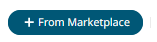
-
Select the App to add and click Add to Space. The app
ECP Virtual Meter is used in this example.
Figure 1. 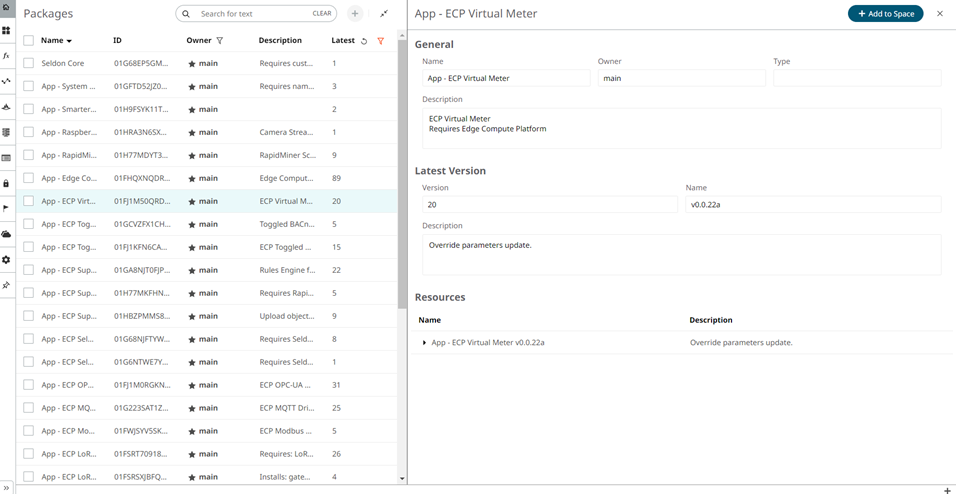
-
Click Confirm to confirm the action.
The selected application is moved from the Marketplace to Edge Applications.Note: If you are adding multiple Edge Applications at once, select them and click + Add to Space on the top-right.
- Access Edge Applications and click on the ECP Virtual Meter Edge Application. The latest version is set by default, but you can choose to deploy any other version.
-
Access the configuration section to set the required parameters if there are
any. Enter a name and click Save.
The Edge Application is ready to be deployed.
Create a New Edge Application
-
To create your own Edge Application, click + New Edge
App.
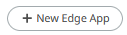
- Enter the new Edge App's name and it's description (optional). Fill in the name for the version.
-
If you haven't defined any Resources yet, the following message appears. To
continue with the process to create a new resource, click Go to
Resources. Learn more about resources here.
Figure 2. 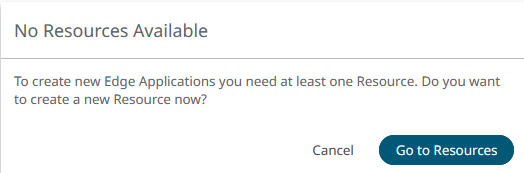
To continue with the process of creating a new Edge App, go back to the Edge Applications section and click + New Edge App.
-
If some resources are already available, enter the new Edge App's name and its
description (optional). Fill the name for the version and select the resources
to add.
-
Access the configuration section to set the required parameters if there are
any. Enter a name and click Save.
The Edge Application is ready to be deployed.
Create an Edge Application Version
-
To create a new version of an Edge Applications that you are the owner of,
click the + New Version button in the Version dropdown
menu.
Figure 4. 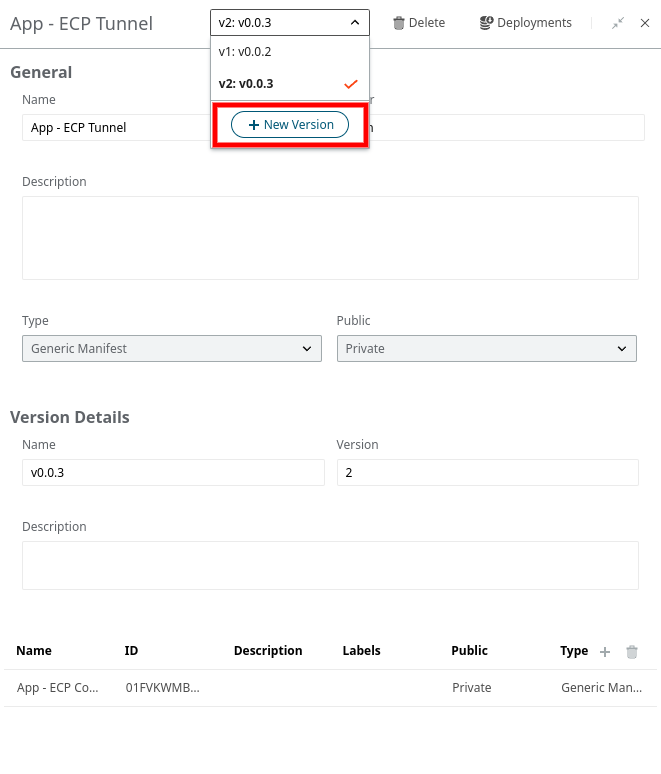
-
Fill in the Version name and add the appropriate resources. A description can
be added for clarity.
Figure 5.