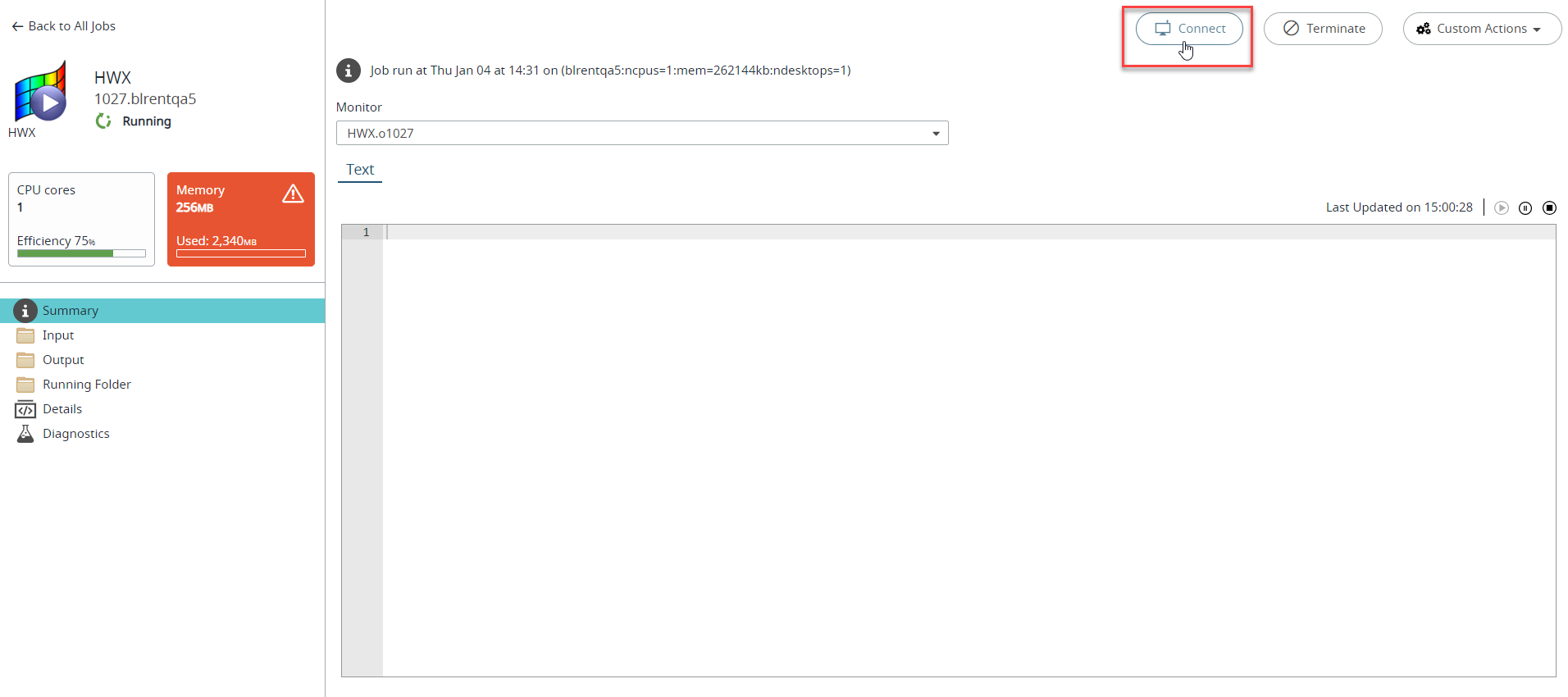Connect to a Remote Desktops
Connect to a remote desktops and work on the interactive application.
You can connect to a remote desktops from the job monitoring page by selecting an interactive job which is in running state. The connect option is enabled only when an interactive job is in running state.
Tip: The job list displays only batch and array
jobs. To view remote desktops job, select Desktop job
type filter from the left pane.
-
Click the Jobs tab located in the upper left-hand of
the page.
The job monitoring page is displayed with the list of the jobs that is submitted to a cluster.
Figure 1. Job Monitoring View 
-
Click a remote desktops which is in running state from the job list.
Figure 2. Interactive Desktops 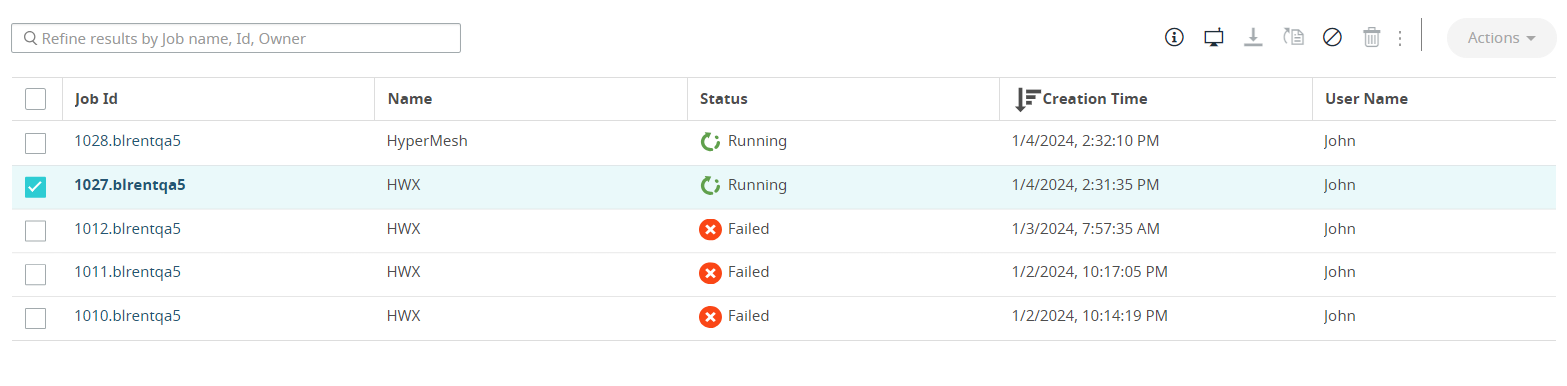
-
Click
 .
.
Figure 3. Interactive Desktops - Connect 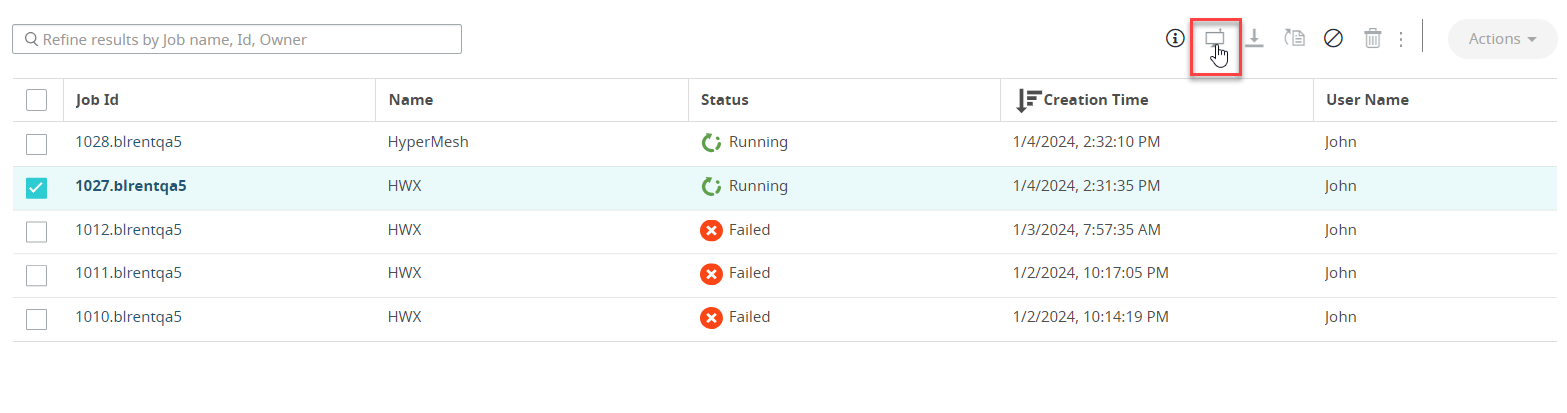
The remote desktops will be opened in a new tab.Figure 4. Interactive Desktops 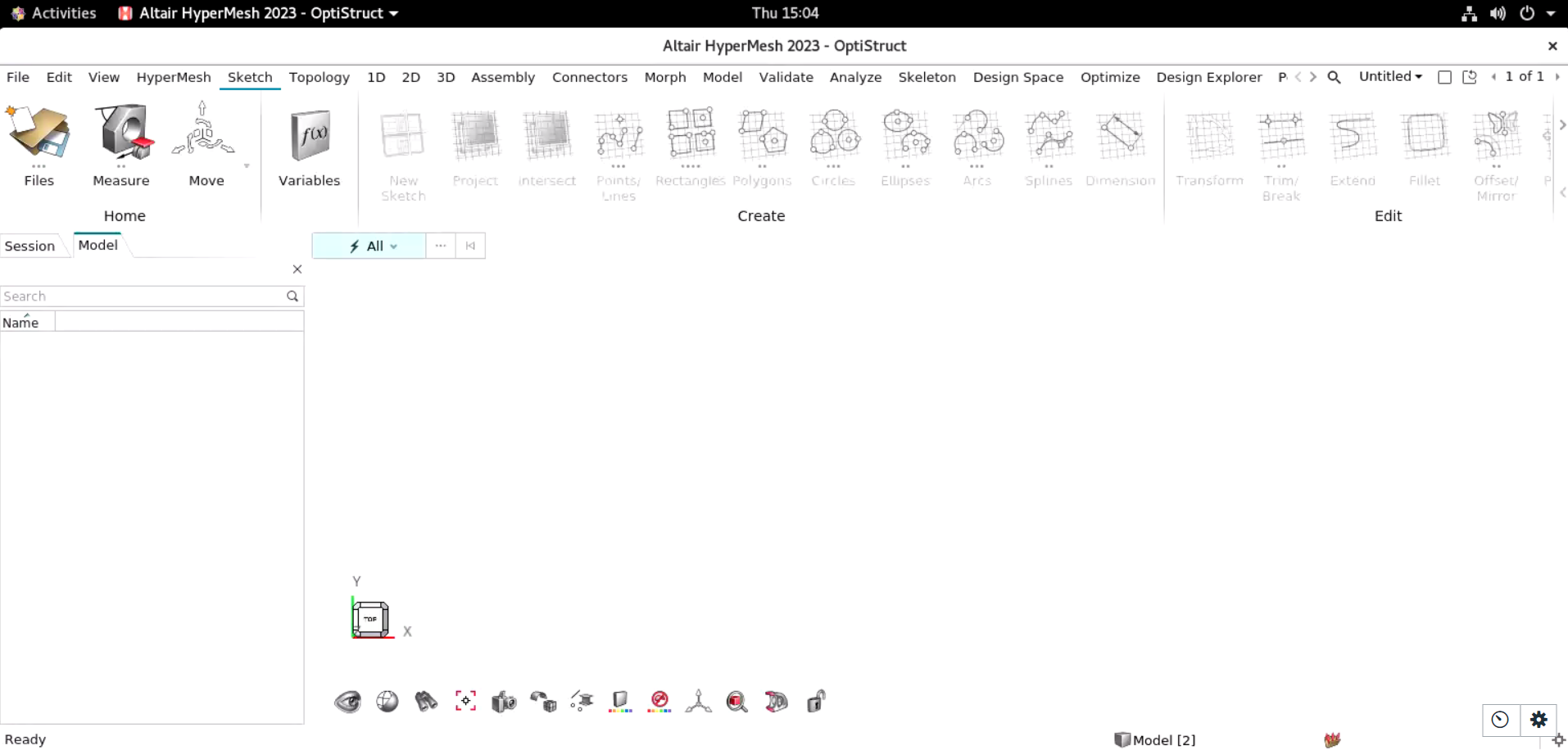
You can also connect to the Interactive Desktops from the Summary and Running Folder by clicking Connect.Figure 5. Interactive Desktops