Rename a Job Profile
Rename a job profile.
-
Click the Jobs tab located in the upper left-hand of the
page.
A list of applications are displayed at the top of the Job Monitoring page.
Figure 1. List of Applications/Solvers 
-
Click an application.
A job submission form is displayed.
Figure 2. Saved Job Profile 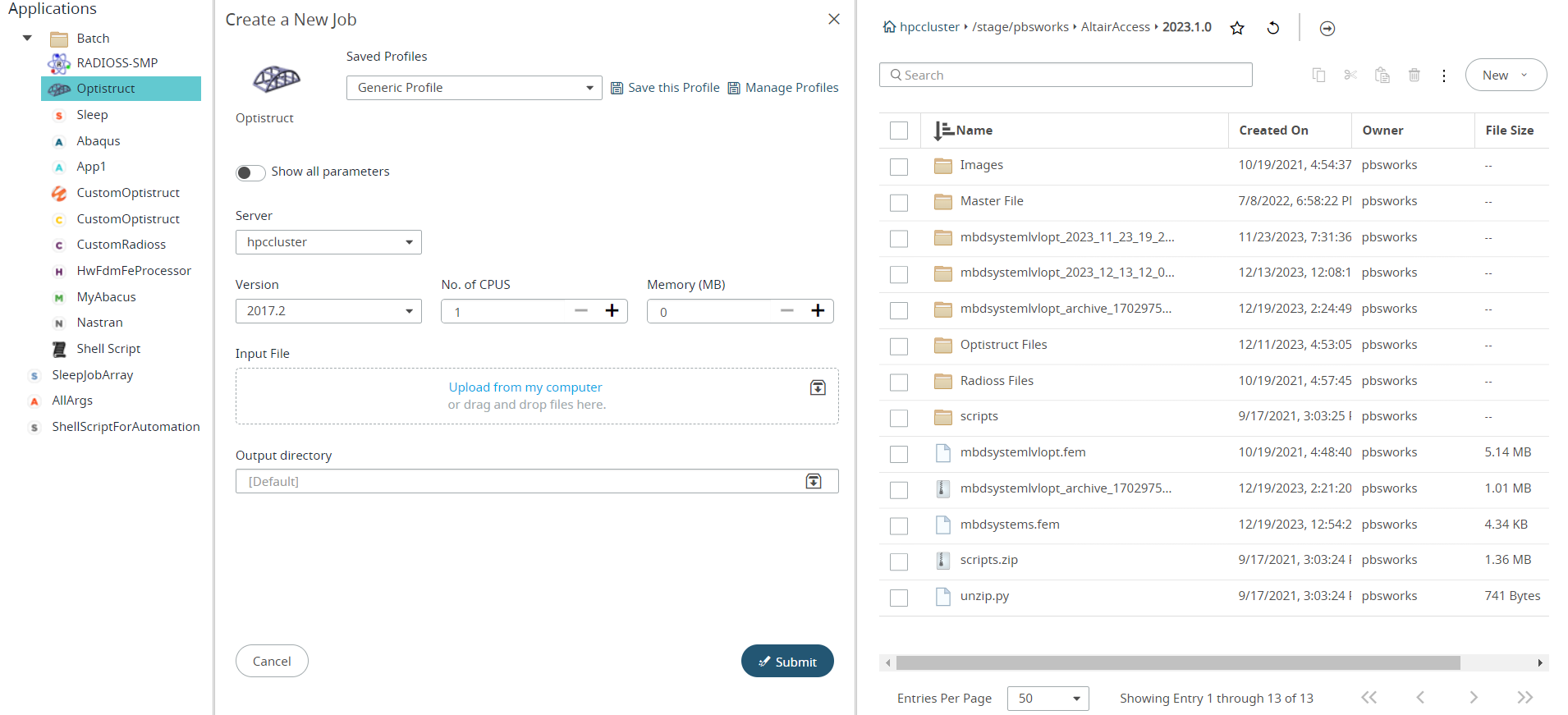
-
Click
 below the Saved
Profiles to view the list of saved Profiles.
below the Saved
Profiles to view the list of saved Profiles.
Figure 3. Generic Profile 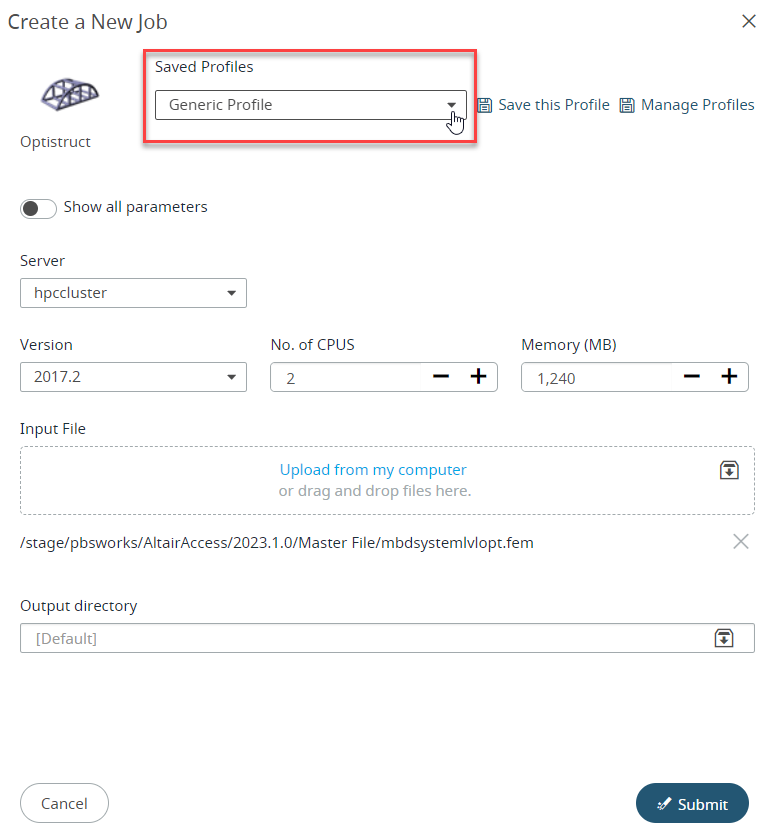
Note: By default, only Generic Profile and Last Submitted profile will be listed if there are no saved profiles.The list of profiles is displayed.Figure 4. Saved Profiles List 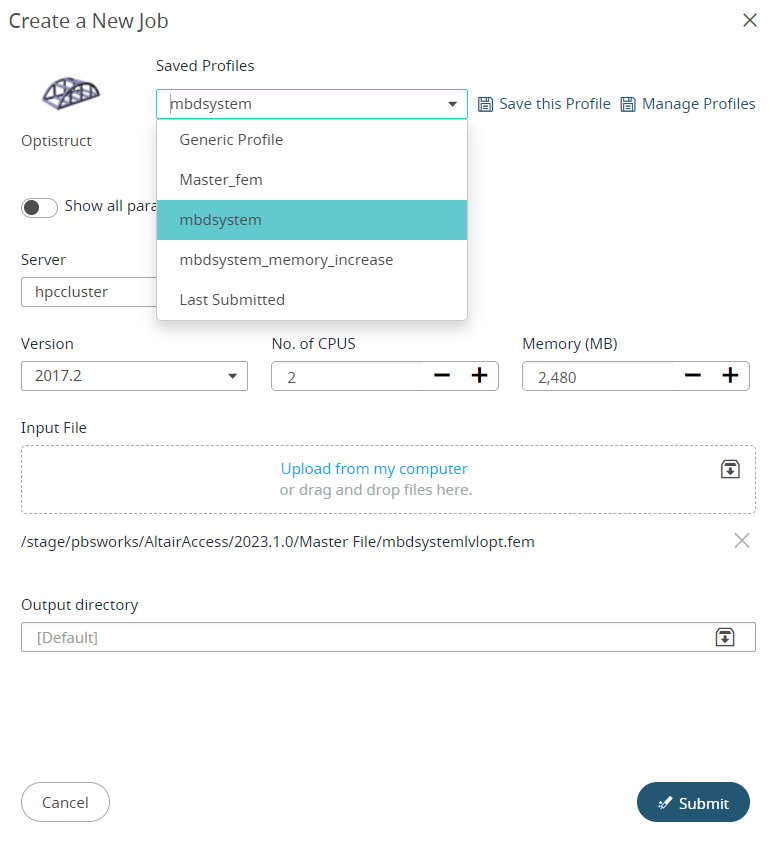
-
Click Manage Profiles.
The profile management panel for the current application definition is displayed.
Figure 5. Manage Profile 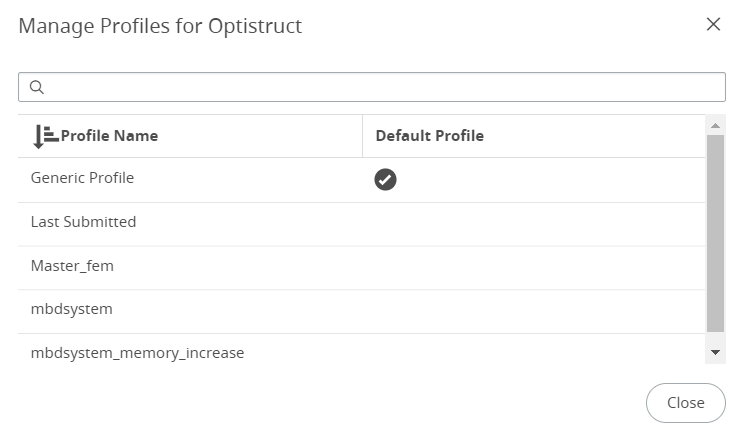
-
Click
 next to the profile.
next to the profile.
Figure 6. Manage Profile Option 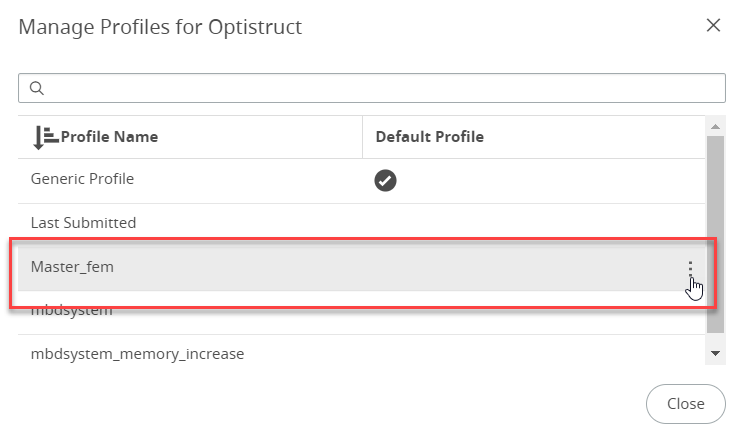
-
Select Rename from the menu.
Figure 7. Manage Profile - Rename 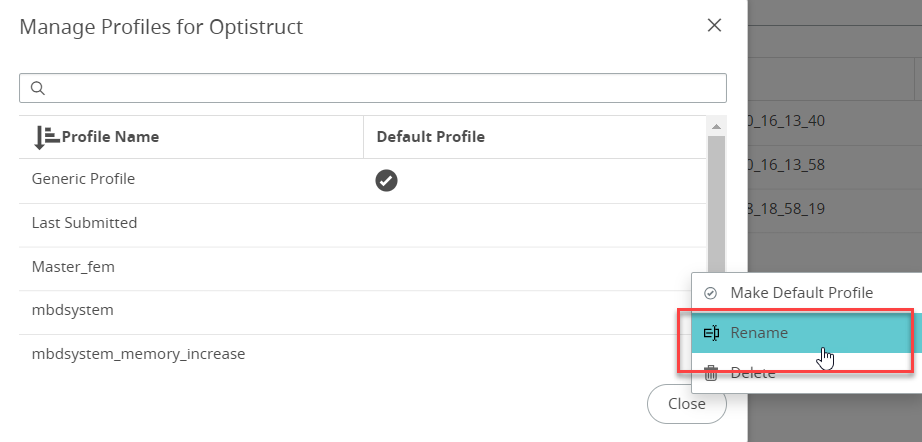
The Rename Profile dialog box is displayed.Figure 8. Rename Profile 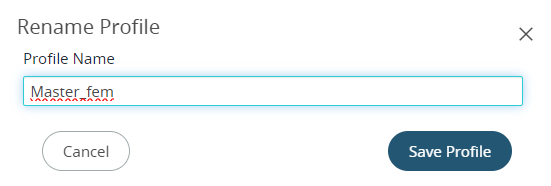
- Update the profile name and click Save Profile.