Submit a Job Using a Profile
Use a profile that has job arguments pre-populated to submit a job.
-
Click the Jobs tab located in the upper left-hand of the
page.
A list of applications are displayed at the top of the Job Monitoring page.
Figure 1. List of Applications/Solvers 
Tip: Click to view the other applications/solvers.
to view the other applications/solvers. -
Click an application.
A job submission form is displayed.
Figure 2. Job Submission Form 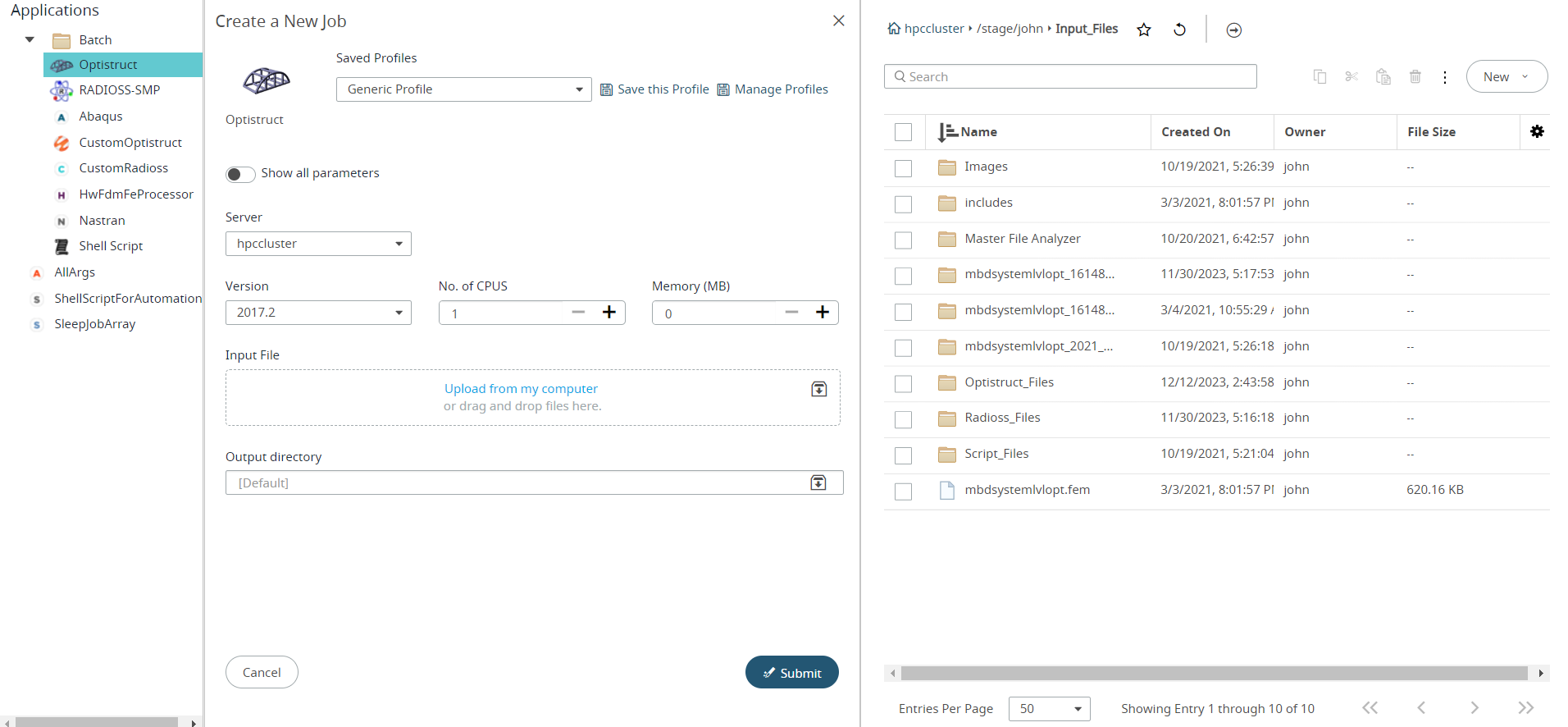
-
Click
 next to Generic
Profile to view the list of saved Profiles.
next to Generic
Profile to view the list of saved Profiles.
Figure 3. Generic Profile 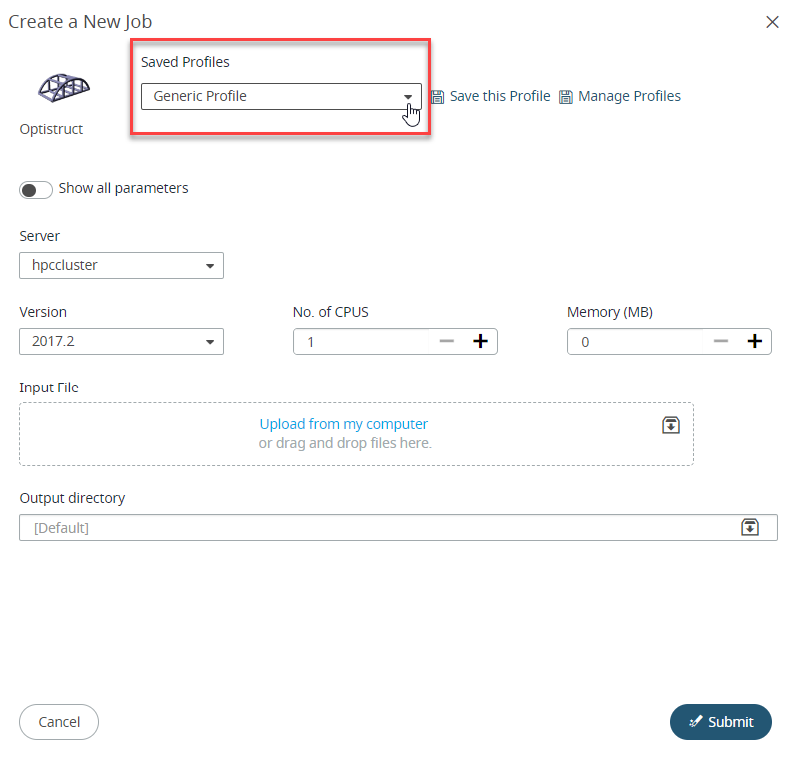
Note: By default, only Generic Profile and Last Submitted profile will be listed if there are no saved profiles.The list of profiles is displayed.Figure 4. Saved Profiles List 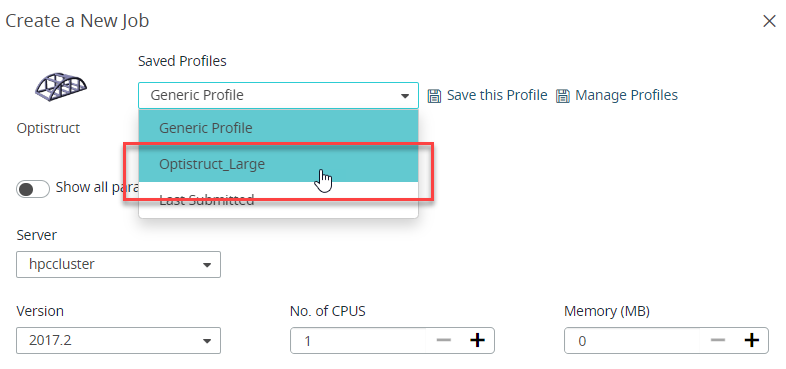
-
Select the Profile from the drop-down list.
The selected profile job submission form with the pre-populated argument is displayed.
Figure 5. Profile Job Submission Form 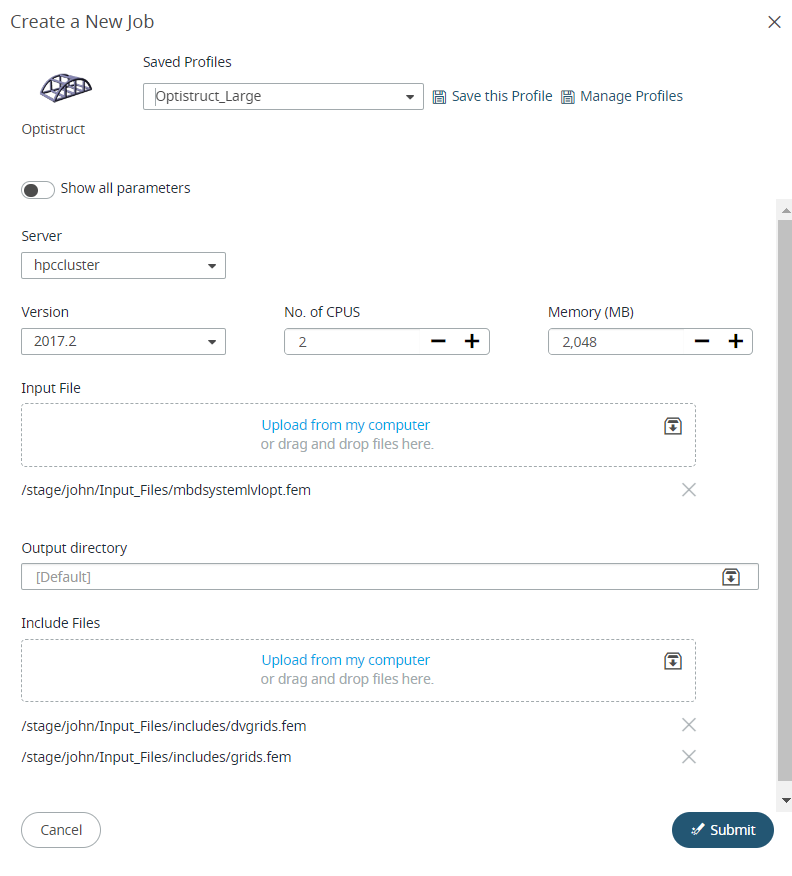
-
Fill in the required application or profile arguments.
Tip: Click Save this Profile to update the profile with the pre-populated arguments.
-
Click Submit Job.
The job is submitted and a notification is displayed providing the status of the job.Tip: Click on the Job ID link provided in the notification to view the job status.
Your job will initially be placed into a queue awaiting execution. Jobs can be monitored for queuing, execution, and completion, and the job results viewed via the Jobs tab.