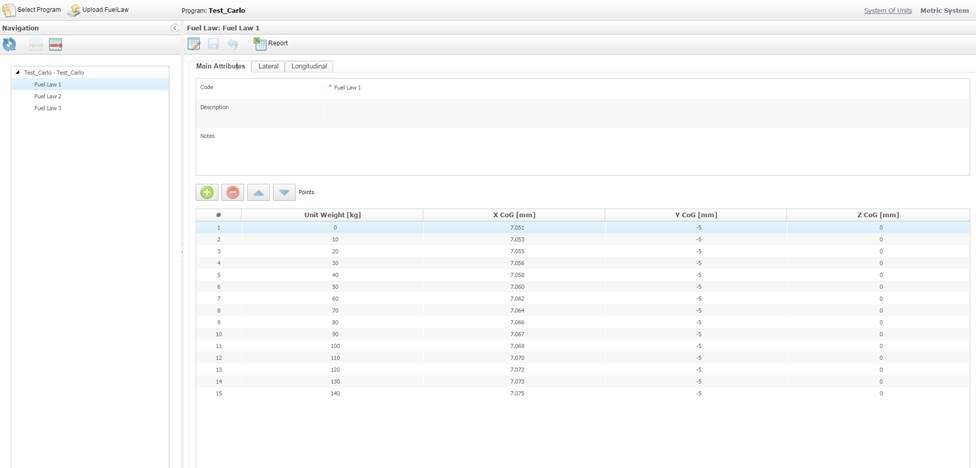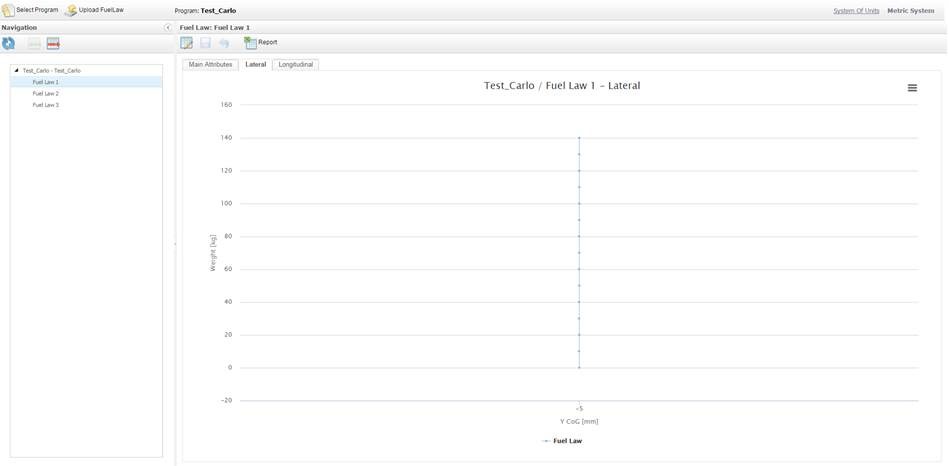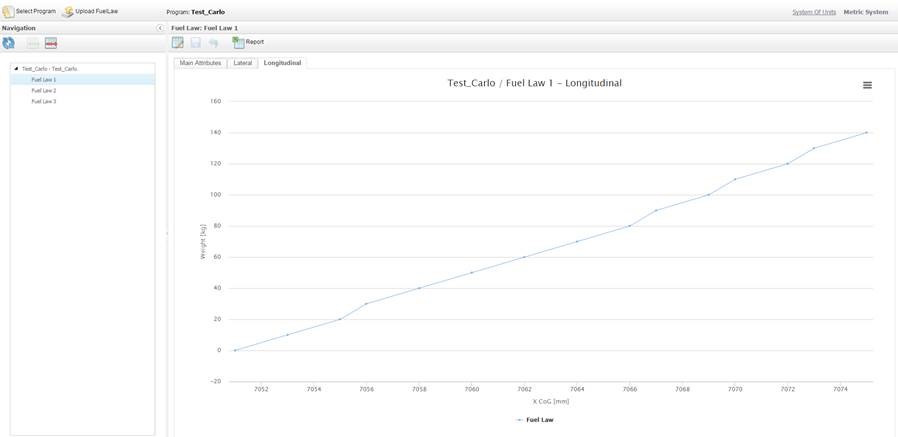Add a New Fuel Law
-
Select a Program in the Navigation pane.
The Add Fuel Law
 icon is enabled.
icon is enabled.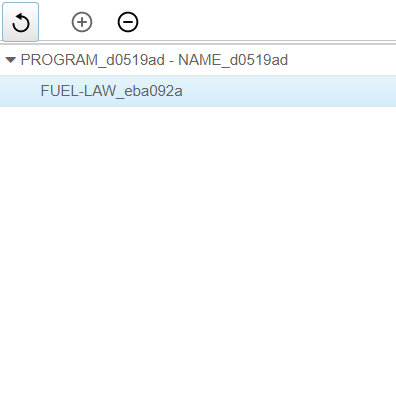
-
Click the Add Fuel Law
 icon.
The newly added fuel law is displayed in the Navigation pane.
icon.
The newly added fuel law is displayed in the Navigation pane.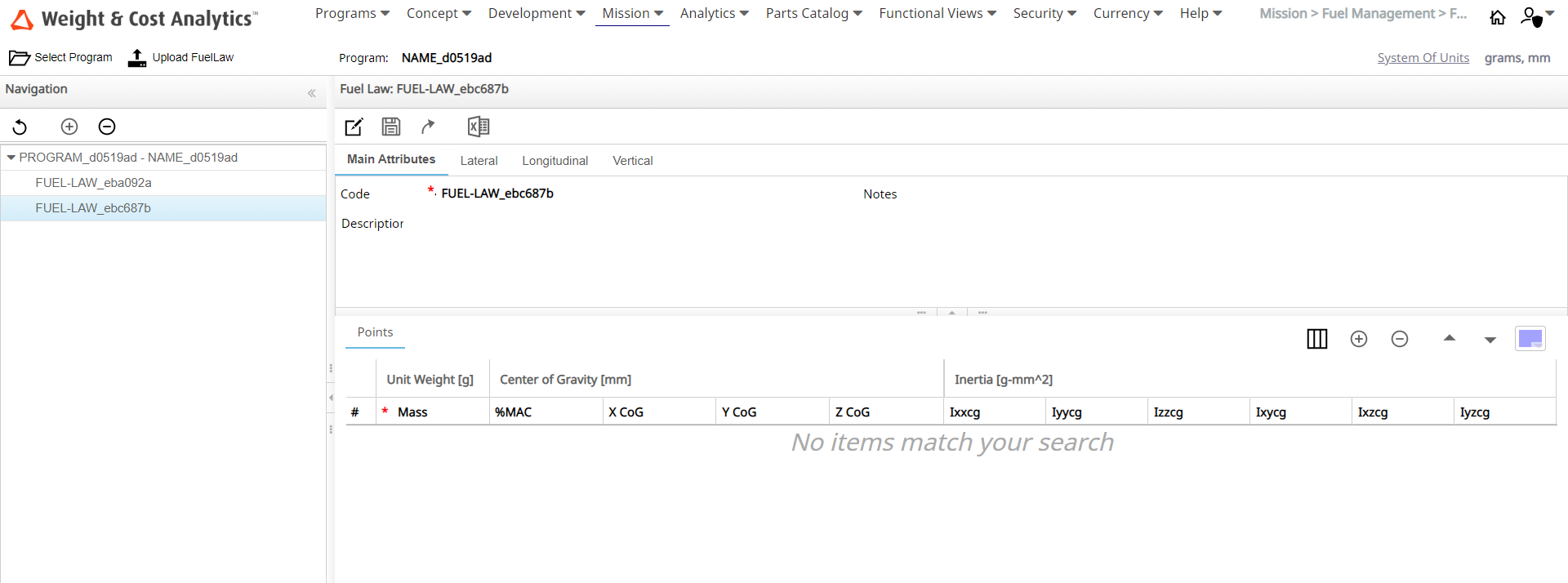
-
Click the Enable Changes
 icon.
The text fields in the Main Attributes tab becomes editable.
icon.
The text fields in the Main Attributes tab becomes editable. -
Enter the required data in theCode, Description and Notes text fields.
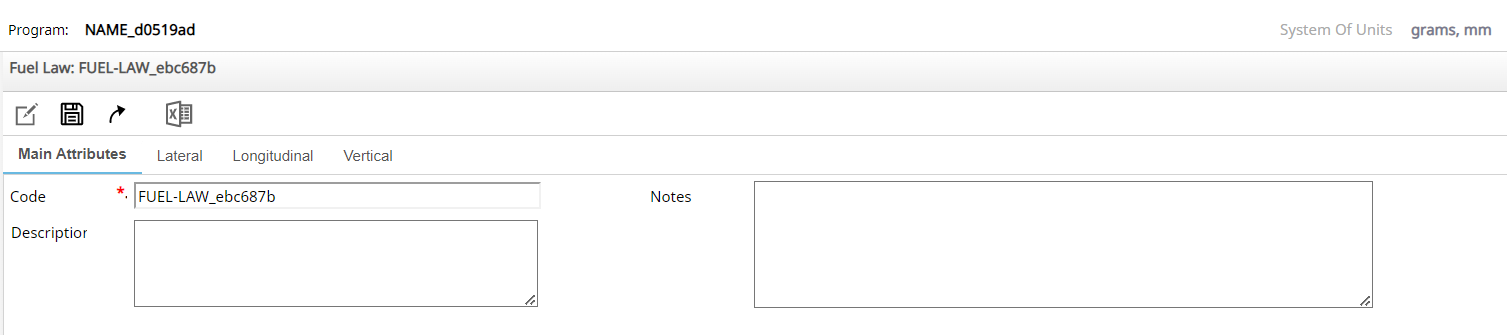
-
Click the Add Point
 icon in the Points section.
icon in the Points section.
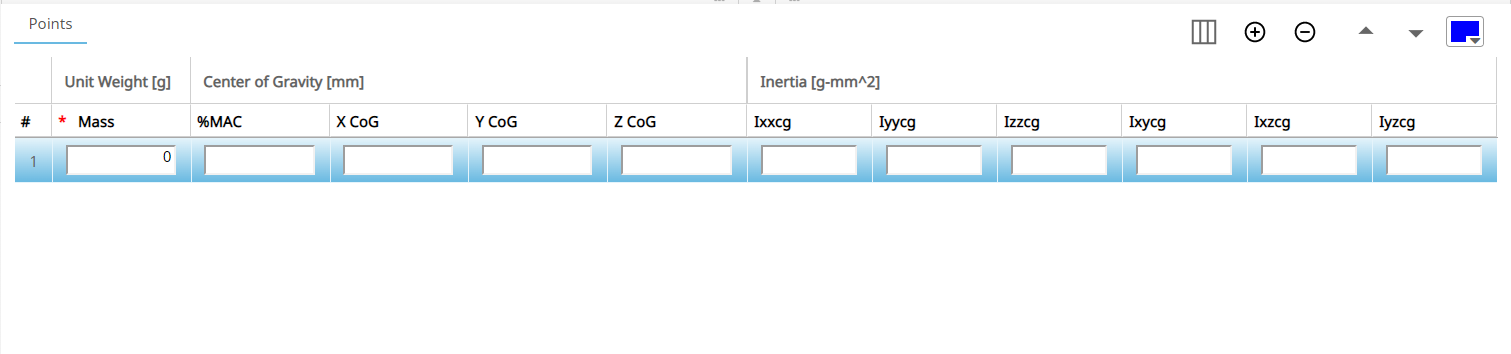
Enter the values in the text fields Unit Weight, X CoG, Y CoG and Z CoG in the Points section.Note: To add more Fuel laws to the Program, repeat these steps and add the required number of Fuel laws to the session. -
Click the Save Changes
 icon.
A message confirming the changes is displayed..
icon.
A message confirming the changes is displayed.. - Click OK to save the changes or Cancel to discard the changes.
-
Click the Report
 icon.
The report is downloaded in *.csv file format.
icon.
The report is downloaded in *.csv file format. -
Select the Lateral tab in the Fuel Law Management page.
The graphics impact related to the Fuel law attributes is displayed.
-
Select the Longitudinal tab in the Fuel Law Management page.
The Graphics impact related to the Fuel law attributes is displayed.
-
Click the Chart context menu
 icon.
Select the required format to download the chart.
icon.
Select the required format to download the chart.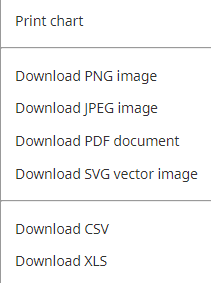
Example for a typical Fuel Law Management Chart: