Map a Network Drive
Map a network drive to create a shortcut to the shared file system path.
Mapping a network drive will help you to access the shared files just the way you access your local files. When you map a network drive, it will display as a new drive in the File Explorer.
- Open File Explorer.
-
Perform one of the following options based on Windows version:
- In Windows 7, right click Computer and select Map network drive... from the context menu.
- In Windows 8 or 10, right click This PC and select Map network drive... from the context menu.
A Map Network Drive menu is displayed.Figure 1. Map Network Drive 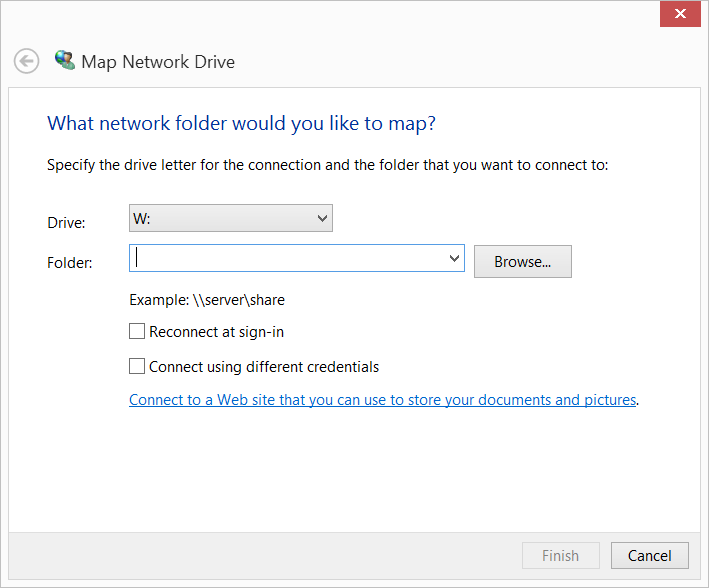
- Select the drive letter you want to use for the network folder.
-
Choose one of the following options:
- Enter the shared file system path provided by the administrator.
- Click Browse to navigate to the folder or path you want to map and click OK.
An example of a windows network drive is: \\hwesuse110-14\share - Enable Reconnect at sign-in, so it is always available to you when you login to the system.
- Enable Connect using different credentials to login to the mapped network drive with a different user credentials.
- Click Finish.