Compare Plots
Compare materials data using the plot curve values. You can also overlay selected materials and check the curve values in a single plot axes.
-
Select the check box
 of the required materials to compare.
The Compare button is enabled.
of the required materials to compare.
The Compare button is enabled.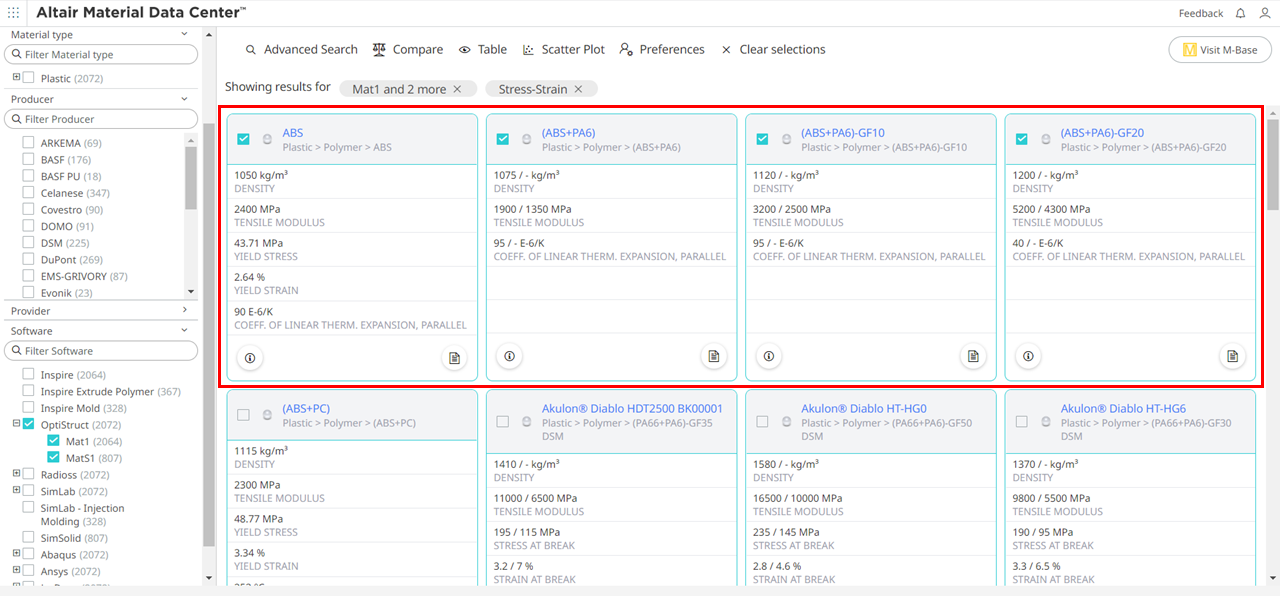 Figure 1. Select Materials to Compare
Figure 1. Select Materials to Compare -
Click Compare.
The compared material data for the selected materials is displayed in a tabular format.

Figure 2. Compared Material Data -
Click Chart.
A list of associated plot curves is displayed.
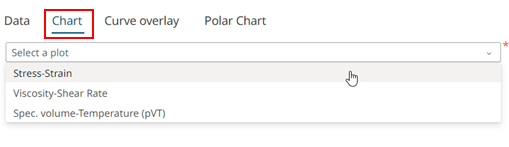
Figure 3. Plot Curves -
Select a plot curve.
The plot data for the selected curve value is displayed for all the selected materials.

Figure 4. Plot DataNote: If plot is not available for any of the selected material, the following message is displayed: No plot found for material name. -
Click Curve Overlay.
A list of associated plot curves is displayed.
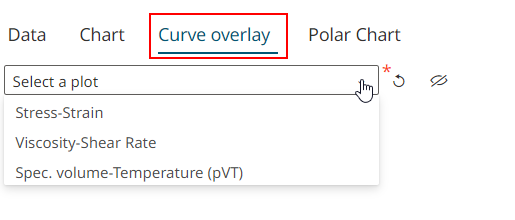
Figure 5. Plot Curves -
Select a plot curve.
All the materials selected for compare is displayed.
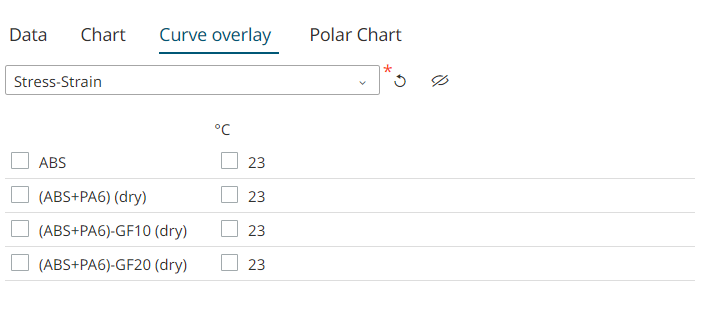
Figure 6. Select Materials -
Select the required materials that you wish to overlay.
Note: Click
 to deselect materials for the same
curve.The plots are overlaid for the selected materials.
to deselect materials for the same
curve.The plots are overlaid for the selected materials.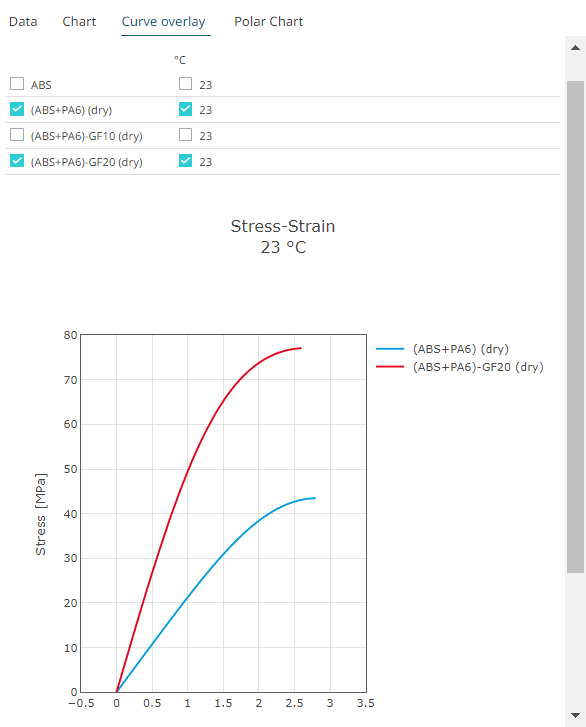
Figure 7. Select Materials and Properties -
Click
 to hide the materials list.
Only the overlaid curves are displayed in the Curve Overlay tab.
to hide the materials list.
Only the overlaid curves are displayed in the Curve Overlay tab.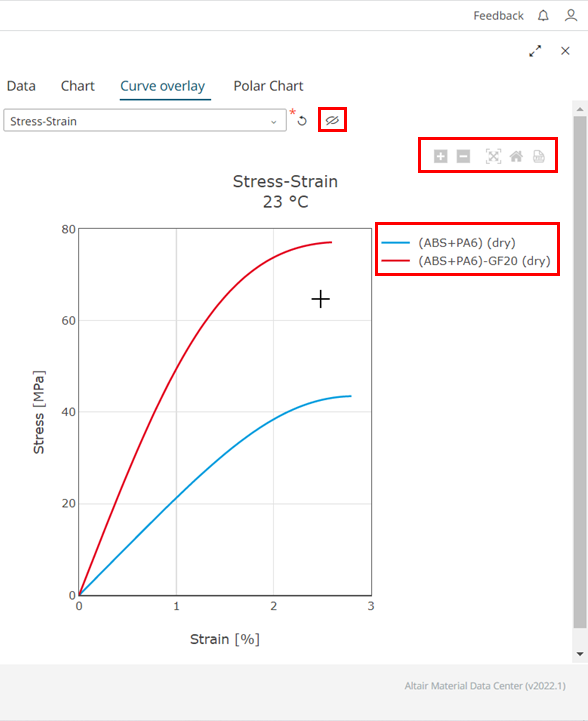
Figure 8. Curve OverlayHover over the plot area to view chart options such as zoom in, zoom out, auto scale to original chart view, reset axes, and export it as a PDF document.
Use the legend to hide or view the curve on the axes.
-
Click Polar Chart.
The properties of the selected materials is displayed.
-
Select the properties of the materials that you wish to compare.

Figure 9. Property Selection -
Click Polar Chart.
The Polar chart is displayed. Each material property is displayed as axes with the axes value starts from minimum values to all grades.
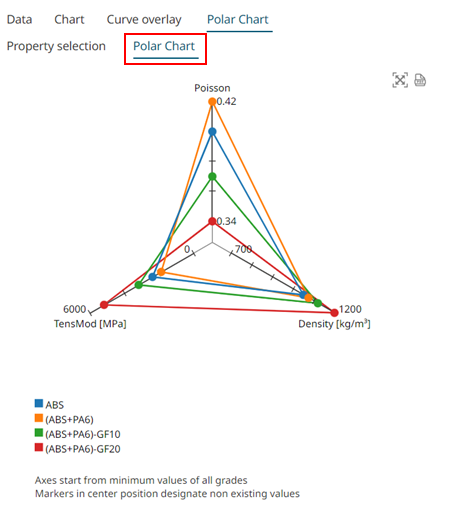
Figure 10. Polar ChartUse
 to auto scale the chart details.
to auto scale the chart details. Figure 11. Auto scale Polar Chart
Figure 11. Auto scale Polar ChartClick
 to export the polar chart data as a PDF
document.
to export the polar chart data as a PDF
document.
For more information, see the following video demonstration: