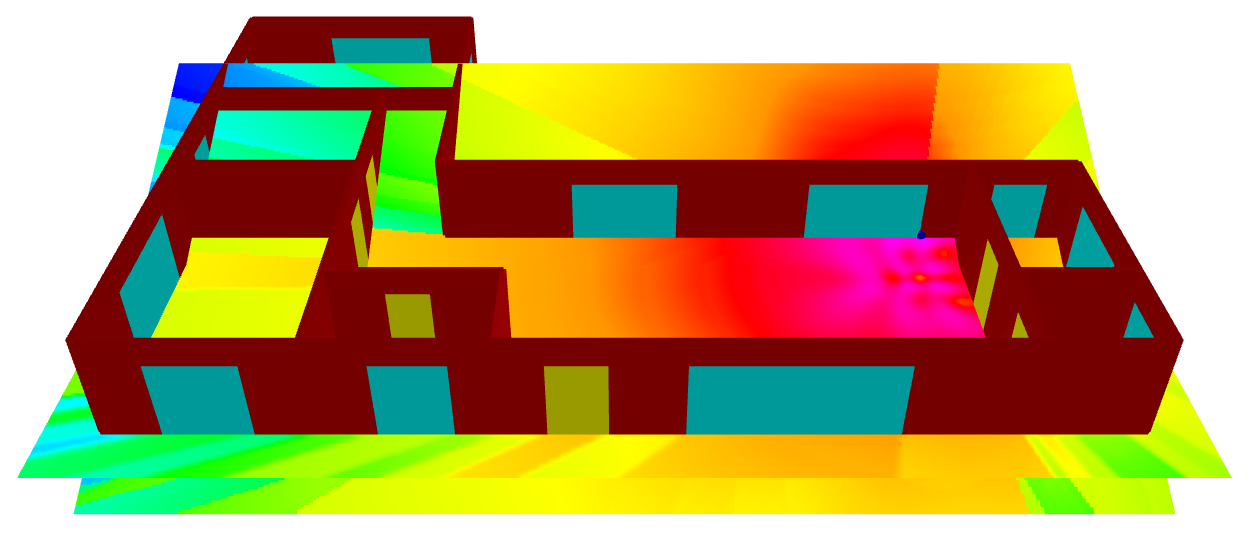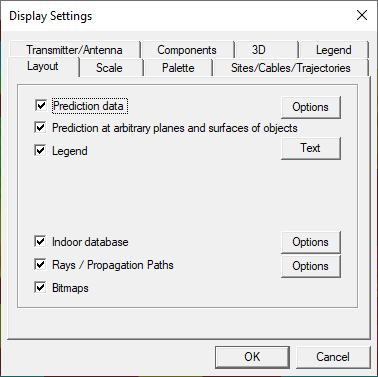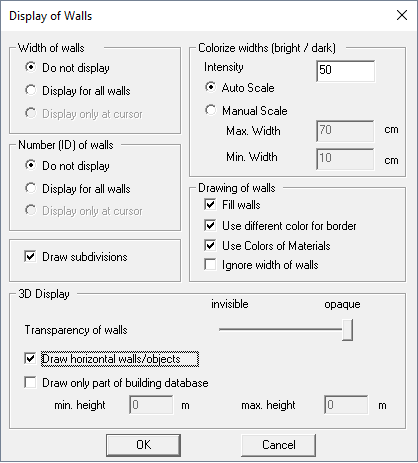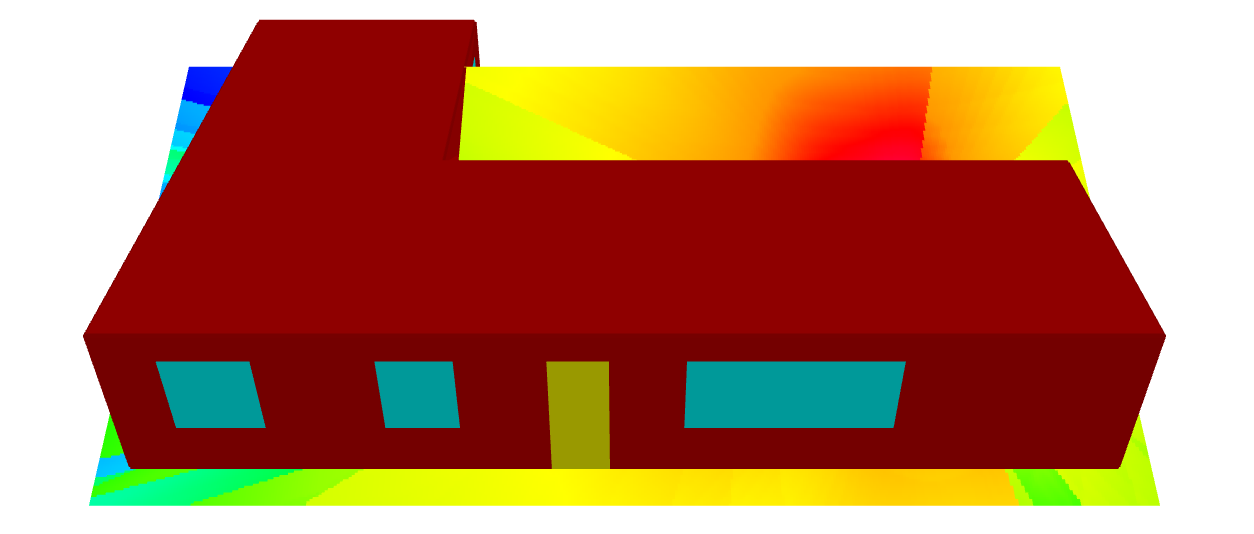Viewing the Prediction Results in 3D
In ProMan, the indoor database can be viewed in 3D to validate the physical structure and results.
-
View the model and results in 3D.
-
View the results on the angled prediction plane.
Figure 3. A 3D view of the model with power prediction results displayed only on the angled prediction plane. 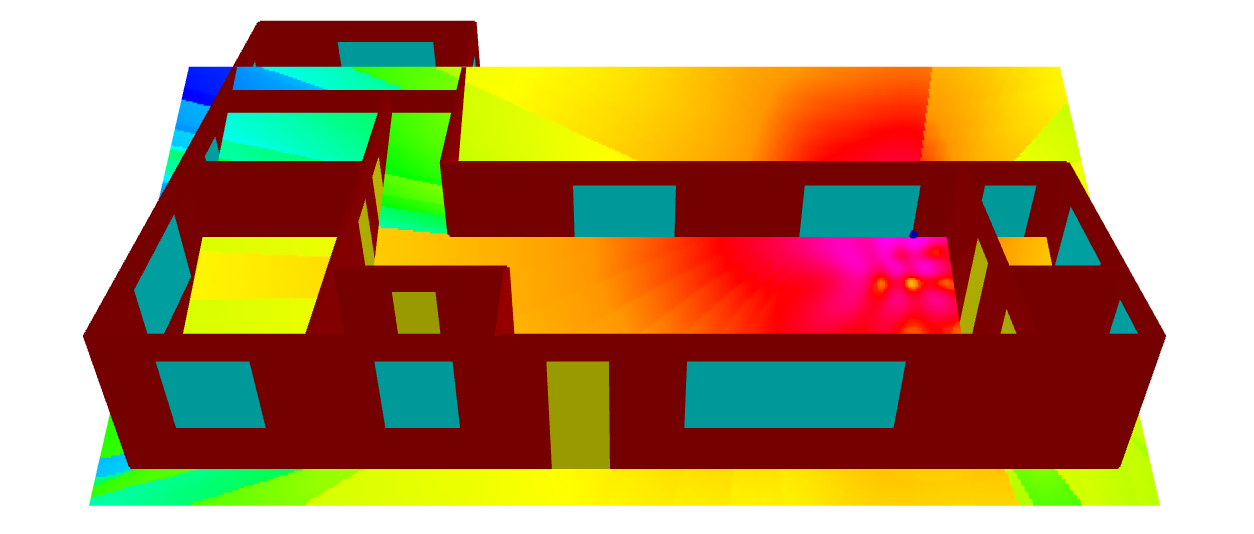
-
Draw horizontal walls and objects to verify that the Wi-Fi router is below the
ceiling.
-
Return to the 2D view of the model.
-
On the Edit toolbar, click the
 3D View icon again to disable the 3D view.
3D View icon again to disable the 3D view.
-
On the Edit toolbar, click the