Defining the Antenna Site and Antenna
For this example, a single antenna site and antenna are defined.
-
Specify the transmitter type and settings using one of the following
workflows:
- On the Project menu, click .
- On the Project toolbar, click the
 Set Site icon.
Set Site icon.
Figure 1. The Transmitter Type dialog. 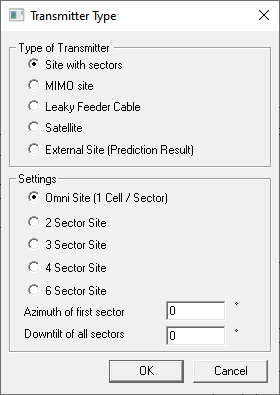
-
Use the default settings.
Note: Use Omni Site (1 Cell/Sector) as only a single antenna is defined per site. This option does not imply an omnidirectional antenna.
-
Click OK to close the Transmitter
Type dialog.
In the 2D view, the mouse cursor is displayed as a circle to indicate that the Set site tool is enabled.
-
Click near point (X, Y) = (4, -1) in the 2D view to place the site.
Tip: The coordinates at the current mouse cursor are displayed in the Status bar.The Site dialog is displayed.
-
On the Site dialog, click on Site 1
to select and click Edit.
Figure 2. The Site dialog. 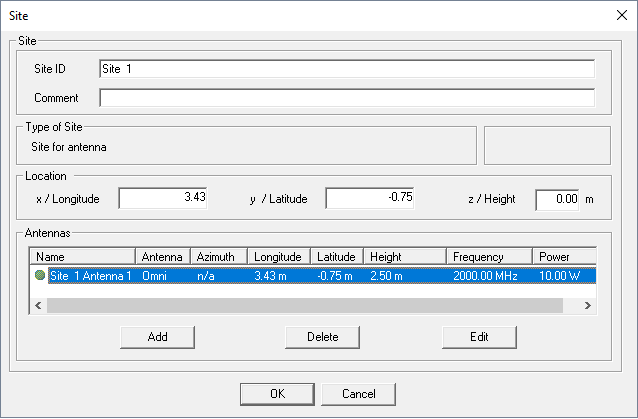
The Cell dialog is displayed. -
Specify the transmitter settings.
- Under Transmitter Settings, in the Frequency (used for propagation) field, enter a value of 2400 MHz.
- Under Transmitter Settings, in the Tx Power field, enter a value of 0.5 W.
-
Specify the location of the antenna.
- Under Location of Antenna, in the x / Longitude field, enter a value of 4 m.
- Under Location of Antenna, in the y / Latitude field, enter a value of -1 m.
- Under Location of Antenna, in the z / Height field, enter a value of 2 m.
-
Specify the antenna pattern.
- Under Antenna Pattern, click Directional / Sector antenna.
- Browse to the file router_FF3D.ffe and click Open.
-
Click OK to close the Cell
dialog.
Figure 3. The Cell dialog. Note that the maximum antenna gain is displayed in the Gain of antenna field. 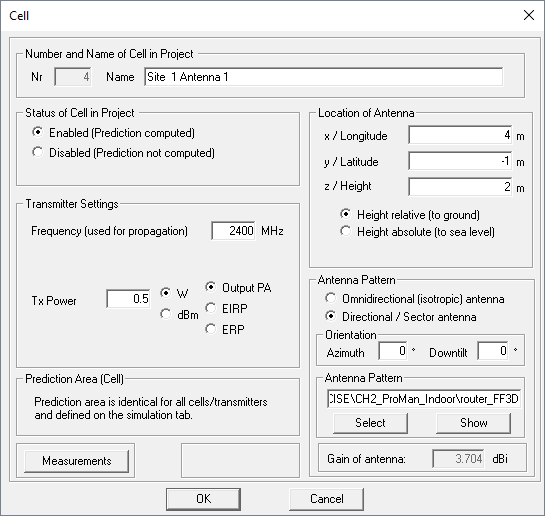
- Click OK to close the Site dialog.
-
Disable the Set site tool by clicking again on the
 Set Site icon.
Set Site icon.