Flanges
Define flange features in the part.
- On the ribbon, click the Die Design tab.
-
Click the Part icon.

-
Click the Flanges icon.

- Select surfaces in the model that are flanges.
- In the guide bar, select Flange Fillets.
-
Select surfaces in the model that are flange fillets.
Note: Flange fillet surfaces connect the selected flange surface to the part.
-
Right-click and mouse through the check mark to exit, or
double-right-click.
The selected surface is duplicated and designated flanges appear in the model browser.
To Do this Only view defined flanges in the modeling window - In the Model Browser, click the icon next to
your assigned part to hide it.
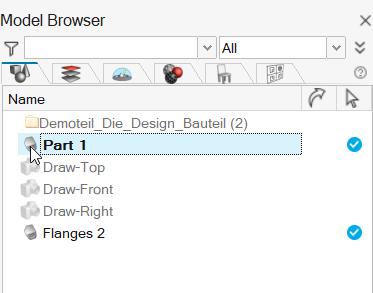
- The flanges remain displayed in the modeling
window.
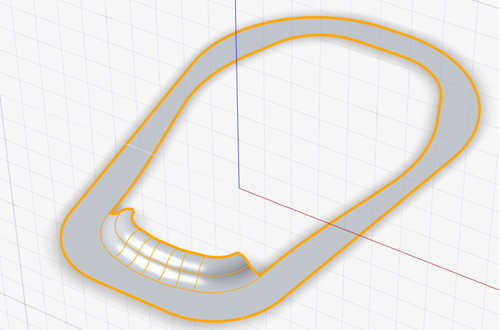
- In the Model Browser, click the icon next to
your assigned part to hide it.