Logic Tutorial
PollEx Logic is used to review the schematic design. Checking symbols and nets in sheets are possible.
-
Launch PollEx Logic and open a PollEx Logic Binary
file.
- Click PollExLogic from the PollEx Launcher.
- Click File > Import CAD > SDB Binary and open PollEx_Logic_Sample_r1.0.sdbb from C:\ProgramData\altair\PollEx\<version>\Examples.
-
Change Sheet Number.
-
Select sheet name 005 from the toolbar.

Figure 1.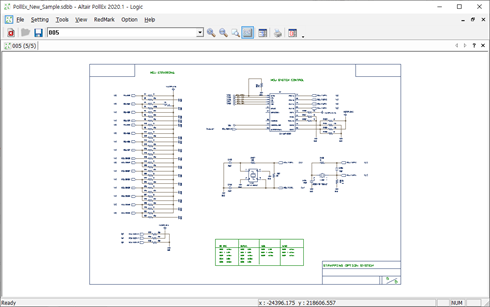
Figure 2.
-
Select sheet name 005 from the toolbar.
-
Zoom Window.
- From the menu bar, click View > Zoom Window.
-
Select the desired rectangle area as shown below.
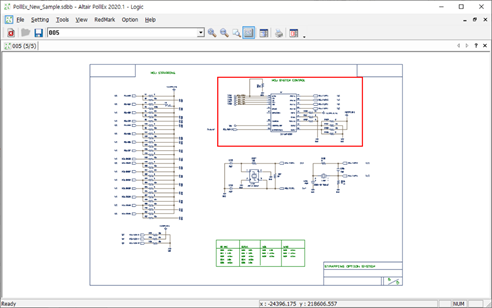
Figure 3.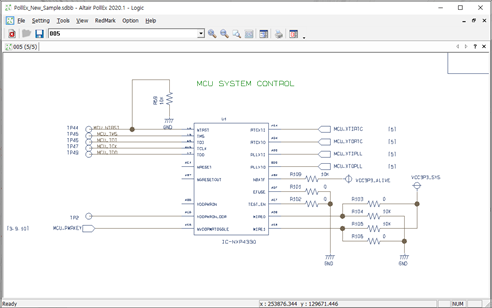
Figure 4.
-
Query for Symbol.
- Right-click U1.
-
Click Property.
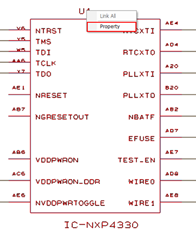
Figure 5. -
Click the Symbol tab in the
Property dialog to check the properties of part
and symbol.
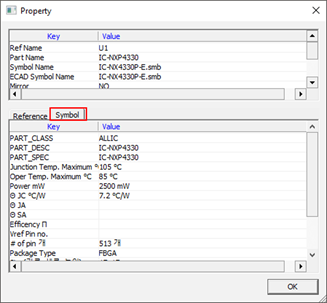
Figure 6.
-
Query for Net Information.
- Right-click MCU_XTOPLL.
-
Click Property.
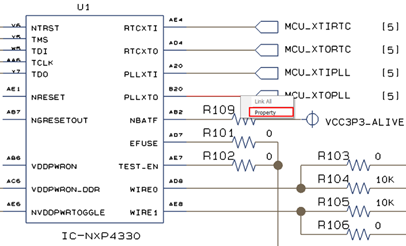
Figure 7.
-
Search (Explorer) Object.
-
From the menu bar, click Tools > Explorer.
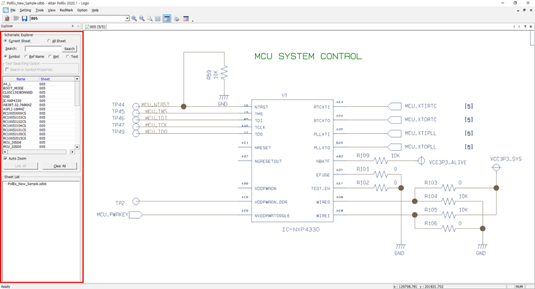
Figure 8. -
Select All Sheet in the Explorer pane and
double-click RC1005J101CS.
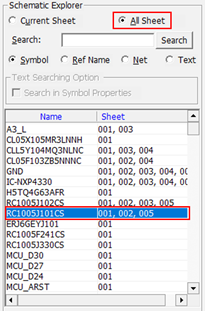
Figure 9.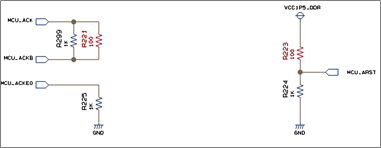
Figure 10. - Select Ref Name and enter U204 in the search field.
- Click Search.
-
Double-click U204 from the list.
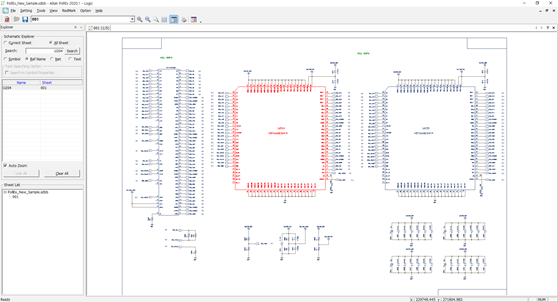
Figure 11. - Select Net and enter MCU_HDMI_TX0P in the search field.
- Click Search.
-
Double-click MCU_HDMI_TX0P from the list.
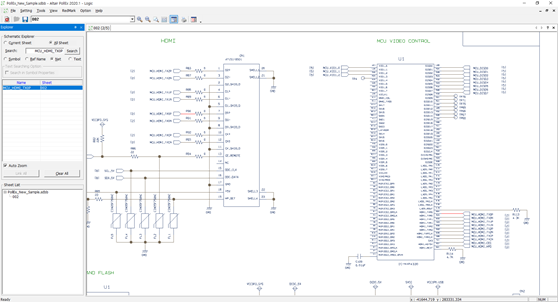
Figure 12.
-
From the menu bar, click Tools > Explorer.
-
Symbol Viewer.
-
From the menu bar, click Tools > Symbol Viewer.
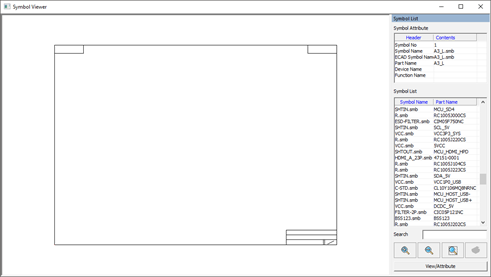
Figure 13.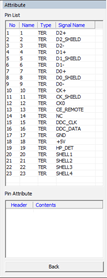
Figure 14. - Select HDMI_A_23P.smb from the list.
- Click View/Attribute to check the part pin information.
-
From the menu bar, click Tools > Symbol Viewer.
-
Extract Schematic Data.
- From the menu bar, click Tools > Schematic Data Extractor.
-
Select Component and move the following items to
right:
- Reference Name
- Symbol Name
- Part Name
- Part Attribute (CAPACITANCE nF, RESISTANCE ohm, INDUCTANCE uH)
-
Click Make List.
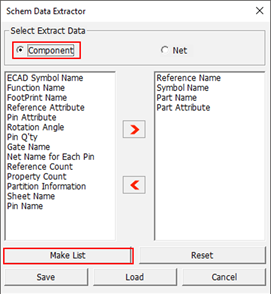
Figure 15. -
Click Export MS Excel.
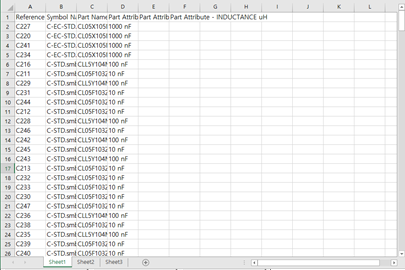
Figure 16. -
Select Net and move the following items to
right:
- Net Name
- Ref-Pin
- Reference PartName
- Click Make List.
- Click Export MS Excel.
-
Change Net Name.
- From the menu bar, click Tools > Net Name Replacement.
- Click Add.
- Enable the Net Name checkbox.
- For Original, enter MCU_DISD1.
- For Replacement, enter MCU_ADISD1.
-
Click OK.
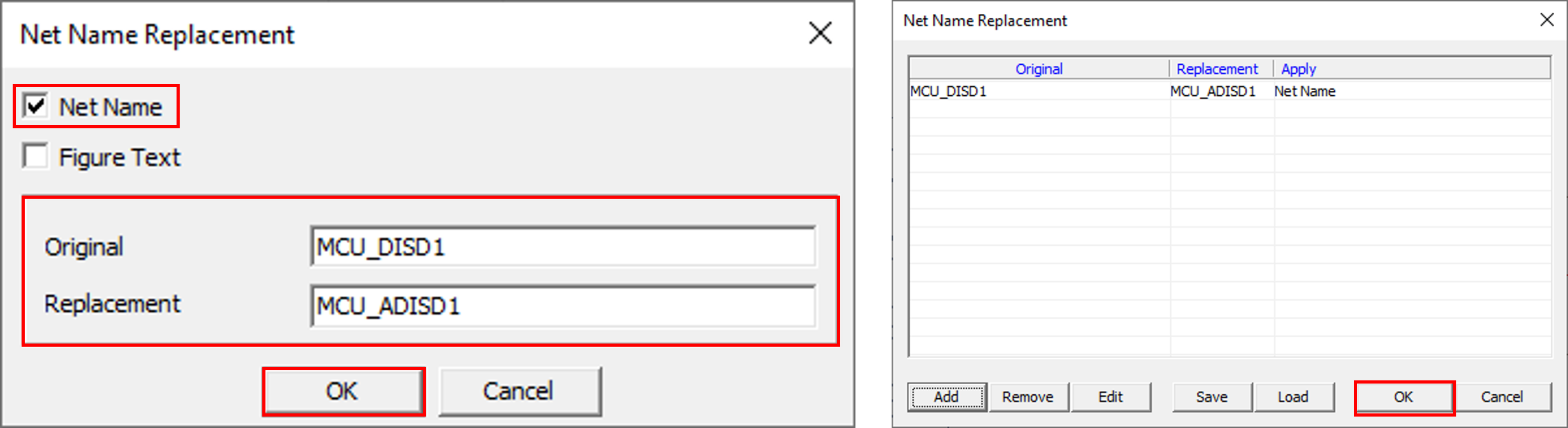
Figure 17.
Replaced Name is applied in the schematic design, but text of the net name is not changed.